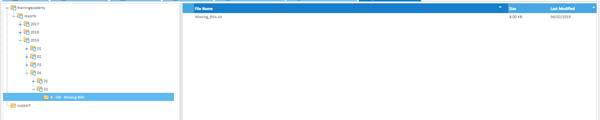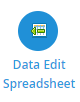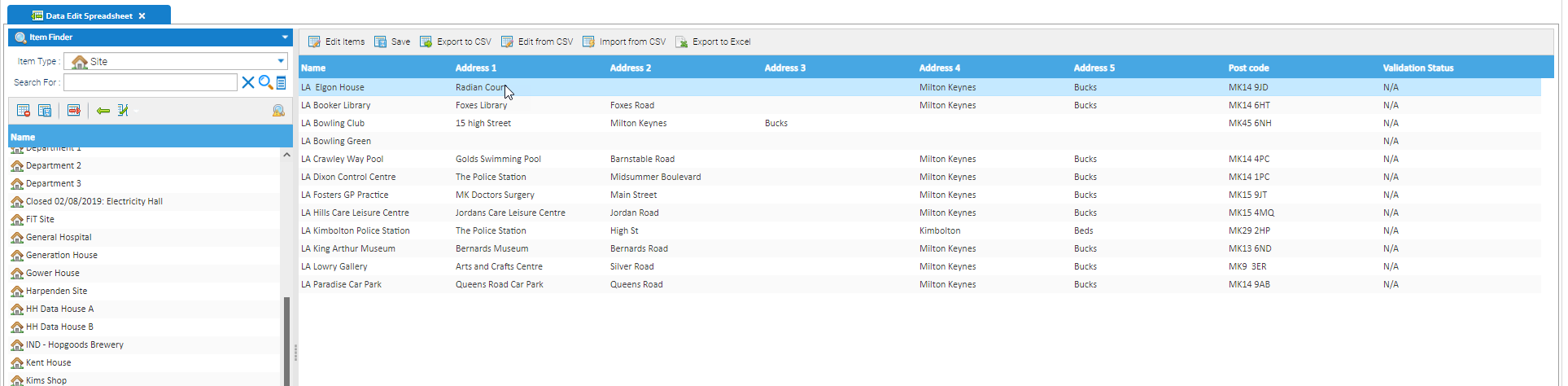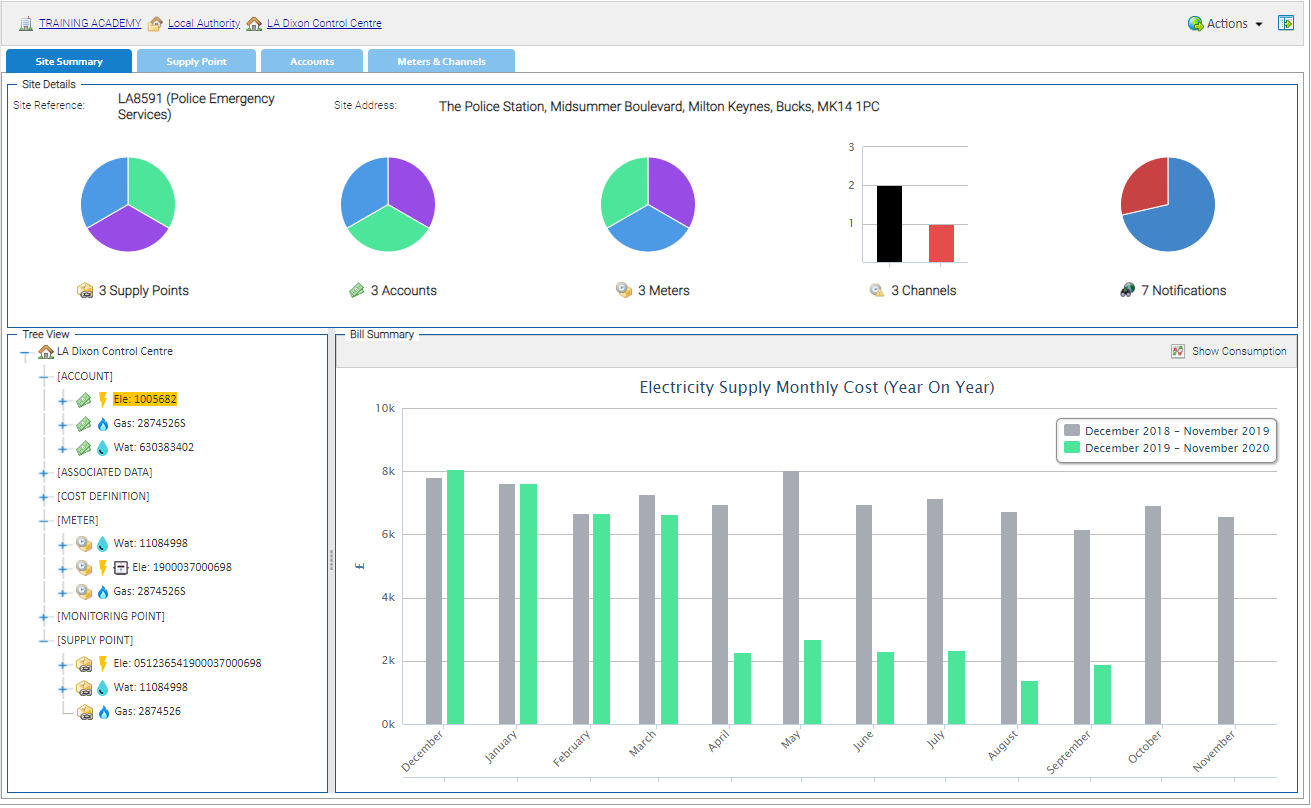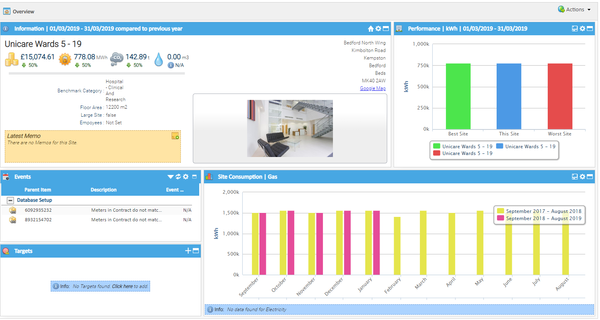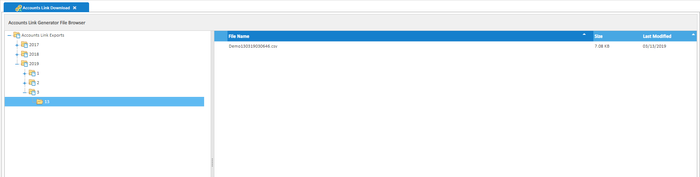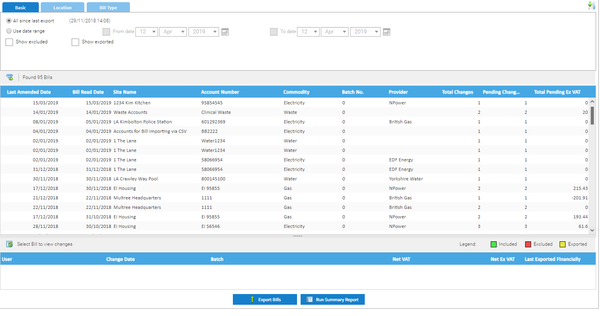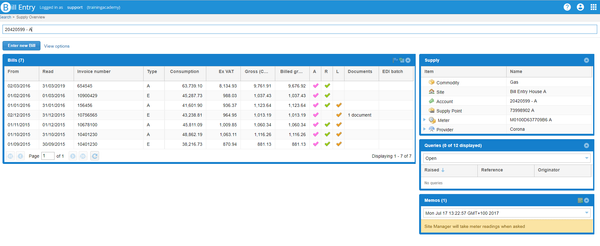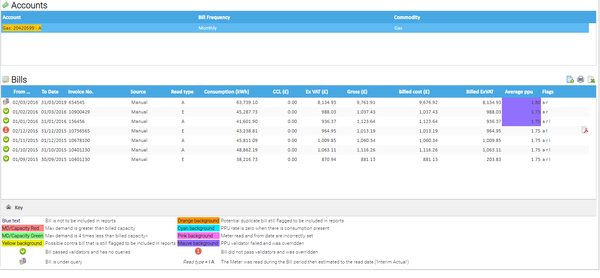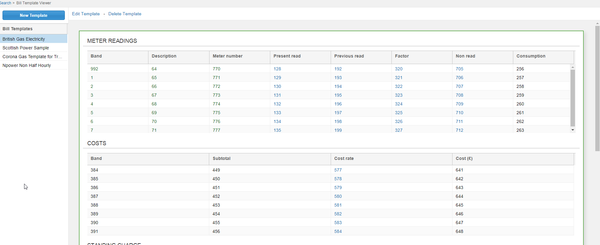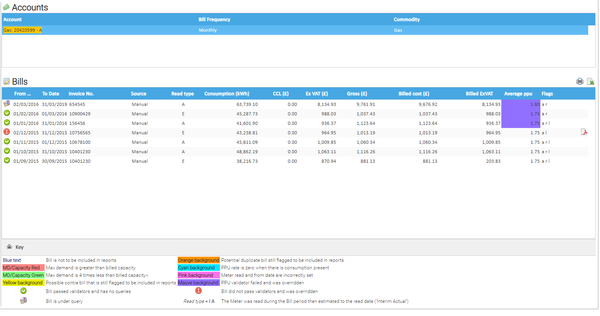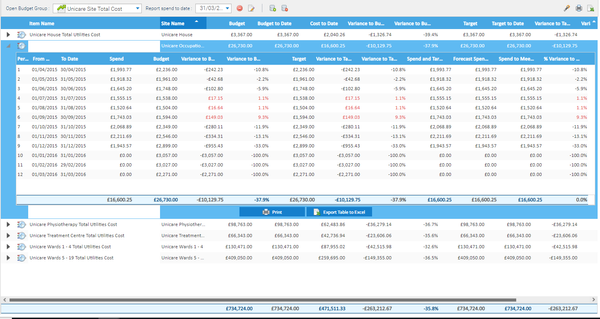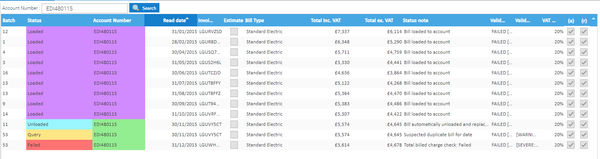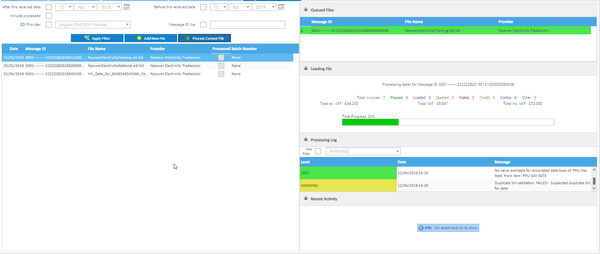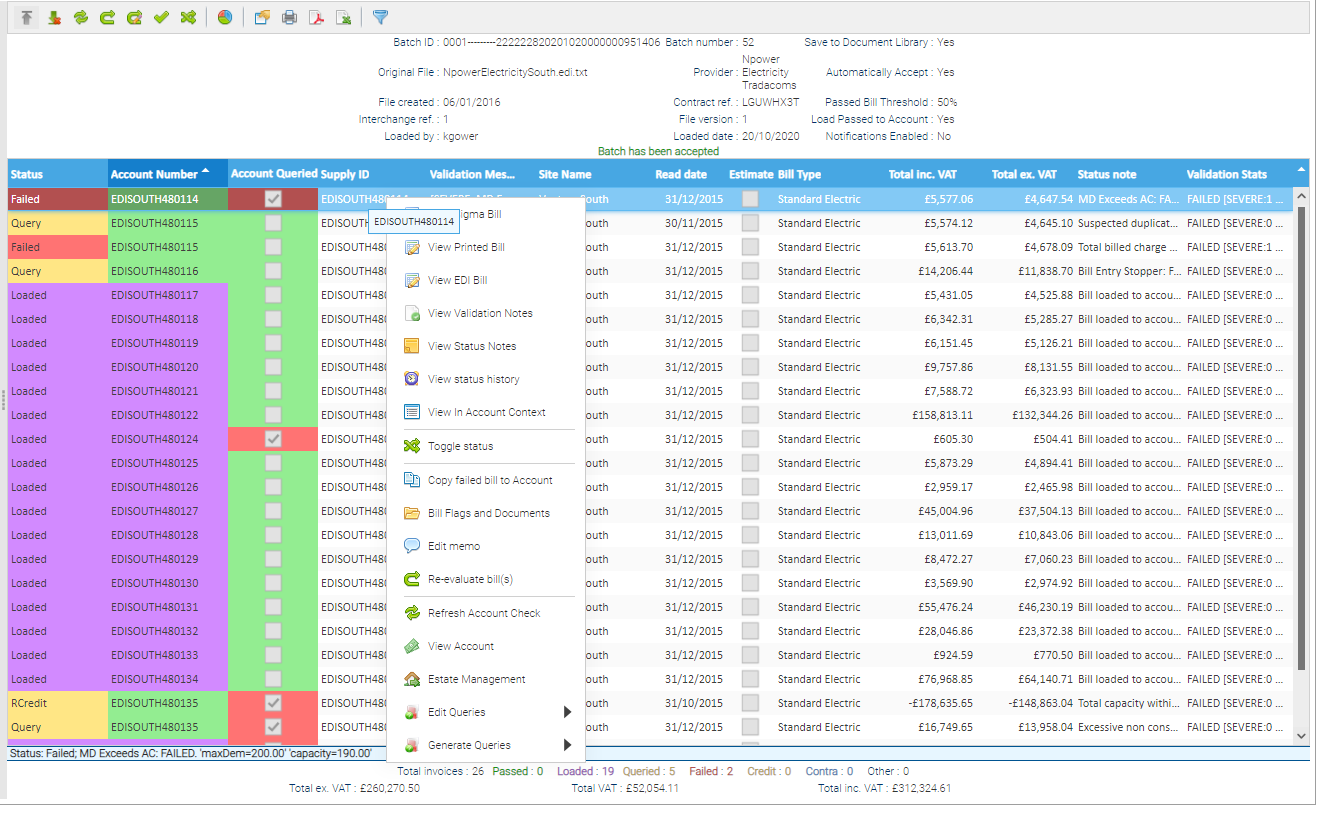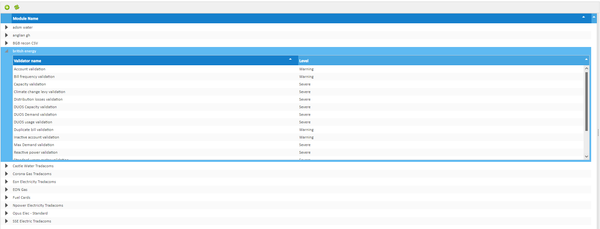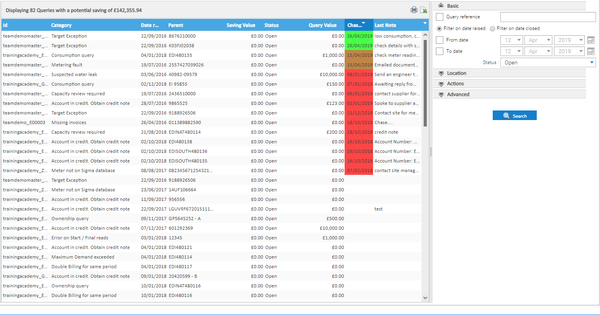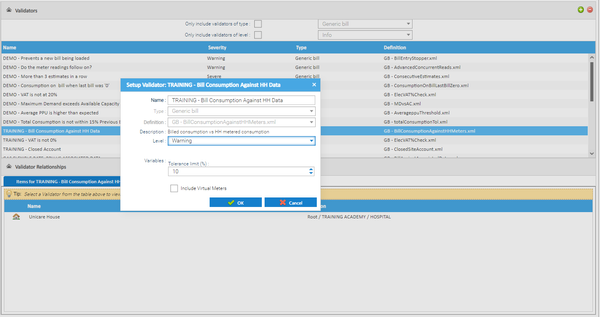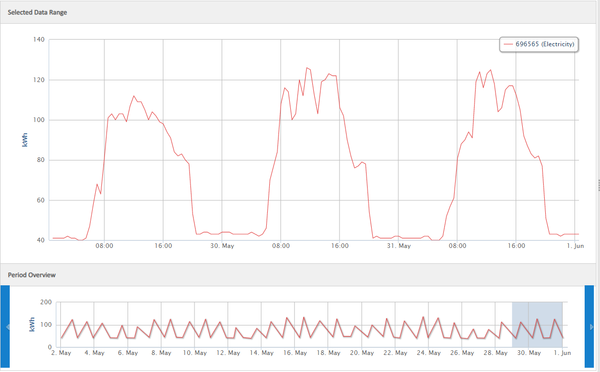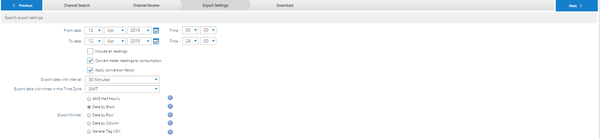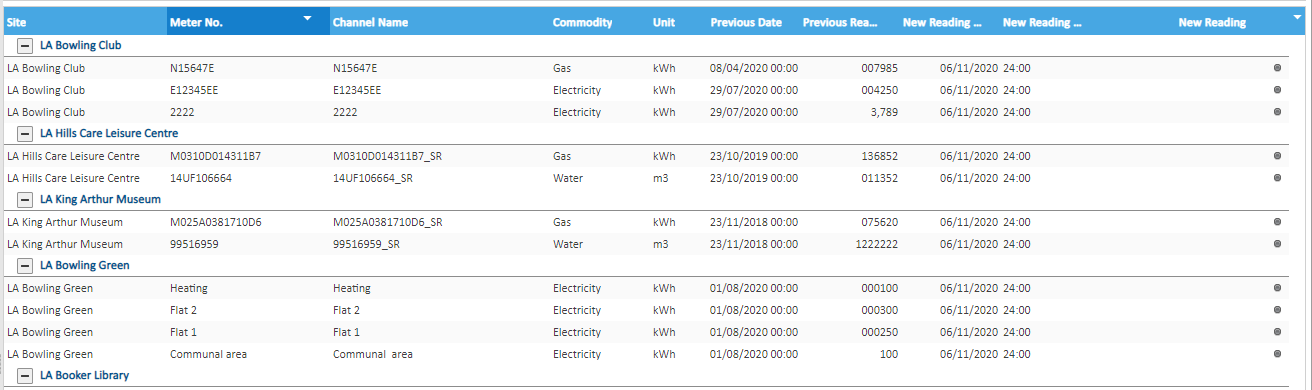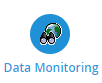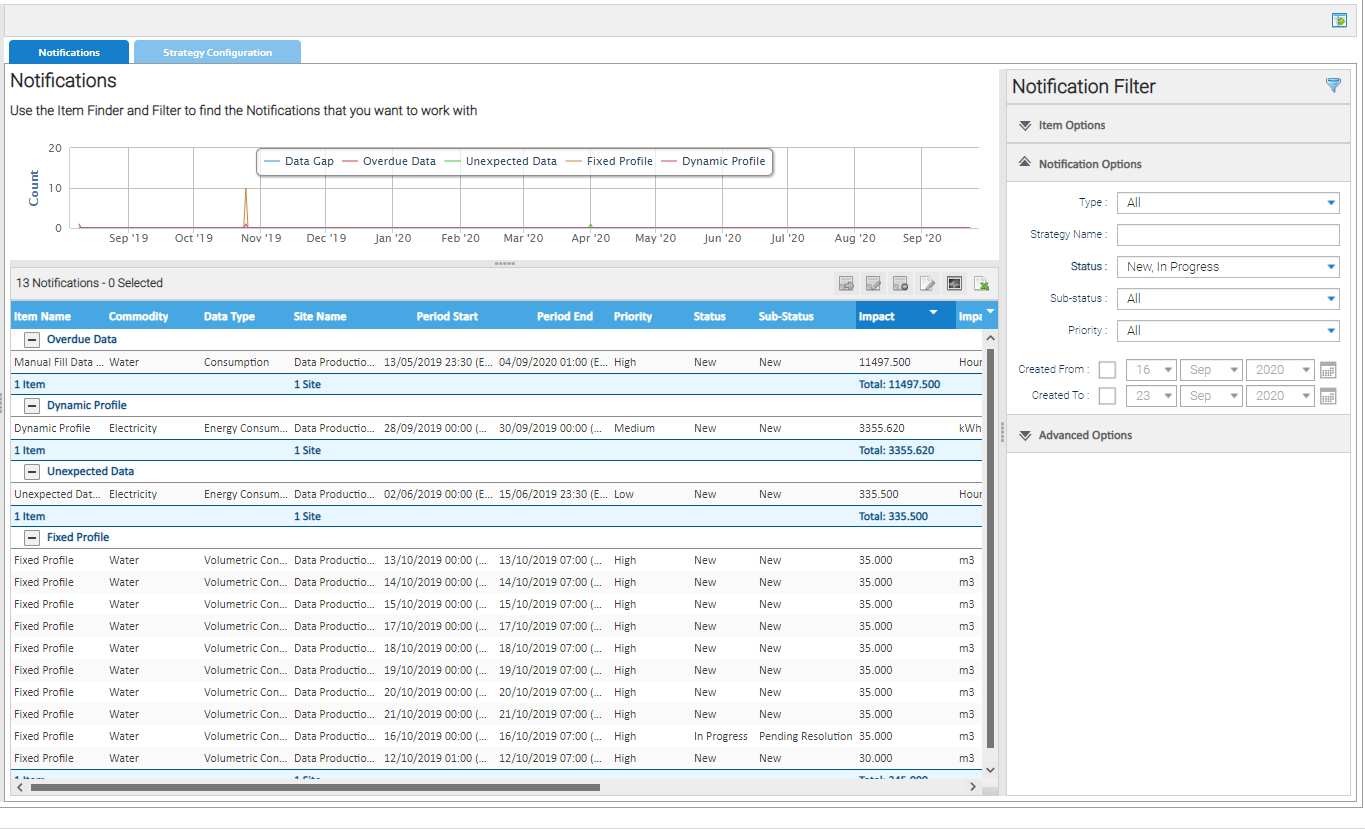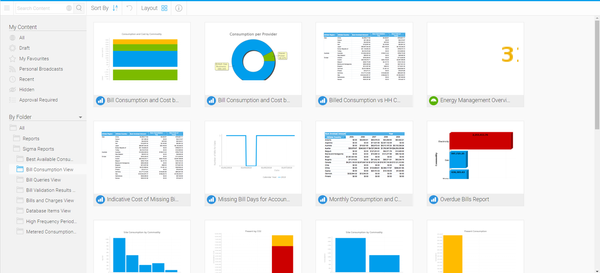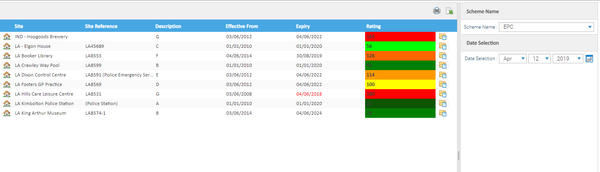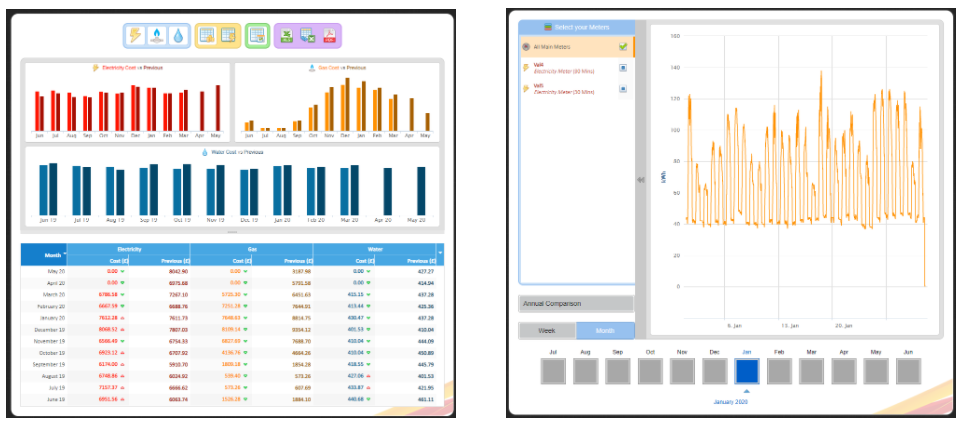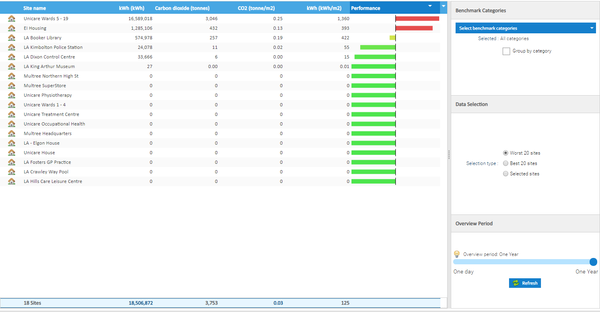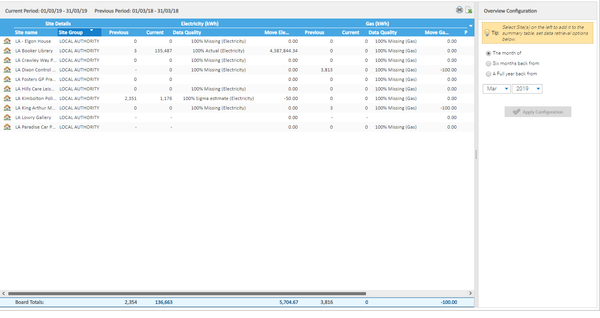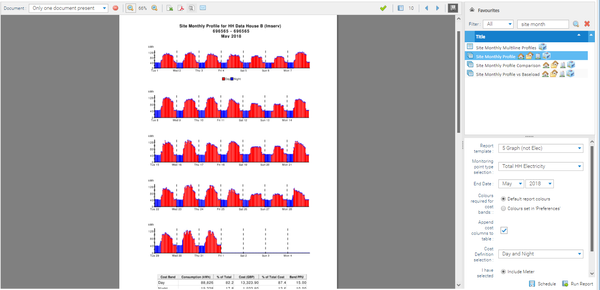This page gives a brief outline of what each Activity in Sigma is for, and an image of each Activity.
...
| Activity Name and Description | Image |
|---|---|
Document LibraryThis is where documents are saved to when you choose the option in the Reporting Activity. It will also store EDI Files. They are displayed in date ordered folders. | |
Data Edit SpreadsheetThis Activity allows you to export data such as Site Names, Addresses etc or Meter details etc. You can also amend details in bulk such as adding Post Codes, Property Keys, amending Data Load IDs etc | |
Estate ManagementThis Activity shows all of the data connected to a Site, for example the Supply Point, Meters (and Channels), Accounts, Contracts etc and allows you to manage your key assets for each Site. It has four tabs to display the relevant information and many links to other Activities such as Bill Entry and Reporting. | |
Site OverviewAllows you to view one Site at a time. Each Widget displays information regarding the site and settings can be amended on one. Photos, memos and Property Key details can be added. |
Billing Activities
| Activity Name and Description | Image |
|---|---|
Accounts Link DownloadShows all the files created in the Accounts Link Generator. These can be downloaded and sent to your Accounts department. | |
Accounts Link GeneratorUsed to collate the bills you want to download into a file for your Accounts system. Each file is unique and will need TEAM and the customer to work together to understand the format required. | |
Bill EntryUsed to manually enter utility bills. The function shows all the previous bills, any Queries attached to an Account and any Memos. You can also see what bills passed and failed validation on. | |
Bill Entry OriginalSame as Bill Entry, but the original version. (to be retired). | |
Bill Template SetupSigma has a variety of templates for entering bills, however, this Activity allows you to create personalised templates for you to use in Bill Entry. | |
Bill ViewSame as Bill Entry Original, but without the ability to add a new bill. | |
Budget CreationAllows you to create Budgets for groups of Accounts or Meters, using either the Item or Monitoring Points to group together Items such as Accounts. You have the flexibility to add in a yearly total and a target or be more specific with individual figures for each month. Once saved, the data is then in the Budget Management Activity. | |
Budget ManagementOnce the Budget has been created in the Budget Creation Activity, it can be monitored in here. You will see how well each Budget (Account, Meter or Monitoring Point) is doing against the Budget and Target set. You can also see Forecasts, and Spends to Meet Target figures. | |
EDI Account HistoryAllows you to view the history of Accounts. The advantage of viewing in here (and not Bill Entry) is that you can see bills that are in EDI files but not processed as loaded - therefore would not be visible in Bill Entry. | |
EDI Batch LoadAllows you to load an EDI file into Sigma. Once the File has been added, and loaded it will then be visible in the EDI Batch Management Activity for you to work through and authorise. | |
EDI Batch ManagementAllows you to work through the EDI File that has been loaded via the EDI Batch Load Activity. The screen will show any passed, queried and failed validation and allows you to load the bills to the Account - which will make the bill visible under the Account in the Bill Entry Activity. If further investigation is required, Accounts can be queried to be dealt with at a later date. | |
EDI Supplier SetupAllows you add the details of your EDI Supplier. This is required when you start using a new Supplier. Some validation will also be set up in here, per Supplier. | |
Query ManagementAllows you to manage all queries that have been added to the database. These could be from a Site, Meter, Account, EDI file etc. Each query can have a value and the accumulated potential savings show at the top of the screen. Queries can also have notes added to show the progress of the query, with each note having a chase date enabling users to see which notes are overdue. | |
Supply MigrationAllows you to amend Account numbers and/or Contract details in bulk. Upload a CSV File file with the details to amend the details - used when your Supplier changes Account Numbers or you change Suppliers. | |
Validator SetupAllows you to set up Validation criteria for Billing and Tenant Billing. Validators are added and criteria set such as which Sites/Accounts the Validator is active on and variables such as percentage differences etc. Validators are set up as Information, Warning or Severe. |
Metering Activities
| Activity Name and Description | Image |
|---|---|
Browsing DataAllows you to view data such as Half Hourly data, with the ability to compare more than one stream at a time. You can choose a set period or define your own, then zoom into the data to see in more detail. | |
Channel ExportAllows you to export data from channels such as Meter Readings or Half Hourly data (which can be displayed in days instead of half hours). A date range can also be chosen, along with the format of the export. | |
Data InputAllows you enter meter readings for Non Periodic Channels. The Activity gives details of the Site, Meter, Channel, Commodity and Unit Type. It also shows you the previous Meter Reading and Date, along with fields to allow you to enter the new Meter Reading and Date. Meter Readings can be added for multiple Sites/Meters and then saved. | |
Data MonitoringThis Activity promotes proactive energy management with robust and auditable data - a scheduled task will monitor data related issues in high frequency data (HFD) periodic channels as per your configuration, identifying and recording notifications and automatically closing them where they have been resolved. |
Reporting
| Activity Name and Description | Image |
|---|---|
Energy IntelligenceA business intelligence and analytics module that provides Sigma users with the capability to interact Reports can run or copied to enable Users to add/delete criteria. Users can also create their own Reports. All Reports can be set to Broadcast (scheduled) to be delivered at a time suitable to them. | |
Energy Ratings OverviewAllows you to add details of schemes such as Display Energy Certificates or EPCs. Details such as the expiry date and rating can also be added, enabling you to see at a glance when certificate run out. | |
Energy ViewerEnergy Viewer is a separate web address which provides a quick overview of Site energy and billing data. | |
Performance OverviewThis provides a table of data for all of the Sites comparing their performance. There are options to show the data grouped by benchmark category, to show best or worst performing sites and to change the overview period between 1 day and 1 year. | |
Period Summary OverviewThis provides a table of data for selected Sites detailing summary totals for each commodity. Periods can be selected from a month, six months back or a full year back from the current date. | |
ReportingAllows you to Report on Items within Sigma such as Site, Meters and Accounts. Reports are run by choosing the criteria on the left had side (Site, Meter, Account etc) and then the report chosen on the right hand side. Reports can be run to show on screen, can be sent to the Document Library with Sigma or scheduled to run at intervals and times chosen by the User. |
...