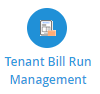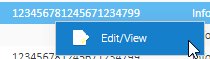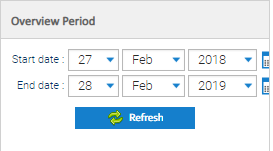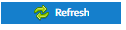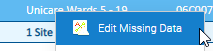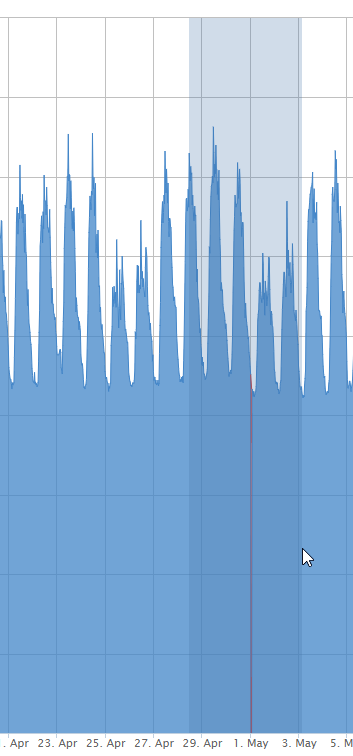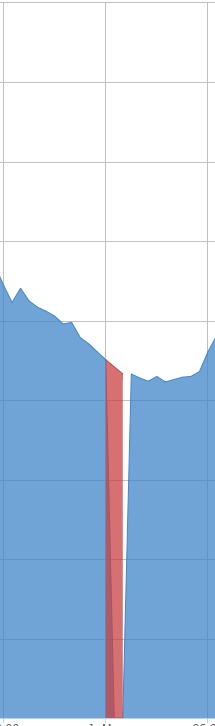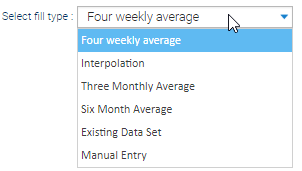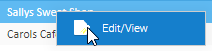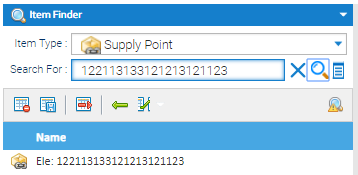Bill Messages are errors that occur during the creating of the bill.
...
Info - a Tenant Bill will be created
- Examples:
- Bill cancelled
- Channel data gap was found for Channel
Warning - a Tenant Bill will be created
- Examples:
- No channels found under supply point meters
- Serious error occurred during validation of bill
...
Opening the Tenant Bill Run Management Activity
- Click on Tenant Bill Run Management Activity to view the Bill Messages
- Click on the Bill Run line to see the messages in the Bill Messages Section
- Highlight the line to see the messages
Bill Messages Section
The table will show:
- Tenant Account Number
- Tenant Name
- Supply Point
- Level - Info, Warning or Error (for more information on the setting the level, click here)
- Message Type - see here for more details on the types
- Message - see here for more details on the descriptions
Right Click Option
- Right click on a Message to Edit / View the Tenant Account
The Tenant Account Editor popup appears
Reviewing the Messages
Warning Bill Messages will cause a bill not be to created, so will need to be dealt with from the Tenant Bill Run Initiation Activity. Others can be dealt with from the Tenant Bill Initiation Activity or the Tenant Approve and Issue Bills Activity (see below for more details)
Info Message Example
T
Note: This is an Info Message and it is not mandatory to fill any gaps. However, if you want to charge your Tenant for a full period, you may want to fill any gaps.
Gap filling is done via the Events Activity.
- Click on Activities at the top of the screen
- Click Events
The Events Activity shows
Data Selector
- Click on the Site
Filter
- Level - choose Warning
- Selection type - choose Selected Items
- Overview Period - choose the period
- Click
The Warning Events for the Site you have selected, and time period will appear:
There maybe more than one exception.
- Right click on the gap you want to fill
- Click Edit Missing Data
The Exception - Edit Missing Data Activity opens
To view the gap in more detail, click on the data and scroll across the area
The graph will zoom in
- Click to return to the original graph
Filling the Gap
There are 6 options
Four weekly average
Looks at the period of data over the previous four weeks and gives you an average provide to fill the gap
...
The screen will refresh to show the gap has been filled
Close the Exception - Edit Missing Data Activity and return to the Events Activity to see any more gaps that need to be filled
The Events Activity will refresh and the Event will be removed from the screen automatically
Warning Message Example
If this error occurs, the bill would still be created, but the system would be unable to validate it
...
An example would be Error BM0006 - No meters found under supply point:
An Error messages prevent a bill from being created so this will need to be addressed. In this instance, Sigma cannot find a meter under the Supply Point.
...
Click here for more details on how to create a Tenant Account
- Right click on the Bill Message
- Click Edit/View
- Copy the Supply Point number from the Account Number
- Open up the Estate Management Activity.
- Search for the Supply Point
- Click on the Supply Point tab
- Highlight the Supply Point
- Click Manage Contracts For Supply
The Supply Point Editor popup appears.
Note: There are no meters showing the in the meter section - therefore the Bill Message appeared
Adding the Meter
- Drag and drop the relevant Meter from the Available Meters section to the Selected Meters section
- Click OK to save
The meter now shows in the Meters section of the Supply Point Editor popup:
- Click OK to save
Note: If no meters are in the Available Meters section, you will need to add a Meter and a Channel. Click here for more details on how to add these.
...