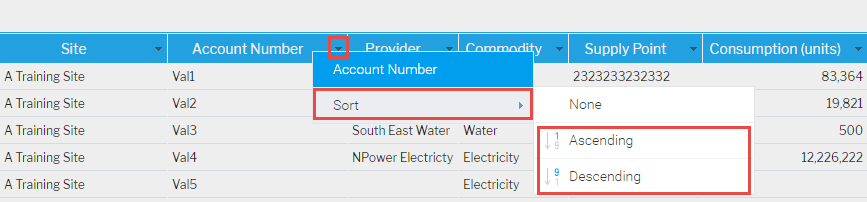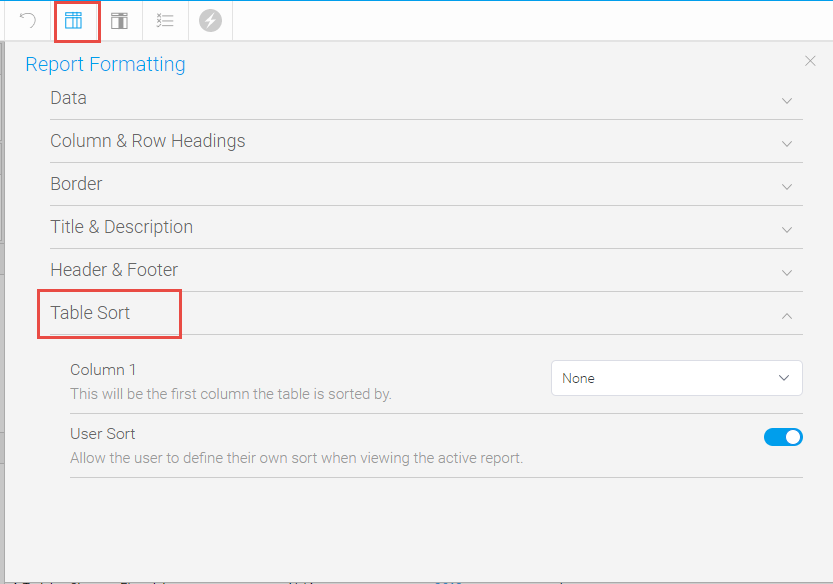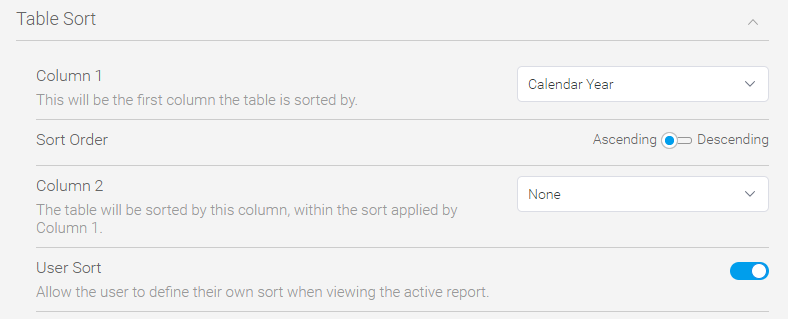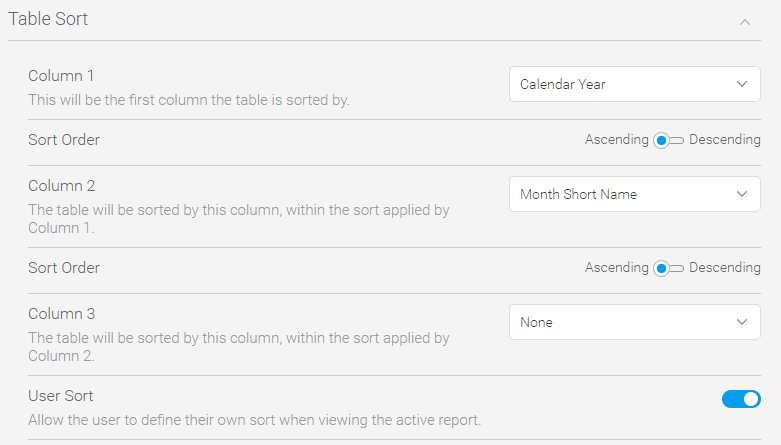Columns can be sorted ascending or descending by the User when running a Report. However, preset sorting can also be set so that a report can always sort on a particular column, but also then use another column as the next sort.
For example. you may want to sort a Report by .............. (UPP 15 months of consumption data is an example)
User Sorting
- Click on the black downward arrow on the column you want to sort by
- Hover over Sort
- Click Ascending or Descending
You will now see a white arrow in either the upwards or downwards direction depending on what has been chosen.
- To change, click on the arrow on the Column Header you want to sort by and follow the above
Preset Sorting
If you are copying or creating a Report in Energy Intelligence, you can preset the sorting to sort by more than one column.
For example, Year then Month or by Channel and then Month
- Create the Report by adding in the Columns
- Note, the Columns you want to sort by do not need to be in a specific order
- Click Report Formatting
- Table Sort
- Choose Column 1 from the dropdown
- Choose the Sort Order (Ascending or Descending)
- Choose Column 2 from the dropdown
- Choose the Sort Order (Ascending or Descending)
Note: each time you sort by another Column, you get the option to sort by more. For example the above has been sorted by 2 columns, but there is the option for a third.
- Click on the X to save the settings
The Report is now ordered by the first and second choice, in the above example by Year and then Month.