You can create a more detailed Budget based on your own individual figures.
Instead of having one budget figure spread equally over all the Periods, you can use individual figures for each Period. For example, your Gas consumption may be higher in the Winter than the Summer and you want the budget to reflect this by applying figures to each Period (month) rather than 1/12th of the budget for each Period.
There are three steps:
When using Meters, there are additional steps:
Click here for details on how to create the Budget.
The Budget will need to contain at least one Account, Meter or Monitoring Point to enable you to save it. Once you have imported your Budget, you can then remove that Item.
Click on the links to see sample CSV files and details on how to create the files:
Example CSV File for Importing Accounts into Budgets
Example CSV File for Importing Monitoring Points into Budgets
Example CSV File for Importing Meters into Budgets
When creating Budgets using Meters, you need a Cost Definition which holds the costs per unit.
The Cost Definition needs to be set up under the Site (not at the Organisational Level) and linked to the Meter.
Once you have created the Budget (with one line in it) and created the CSV File, you will need to import the data.
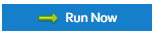
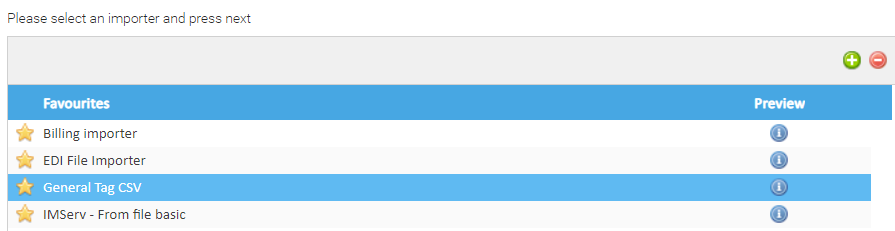
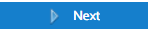
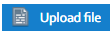
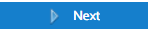
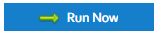

Click here for more details on Importing.
Once you have uploaded the CSV file, you can view the Data in the Budget Management Activity.
Remember, you added a sample Item into the Budget to enable you to save it. This can now be removed.