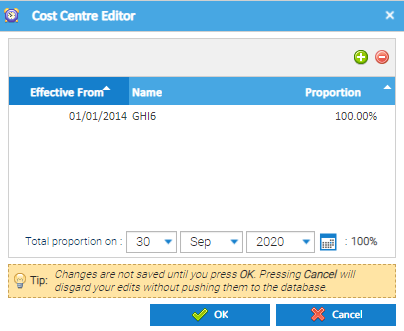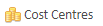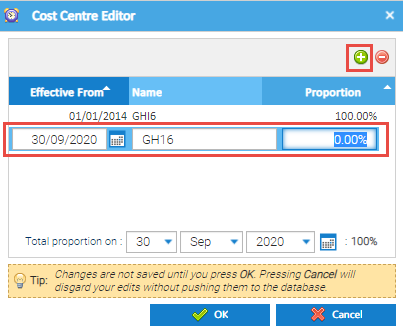Introduction
Cost Centres are mainly used in conjunction with payment files. They are added into Sigma and then a file is created for payments, using various parts of Sigma to gain the information, such as Site details (address, ids etc), Account numbers and Cost Centres.
Best practice is to add and update Cost Centres at the Account Level, via the Estate Management Activity.
Viewing existing Cost Centres
The Cost Centre details are stored in the Account Editor, that can be accessed in two ways:
Viewing from the Estate Management Activity
- Open Estate Management Activity
- Use the Data Selector to find and highlight either the Site, Account, Meter or Channel
- Click on the Account Tab
- Highlight the Account
- Click alternatively
- Right click and choose
The Cost Centre Editor pops up
The Editor shows the Effective from Date, the Name of the Cost Centre and the Proportion (up to 100%).
You can add another Cost Centre by using the green Plus or delete a Cost Centre using the red Minus.
- Click Cancel to leave the Editor and return to Estate Management
Viewing from the Data Selector
Alternatively, you can view the Cost Centre via the Account, using the Data Selector:
- Right click on the Account in the Data Selector
- Click Edit
- Click
Adding a new Cost Centre
Once in the Cost Centre Editor:
- Click
- A new line will appear
- Add the Effective date of the Cost Centre
- Either type in the detail or use the Calendar
- Add the name of the Cost Centre
- Add the Percentage (up to 100%)
Changing to a new Cost Centre
If the Cost Centre changes, you need to add two new lines. One to reduce the original one to 0% and another to add the new one at 100%. You do NOT want to overtype the original one.
- Open the Cost Centre Editor for the Account (either via Estate Management or the Data Selector)
- Click
- A new line will appear
- Add the Effective date of the Cost Centre (ie the date the new Cost Centre starts)
- Either type in the detail or use the Calendar
- Add the name of the Cost Centre (the same as the original one)
- Add the Percentage (0%)
- Click
- Click OK to save
- Open the Cost Centre Editor again
- Click
- A new line will appear
- Add the Effective date of the Cost Centre (ie the date the new Cost Centre starts)
- Either type in the detail or use the Calendar
- Add the name of the new Cost Centre
- Add the Percentage (up to 100%)
- Click
- Click OK to save
The new Cost Centre will be effective from the new date (30th September 2020)