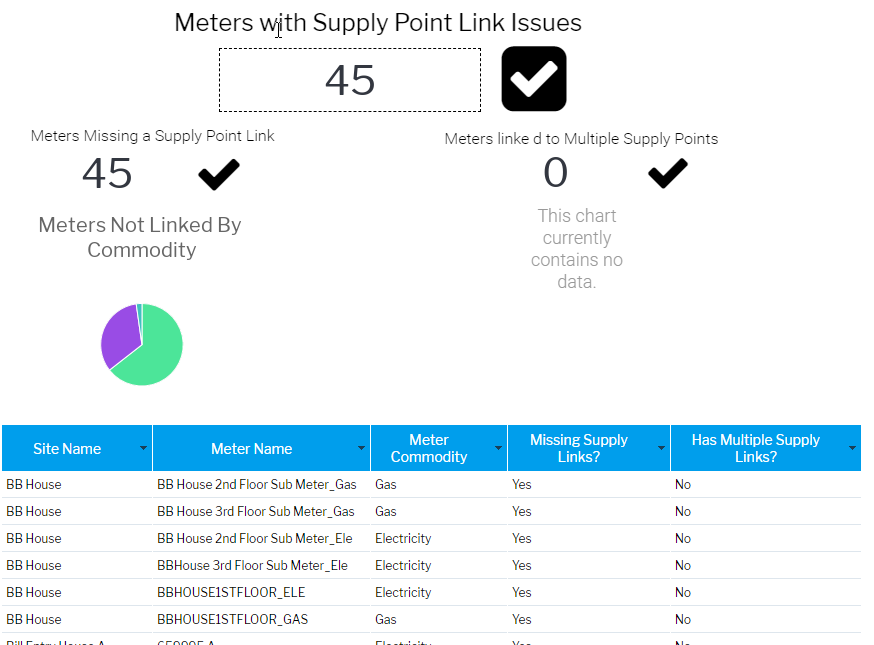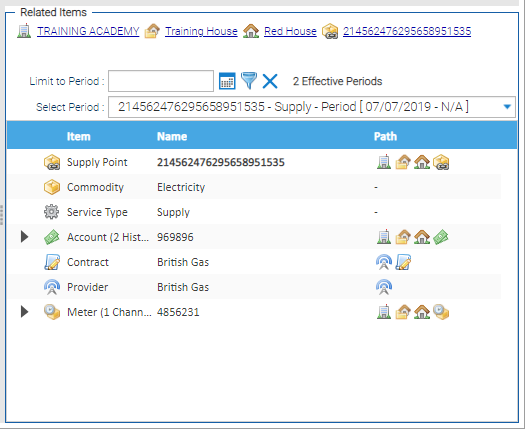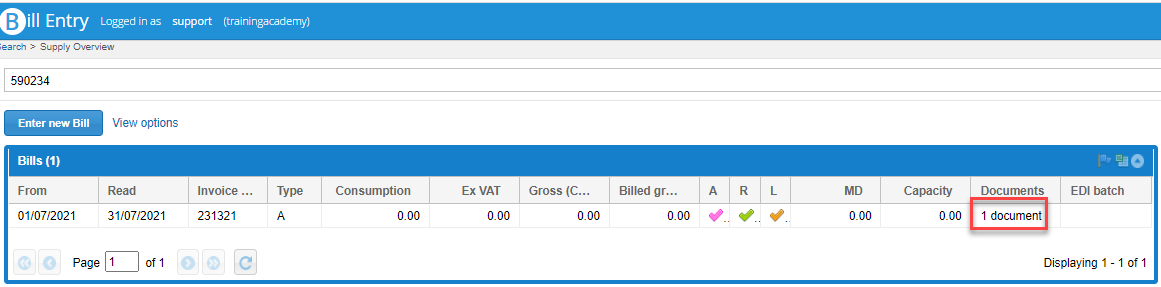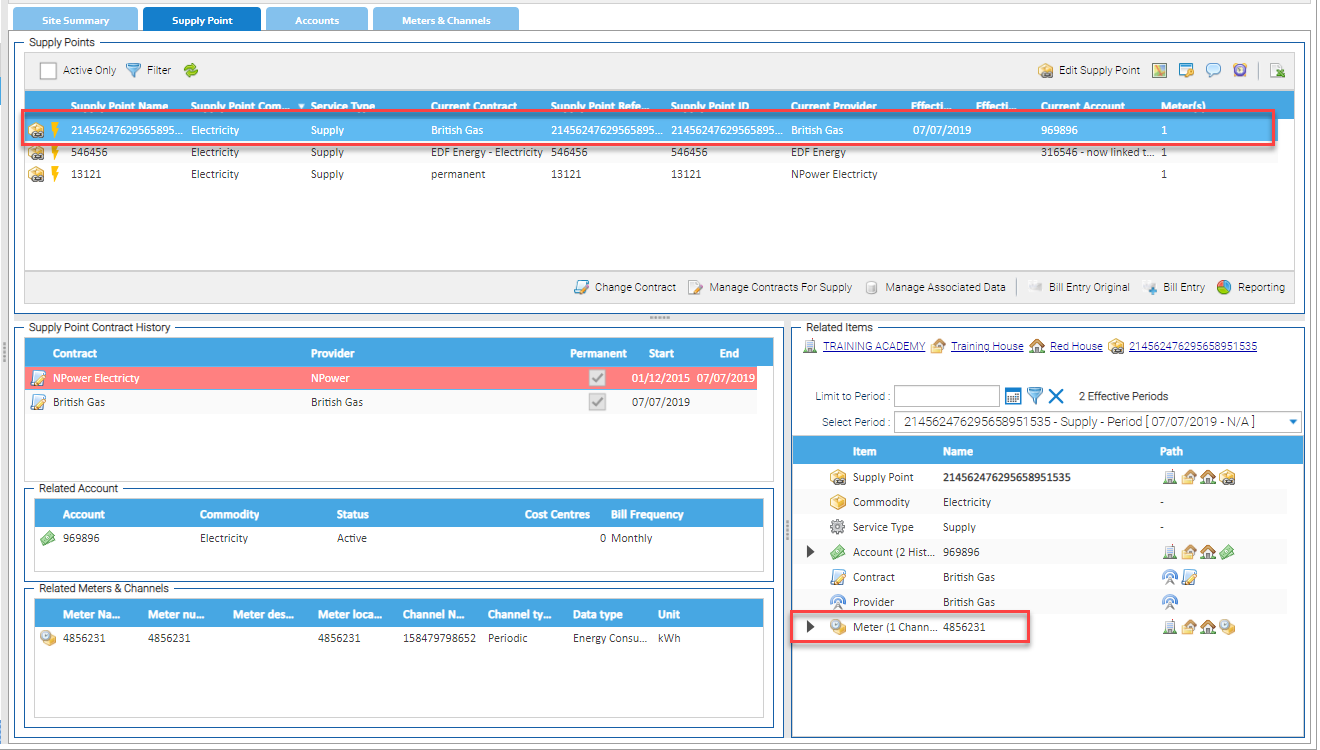Introduction
This report identifies: This issue has the potential to result in the consumption for the meter (during the time period that overlaps) being potentially double counted. Water Meters linked to Supplies via Supply (Water) commodity Service Types are not included as this can be a valid configuration. Resolution: Investigate the Meter’s Supply Point assignment and ensure that, if correct, there are no reports in use that will result in the double counting of the Meter’s consumption, or configure the Supply Point to be excluded from Best Available Consumption View Reports.
Opening the Report
Open Energy Intelligence and search for the Report OR click on the link below to log into Energy Intelligence and open the Report for you:
No Issues
If there are no issues, ie all Meters are linked to individual Supply Points, the following appears:
SCREEN SHOT
Meters missing a Supply Point Link
Investigating the Issue
- From Energy Intelligence, copy the Meter Number
- Open Estate Management and change the Item to Meter
- Search and highlight the Meter, which will open the Meters & Channels tab
- Note, the Related Items confirms that the Meter is not linked to a Supply Point (the space is blank)
Rectifying the Issue
Establishing the correct Supply Point
- Check the bills in Bill Entry to see if a bill shows the Meter Number and the Supply Point:
- Open the Accounts tab and highlight the Account with the same Commodity
- Click on Bill Entry
- If the PDF has been attached, open to check for the Meter Number and the Supply Point number (which will also confirm which Account is linked to the Supply Point)
- Alternatively, this may need to be done outside of Sigma
Checking to see if the Supply Point already exists in Sigma
Once you have confirmed the Supply Point number that matches the Meter:
- Click on the Supply Point tab and check to see if the Supply Point is in the list
Creating a new Supply Point (if one doesn't exist)
- Click here for details on how to create a new Supply Point
Linking the Meter to the Supply Point
- Highlight the Supply Point in the Supply Point tab
- Click Manage Contract For Supply
- Choose the Meter from the Available Meters section and drag and drop to the Selected Meters section
- If the Account isn't linked either, choose from the Current Account dropdown
Confirming the Meter is linked to a Supply Point
- From either the Supply Point or Meters & Channels tab, highlight the Supply Point or Meter and check the Related Items section. This will show the Supply Point, Meter, Account, Contract etc, confirming that they are now linked
Meters Linked to Multiple Supply Points
SCREEN SHOT - TICKET TO SUPPORT AS I DONT BELIEVE THIS IS WORKING PROPERLY 30627
Hi Support
I have run the above report (which is part of the Emissions Summary Dashboard) and I don't believe the data returned is correct.
I have two Meters which are both linked to two Supply Points but neither show in the Report.
Meter 35654 is linked to 005654981287941657124
and 051236541900037000698 (LA Dixon) - both with valid Contracts
Meter 4856231 is linked to 13121 and 214562476295658951535 (Red House) both with valid Contracts
There are also 6 Meters (Sub Meters) that are showing in the report as missing Supply Point Links but they are all linked to Tenant Supply Points. Is it because the report is looking for a 'Supply' supply point, not a 'tenant' supply point. If so, how can these be excluded from the report?
An example is Gower House 1st Floor Sub Meter_Ele
This is going to cause an issue for customers if they assume the report is correct! They will end up either over or under reporting.
I also know there is an issue updating the Emissions Summary Dashboard, but would it be possible to correct the report (if indeed it is incorrect) so that I can point customers at the Report rather than the Dashboard?
Investigating the Issue
- From Energy Intelligence, copy the Meter Number
- Open Estate Management and change the Item to Meter
- Search and highlight the Meter, which will open the Meters & Channels tab How does it show more than one Supply Point, does it?
- Open the Supply Point tab and sort the columns by Commodity
- View each Supply Point with the same Commodity as the Meter to identify which Supply Points contain the same Meter Number:
- Click on the Supply Point and note the Meter Number in the Related Items section. Two or more will show the same Meter Number
- Note the Account Number related to the Supply Point
Rectifying the Issue
Establishing the correct Supply Point
- Check the bills in Bill Entry to see if a bill shows the Meter Number and the Supply Point:
- Open the Accounts tab in Estate Management and highlight the Account
- Click on
- If the PDF has been attached, open to check for the Supply Point number(s) on the bill
- Alternatively, this may need to be done outside of Sigma
Removing the Meter from one (or more) Supply Point(s)
If the Meter has been linked to two (or more) Supply Points in error, remove the Meter from the incorrect Supply Point(s):
- Highlight the incorrect Supply Point in the Supply Point tab
- Click
- Drag and drop the incorrect Meter from the Selected Meters to the Available Meters section from the Supply Point
Confirming the Meter is unlinked to a Supply Point
- From the Supply Point tab, highlight each Supply Point line to check the Meter Number only appears in the Related Items section for one Supply Point
Linking the removed Meter to another Supply Point (if applicable)
If the removed Meter should be linked to another Supply Point:
- Highlight the Supply Point you want to link the Meter to in the Supply Point tab of Estate Management
- Click Manage Contract For Supply
- Drag and drop the Meter from the Selected Meters to the Available Meters section
- If the Supply Point isnt in Sigma, click here for details on how to create it and then add the Meter to the new Supply Point