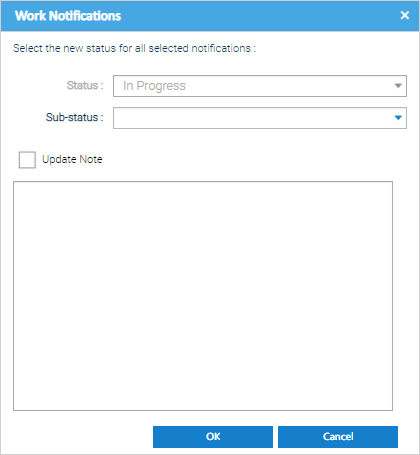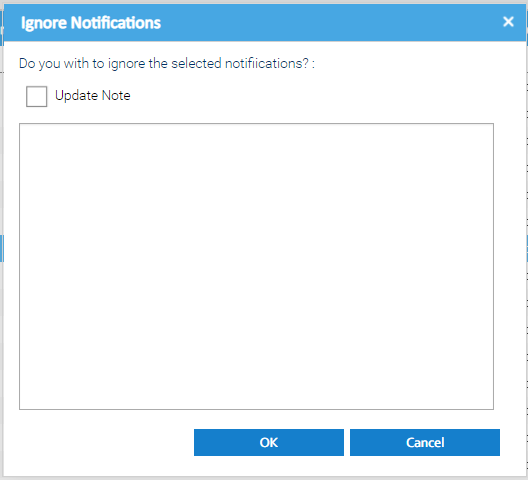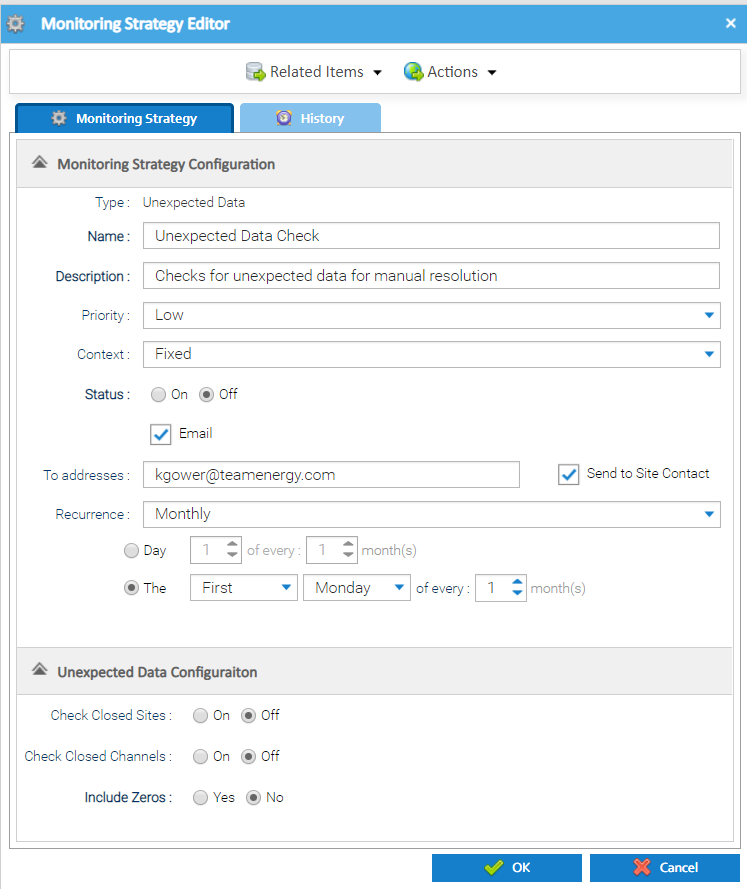Unexpected data is defined as interval meter reading data that is now deemed as invalid as it has been received after a date where an asset on the energy estate is considered closed. Therefore, the channel should not be receiving any data (which may inaccurately be included in reports).
For example:
- a periodic channel has been closed from a particular date, and data is still being received after that date
- a periodic channel is associated to a Site which has been closed from a particular date, but data is still being received after that date
Adding an Unexpected Data Strategy
This basic workflow allows you to capture information and update the status of the Notifications, as per your own business processes. This is expected to be used to help you keep track of any investigative and follow-up actions which are been taken as a result of the Data Monitoring Notifications. For example: Highlight the Notification(s) you would like to update. Notifications can be selected in bulk, even across different strategy types. The Status will default to In Progress and is not editable - the Resolve and Ignore features will update the status. If you want to update the Sub-status, select the required option from the drop down list. The default options are: Pending Resolution You can customise the options available for selection to suite your needs here by using the Database Object Setup activity. You can also create reports in Energy Intelligence to keep track of the Notifications and their status, filtered as required to show the information as per your needs. If you want to update the Note for the Notification(s), then Tick Update Note and enter the note in the text box. Click OK to Save. This will update the status of the Notification to "Ignored" and will also prevent the same notification (for the same period and Impact) from being raised by the system again. If you want to update the Note for the Notification(s), then Tick Update Note and enter the note in the text box. You can view the Channel / amend the interval reading Data associated to the notification, if required. Please note, this option is only available if a single Notification is selected. Highlight the Notification for which you would like to edit the underlying monitoring strategy configuration.Adding Notes to Notifications
Ignoring Notifications
Editing Items
Editing Monitoring Strategies
Exporting to Excel
Unexpected Data Configuration section:
The Monitoring Strategy Editor also contains an Unexpected Data Configuration section that allows you to set the specific configuration to use when finding and managing the unexpected data.
| Field | Default | Description |
|---|---|---|
| Check Closed Sites | Off | Specify whether to include the check for channels which contain data, linked to closed Sites. Choose from On or Off. Note: when enabled, the Date closed recorded against the Site will be used as the basis for checking whether data has been received after that date. |
| Check Closed Channels | Off | Specify whether to include the check for closed channels which contain data. Choose from On or Off. Note: when enabled, the Date of Closure recorded against the Channel will be used as the basis for checking whether data has been received after that date. |
| Include Zeros | No | Specify whether to include zeroes in the check the check for closed channels which contain data. Choose from Yes or No. Note: when enabled, if a channel contains interval meter readings with the value '0', then this will be flagged as unexpected data, assuming it is after the Site/Channel closure date as per the above configuration. |
Useful Information
Where both the closed site and closed channel checks are enabled for the strategy, then the system will use the earliest data of the Site closure or Channel closure.
Click OK to save the Monitoring Strategy.
Once the Strategy has been set up, Sigma will review the data each night and create any relevant notifications in the Notifications tab