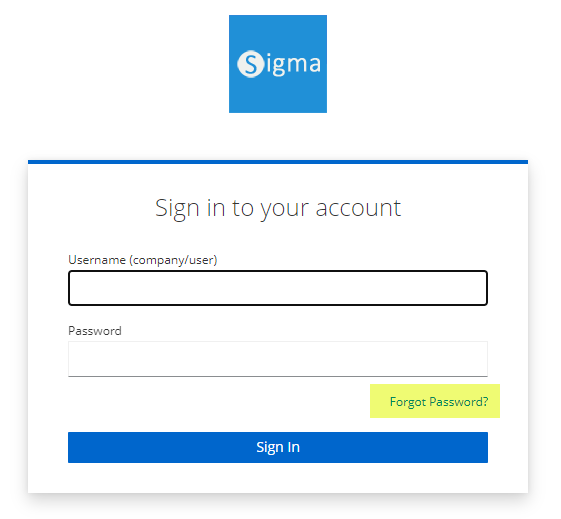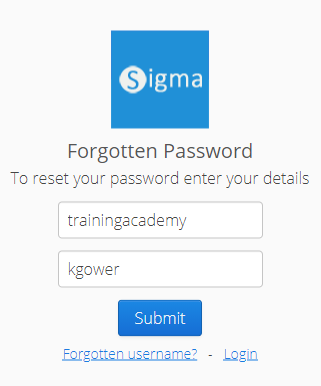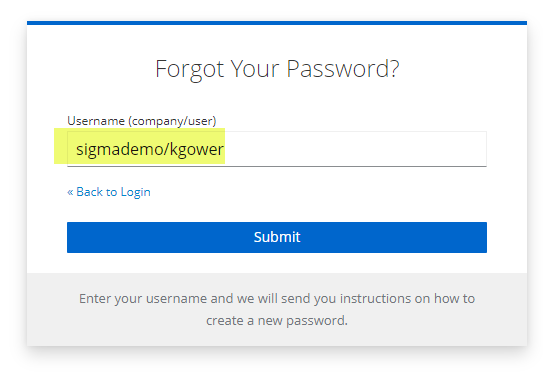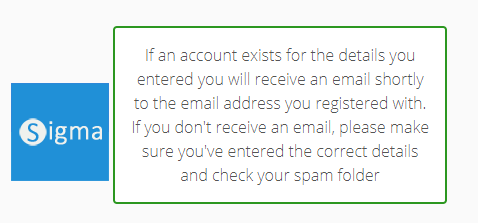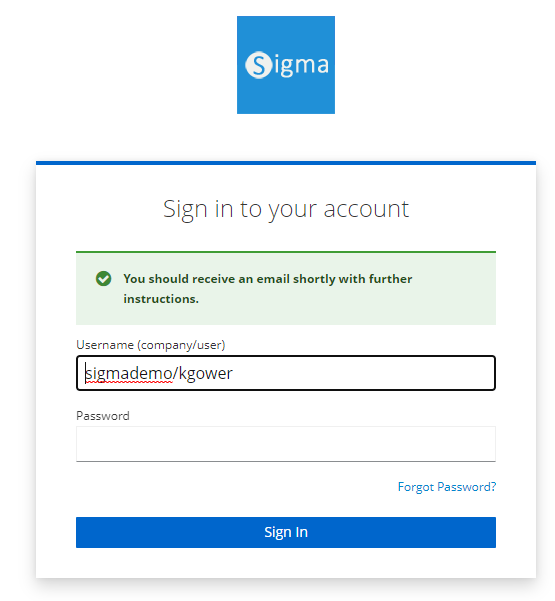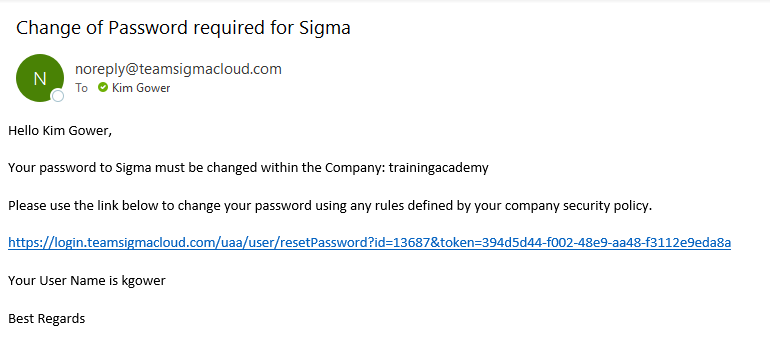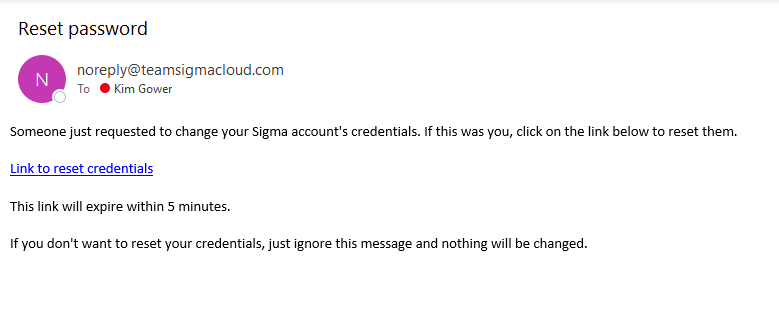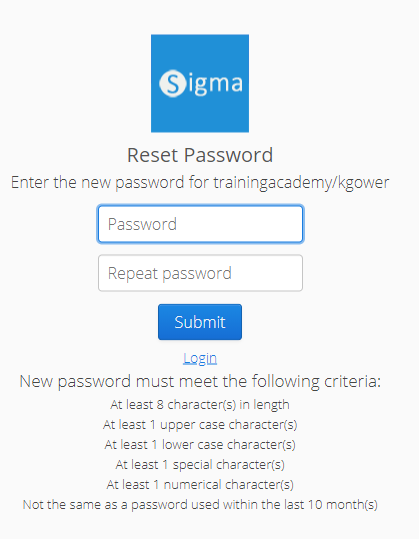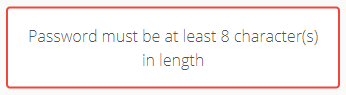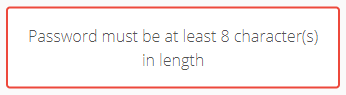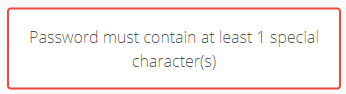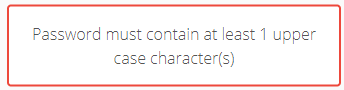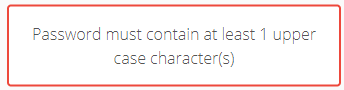...
- Click on Forgotten details? to open the Password reset page
- Enter your Company name (the same as when you log into Sigma) Ener your Username
- Enter your Username, for example sigmademo/kgower
- Click Submit
The following message prompt appears:
Email Notification
- The User will receive the following email:
Note: This email is active for 4 hours hours5 minutes. If the User does not activate the new password within 4 hours5 minutes, they will need to reset the password again.
...
- Click on the link in the Email to open the Sigma Reset Password page
- Enter your new Password and repeat in the second field
- Click Submit
- The following prompt appears:
...
Note: The link is now invalid as it has been used
Password Complexity
The default settings (which can be changed in the Security Settings) will show when click the link to reset your password.
If you enter a password that does not reach the criteria, you will be prompted. For example:
or or or
- Re-enter the Password until it reaches all the criteria
...
- Open www.teamsigmacloud.com
- Enter your Company NameEnter your User NameUserName, ie sigmademo/kgower
- Enter your new Password
- Click Submit
...