Passwords can be reset by the User, or by the Administrator. Either method will result in an email being sent to the User with a link to reset the password.
For details on how to reset a Password from the User Administration Activity, click Resetting Passwords for Users
To reset the password yourself, start at the log on screen:
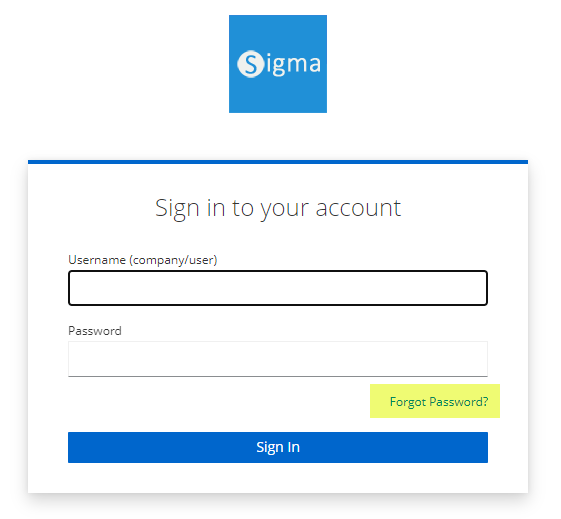
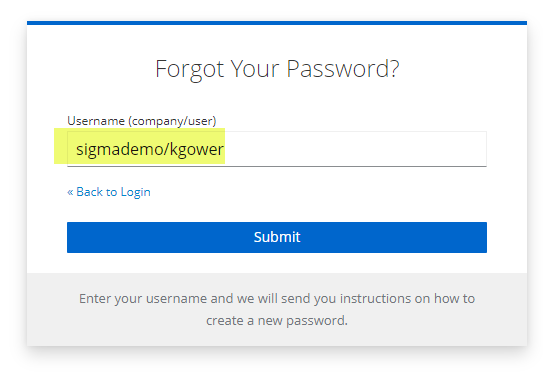
The following prompt appears:
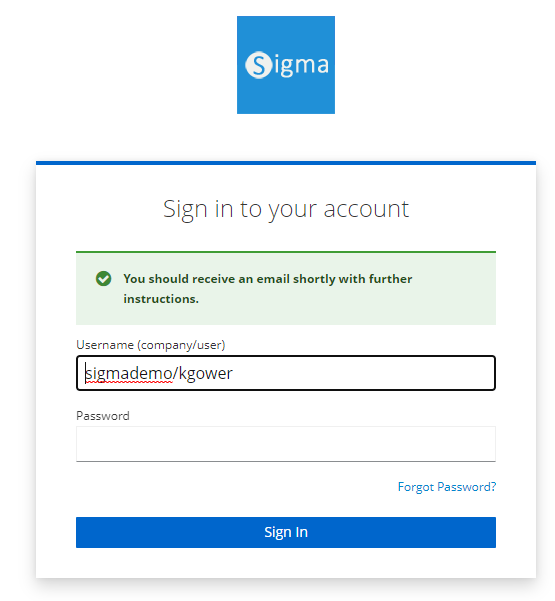
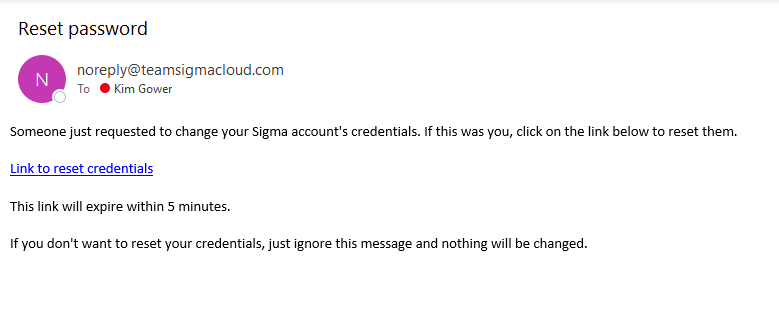
Note: This email is active for 5 minutes. If the User does not activate the new password within 5 minutes, they will need to reset the password again.
Once the User has received the Email:
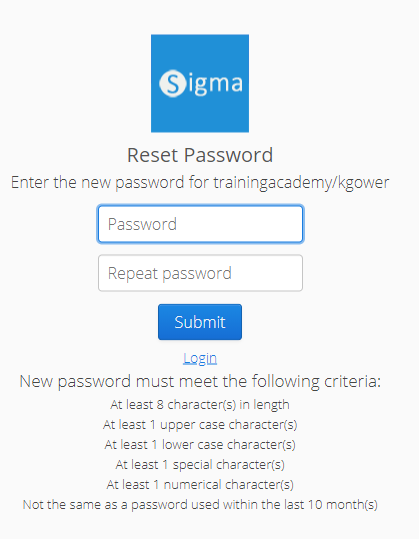
Note: The link is now invalid as it has been used
The default settings (which can be changed in the Security Settings) will show when click the link to reset your password.
If you enter a password that does not reach the criteria, you will be prompted. For example:
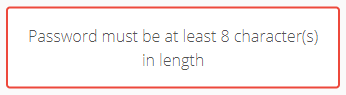 or
or 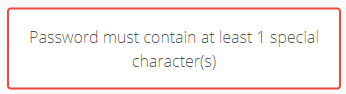 or
or 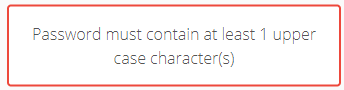
Once you have changed your password, open Sigma and log in: