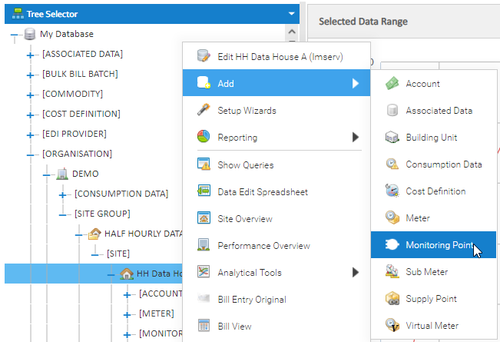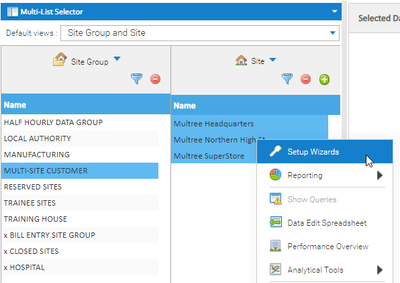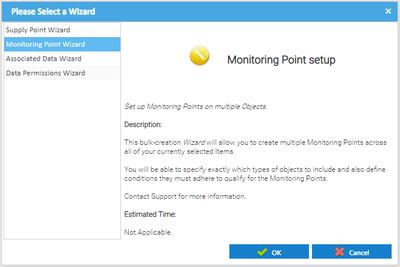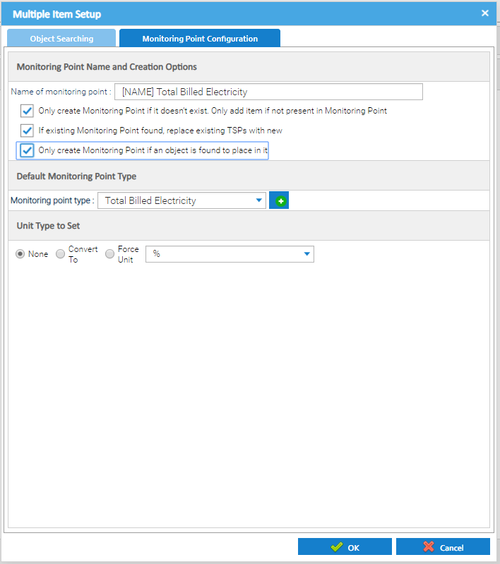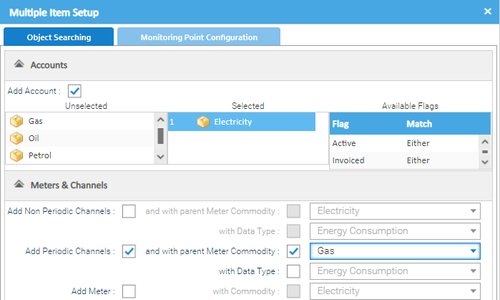| Table of Contents |
|---|
...
- Right click on the Site
- Click Add
- Click Monitoring Point
Completing the Monitoring Point Editor
...
- Highlight the Sites you want to set up Monitoring Points for
- Right click > Setup Wizards
- Click on Monitoring Point Wizard
- Click OK
- Click on the Monitoring Point Configuration tab
- Name of monitoring point – enter [NAME] for Sigma to automatically add the Site name, then add the name of the Monitoring Type you want to add, for example [NAME] Total Billed Electricity
- Only create Monitoring Point if it doesn't exist - Only add item if not present in Monitoring Point – tick to avoid duplication and to updated existing Monitoring Point with new Items, such as Account, Meter etc
- If existing Monitoring Point found, replace existing TSP's with new – this would not create a new Monitoring Point, but update an existing one with any Items not previously added
- Only create Monitoring Point if an object is found to place in it – if ticked this will stop Monitoring Points being created when there are no Items to add into it
- Default Monitoring Point Type – Choose from the dropdown
- Unit Type to Set – preset to None
- Click on the Object Search tab
To set up Monitoring Points for Accounts
...
To set up Monitoring Points for Meters and Channels
- Untick Add Account
- Click on Meters & Channels
- Choose from Non-Period, Periodic or Channels
Note: If no commodity is chosen, all will be added
- Click OK
This will create individual Monitoring Points for each of the highlighted Sites
...