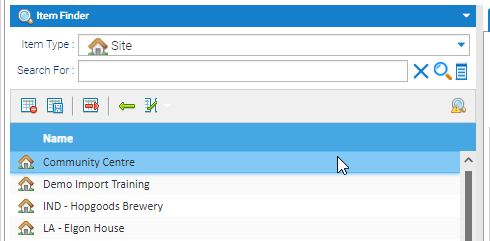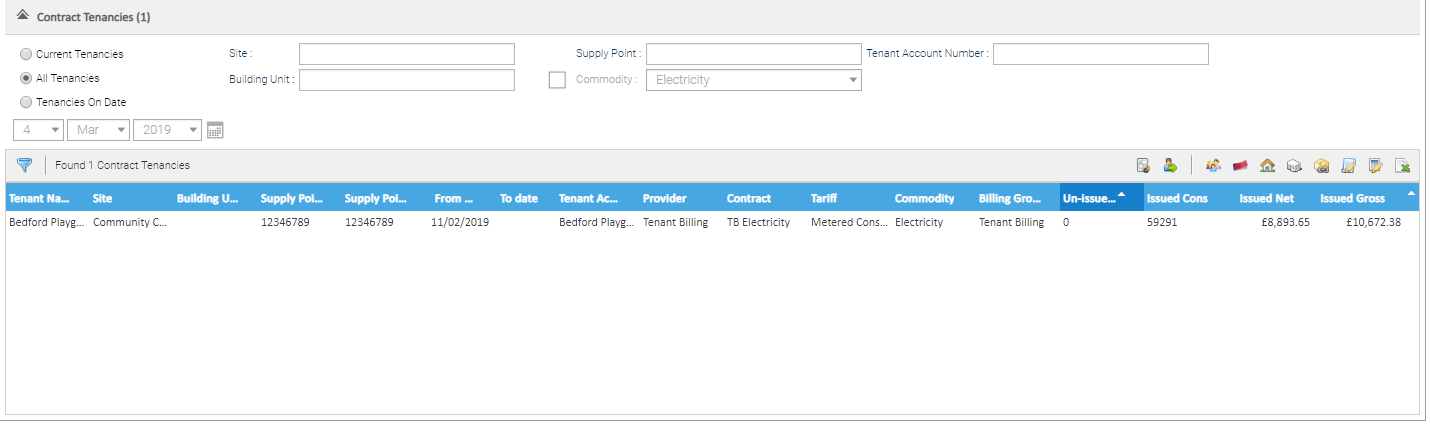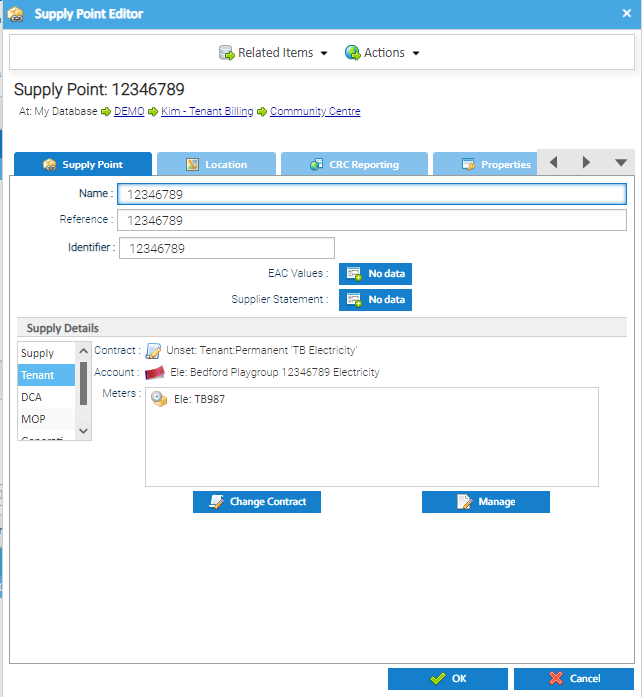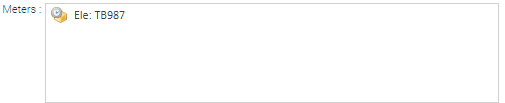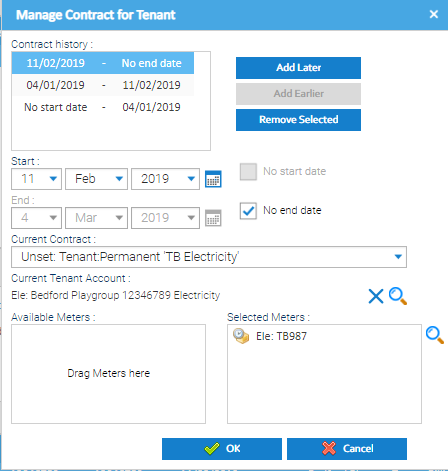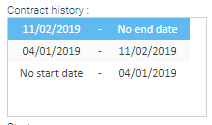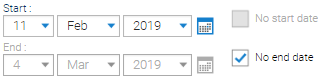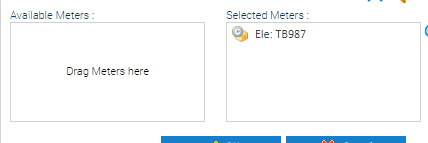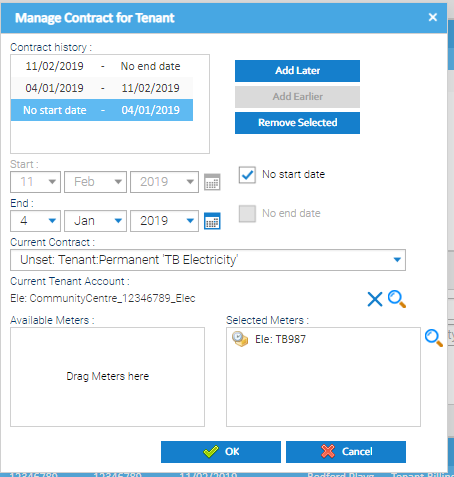...
The history of a Site (or Building Unit)
This history can be viewed in the Tenancy Management Activity
- Open the Tenancy Management Activity
- Change the Data Selector to Site
- Highlight the relevant Site
- Change the Filter to
- Click
...
- Filter
the The Tenants section will show how many Tenants have been found and list them on the screen
To see more details, click :
- Click on the Tenant in the Tenants section and the Contract Tenancies section will show further details
Further filters can be used in the Contract Tenancies section.
This screen shot below shows that the Tenant of the Community Centre is called Bedford Playgroup and has a start date of 11th February 2019, and no final date.
...
There are no un-issued bills for this Tenant.
Tip: If more than one Contract is displayed, change the Filtering option to and click to see the current Tenancy details
...
Alternatively, from The Tenancy Management Activity, right click on the Contract in the Contract Tenancies section:
- Click View/Edit Supply Point
The Supply Point Edit popup appears:
This shows:
- The current Contract Contract
- The current Tenant Account
- The Meter(s) associated with the Supply Point Point
Click for further details:
The Manage Contract for Tenant popup appears:
This shows:
- The previous Contract Periods
- Start and End date of that Contract
- The Contract associated with that period
- The Tenant Account associated with that period
- The Meter details
To view a different Contract, click on any line in the Contract history, and the details will update:
- Click Cancel to return to the Supply Point Editor popup
- Click Cancel to exit
A list of all Bills associated with a Tenant
A list of bills can be viewed in the Approve and Issue Bills Activity (or in Energy Intelligence)
Approve and Issue Bills Activity
- Open the Approve and Issue Bills Activity
- Filter to the Tenant Account you want to view
Tip: Always click after you have chosen your filtering options
- To view just the issued bills:
- Change the Include only Status to
...
- Issued
- Click
Saving the Paper Bills
Click here to see more details on saving the Bills individually or saving them as one file
...