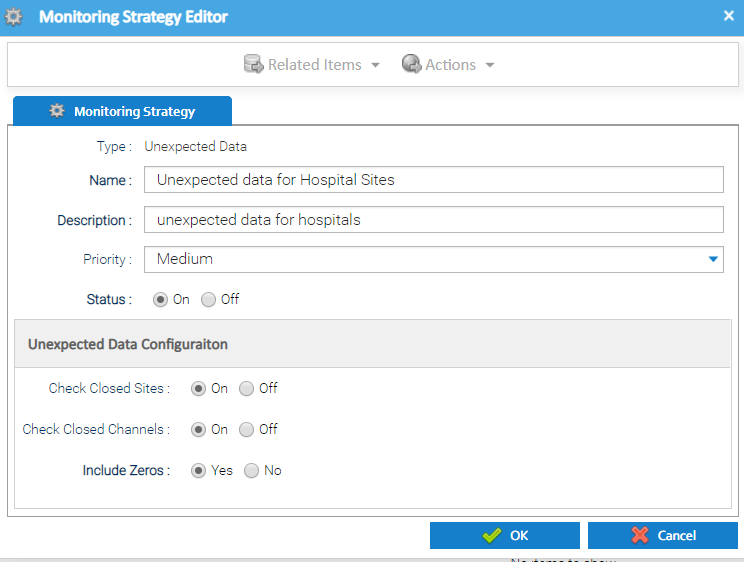Unexpected data is defined as interval meter reading data that is now deemed as invalid as it has been received after a date where an asset on the energy estate is considered closed. Therefore, the channel should not be receiving any data (which may inaccurately be included in reports).
For example:
- a periodic channel has been closed from a particular date, and data is still being received after that date
- a periodic channel is associated to a Site which has been closed from a particular date, but data is still being received after that date
Adding an Unexpected Data Strategy
| Insert excerpt | ||||||
|---|---|---|---|---|---|---|
|
Unexpected Data Configuration section:
The Monitoring Strategy Editor also contains an Unexpected Data Configuration section that allows you to set the specific configuration to use when finding and managing the unexpected data.
| Field | Default | Description |
|---|---|---|
| Check Closed Sites | Off | Specify whether to include the check for channels which contain data, linked to closed Sites. Choose from On or Off. Note: when enabled, the Date closed recorded against the Site will be used as the basis for checking whether data has been received after that date. |
| Check Closed Channels | Off | Specify whether to include the check for closed channels which contain data. Choose from On or Off. Note: when enabled, the Date of Closure recorded against the Channel will be used as the basis for checking whether data has been received after that date. |
| Include Zeros | No | Specify whether to include zeroes in the check the check for closed channels which contain data. Choose from Yes or No. Note: when enabled, if a channel contains interval meter readings with the value '0', then this will be flagged as unexpected data, assuming it is after the Site/Channel closure date as per the above configuration. |
| Info | ||
|---|---|---|
| ||
Where both the closed site and closed channel checks are enabled for the strategy, then the system will use the earliest data of the Site closure or Channel closure. |
Click OK to save the Monitoring Strategy.
Unexpected Data Notifications
If unexpected data is found for one of the strategies, then notifications will be raised that are visible in the Notification sub-tab.
It is expected that investigative action will be taken to determine whether the channel should indeed be receiving data still, as it may highlight that there is erroneous configuration in the setup of your estate. For example, the Channel has been linked to the incorrect Meter or is part of the wrong Site. The system will allow the you to remove the data, if required.
Anchor ResolveUnexpectedData ResolveUnexpectedData
Resolving Unexpected Data
| ResolveUnexpectedData | |
| ResolveUnexpectedData |
| Excerpt | ||||||
|---|---|---|---|---|---|---|
The "Resolve" functionality ultimately allows the unexpected data to be removed from the system. Highlight the applicable Unexpected Data Notification(s) in the list. Click to open the Resolve Notifications popup
The Resolve Notifications popup will be displayed, showing a list of the Notifications selected for resolution. The graph at the top shows the periodic data for the channel linked to the notification selected. The red area shows the period of time where data was not expected for the channel. Drag the mouse around the area to zoom in Click to reset the zoom back to the default. Actions - Unexpected DataDelete
If everything is valid, and you wish to remove the data, click to remove all the unexpected data from the Channels for each of the Notifications. The Resolve Notifications pop up appears: A Note can be optionally entered if required and will be stored against the Notification. Click OK. The following confirmation popup will be displayed: CancelClick to cancel without making any changes |