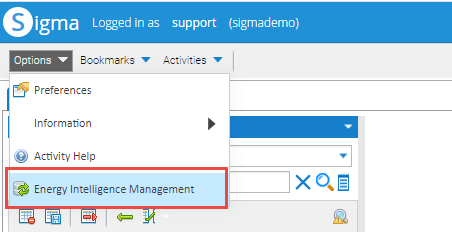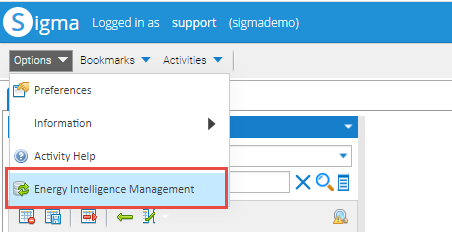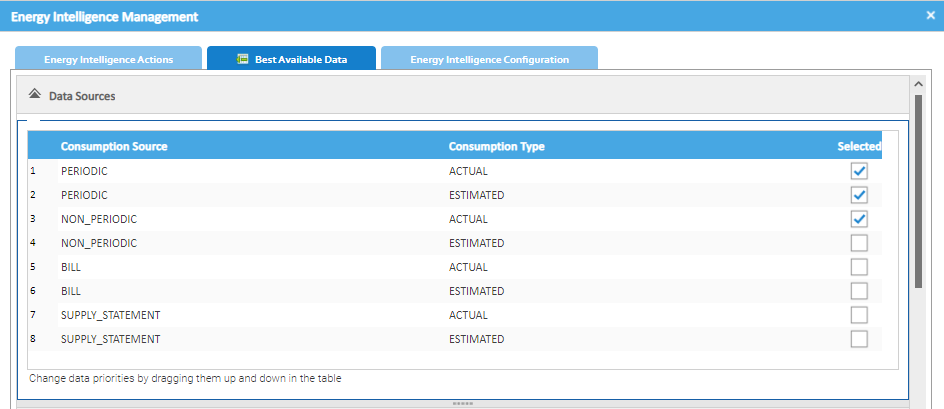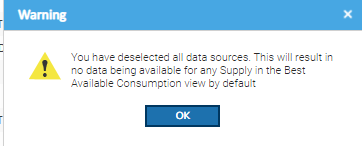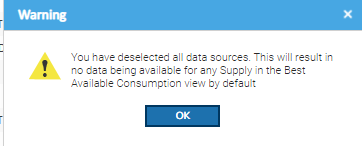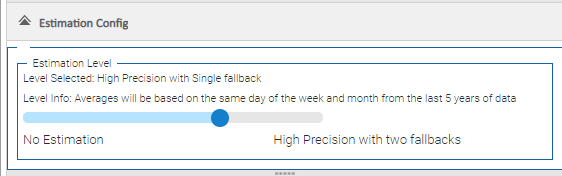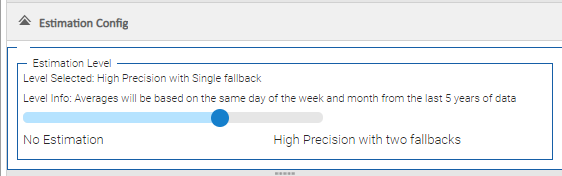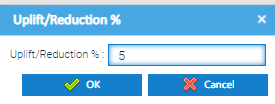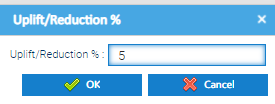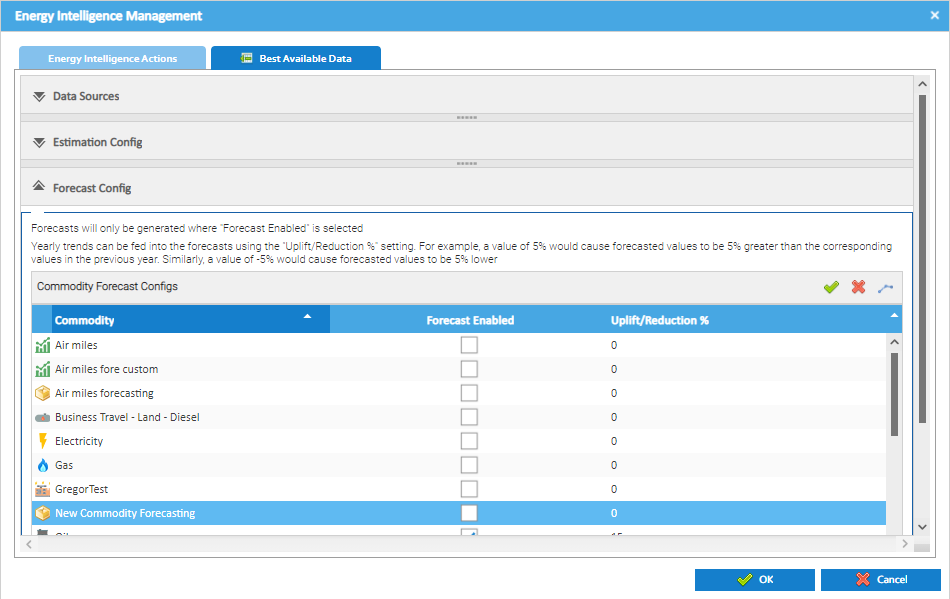...
- Open an Activity, such as Estate Management
- Click Options
- Click Energy Intelligence Management
- Click on the Best Available Data tab
Changing the Data Sources globally
...
- Open the Data Sources section
- Drag and drop the Data Sources to change the priority
- Tick / Untick any Data Sources that you do/don't want to be used
- Click OK to save
...
Note: If you untick all of the Sources, the following popup appears, meaning you will not see any data in the Best Available Consumption Data view.
- Click OK
- Tick the Sources you want to use
...
- Open the Estimation Config section
- Use the Slider to decide on the level required
- Click OK to save
...
- Enter an Uplift or Reduction for one Commodity
- Tick for the popup to appear:
- Enter the Uplift/Reduction
- Click OK and the same percentage will be added to all Commodities
Setting the amount of Months to be ForecastedAnchor settingtheamountofmonthstoforecast settingtheamountofmonthstoforecast
| settingtheamountofmonthstoforecast | |
| settingtheamountofmonthstoforecast |
...
- Scroll to the bottom of the Forecast Configs section
- Use the Slider to select between 1 and 24 months
- Click OK to save
...