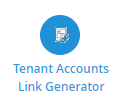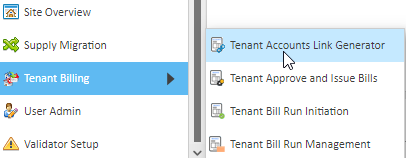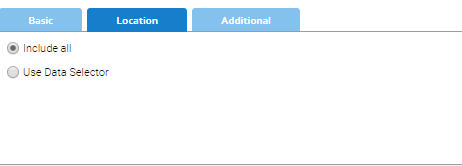This Activity is used to generate Export Files, Control Files and Summary Reports containing details of one or more issued Tenant Bills. Tenant Bills are approved and issued using the Tenant Approve and Issue Bills Activity
An Export File is compatible with and can be loaded directly into an external Financial System. A Control File is generated at the same time as an Export File and provides details of all the Tenant Bills included in the Export File.
A Summary Report can also be generated to provide details of any ad-hoc selection of issued Tenant Bills.
When Export Files are generated (live run) the issued Tenant Bills included in the export are marked as 'exported' and are stamped with a unique Batch Number.
Within the Tenant Accounts Link Generator screen it is possible toyou can:
- Find, filter and select issued Tenant Bills to be exported (see section 2.2).exported
- Generate Export Files and Control Files containing details of issued Tenant Bills (see section 2.3).Bills
- Generate Summary Reports containing details of issued Tenant Bills (see section 2.4).
Once Export Files, Control Files and Summary Reports have been generated, they can be viewed and downloaded using the Accounts Link Download Activity (see section 3 for details). Export Files can then be transferred to an external Financial System.
...
Accessing the Tenant Accounts Link Generator Activity
To access this Activity:
Select Click Tenant Accounts Link Generator in the Sigma Welcome Screen:
or select Tenant Billing from the Sigma Browser Activities dropdown list
Select the Tenant Accounts Link Generator sub-menu item:
Or click Sigma Menu in the Top Bar
Click on the Tenant Accounts Link Generator icon:
Or click Tenant Accounts Link Generator in the Sigma Welcome Screen:
The Tenant Accounts Link Generator screen opens as shown below:
If no exports have previously been run:
On entry to the Tenant Accounts Link Generator Activity:
- The Use date range option is selected
- The From date checkbox is ticked and the date field is set to the current date
- The To date checkbox is ticked and the date field is set to the current date
No data is displayed in the Bills table
The Basic tab is displayed
If an export has previously been run:
...
No data is displayed in the Bills table
The Basic tab is displayed
...
Viewing Tenant Bills
...
To view data in the Bills table:
to be exported
Specify filtering options in using the three tabs:
Basic tab
...
| Field |
|---|
...
| Description |
|---|
...
| All since last export | This option is used to view all issued Tenant Bills that have been issued since the last export |
...
...
| Use date range |
...
| Enter date values in the From date and/or To date fields (either directly or using the date pickers) to view all issued Tenant Bills that are within this date range, i.e. where the Bill Start Date is on or after the From date and the Bill End Date is on or before the To date |
...
...
| Show exported |
...
| Tick the checkbox to include issued Tenant Bills that have previously been exported |
...
Location tab
...
| Field |
|---|
...
| Description |
|---|
...
| Include all |
...
| Tick the checkbox to include all issued Tenant Bills |
...
...
| Use data selector | Tick the checkbox to include all issued Tenant Bills linked to items selected in the Data Selector, e.g. selected Tenants |
...
Specify additional filtering options (if required) in the Additional tab:
...
Additional tab
| Field | Description |
|---|---|
| Only include Commodity | Tick the checkbox and select the required Commodity from the dropdown list (list of all Commodities) to only include issued Tenant Bills linked to Tenant Accounts with Commodity set to this value |
...
...
| Only include Organisation | Tick the checkbox and select the required Organisation from the dropdown list (list of all Organisations) to only include issued Tenant Bills linked to the selected Organisation. |
...
| Only include Tenant Provider | Tick the checkbox and select the required Tenant Provider from the dropdown list (list of all Tenant Providers) to only include issued Tenant Bills linked to the selected Tenant Provider. |
...
| Only include Tenant | Tick the checkbox and enter a value in the text field to only include Tenant Bills linked to a Tenant that includes this value in the Tenant Name |
...
...
| Property Key 1 |
...
| Tick the checkbox, select the required Property Key from the dropdown list (list of all character-based Property Keys that can be applied at Global or Tenant Account level) and enter a value in the text field to only include issued Tenant Bills linked to Tenant Accounts with the selected Property Key set to this value |
...
...
| Property Key 2 | Tick the checkbox, select the required Property Key from the dropdown list (list of all character-based Property Keys that can be applied at Global or Tenant Account level) and enter a value in the text field to only include issued Tenant Bills linked to Tenant Accounts with the selected Property Key set to this value. |
...
| Property Key 3 |
...
| Tick the checkbox, select the required Property Key from the dropdown list (list of all character-based Property Keys that can be applied at Global or Tenant Account level) and enter a value in the text field to only include issued Tenant Bills linked to Tenant Accounts with the selected Property Key set to this value. |
...
| Property Key 4 |
...
| Tick the checkbox, select the required Property Key from the dropdown list (list of all character-based Property Keys that can be applied at Global or Tenant Account level) and enter a value in the text field to only include issued Tenant Bills linked to Tenant Accounts with the selected Property Key set to this value. |
Once you have made your selection:
Click Apply Filter at the top of this section.
The Bills table is updated to display data according to the selected filter options / criteria. The number of Tenant Bills found is also updated
Generating Summary Report
Summary Reports can be used to check details of one or more issued Tenant Bills before exporting them.
...
With the required batch of 'Issued' Tenant Bills displayed in the Bills table, click Run Summary Report
The Setup Report Rules for Exporting pop-up opens
Setup the following reporting rules:
- Ensure the date range defined by the Start date and End date fields covers the creation dates of the Tenant Bills to be included in the Summary Report
Leave all other reporting rules in the Setup Report Rules for Exporting pop-up unchanged.
Click OK
The Setup Report Rules for Exporting pop-up closes and the Accounts Link Download Activity opens in a new Sigma browser tab. From here it is possible to view/download the Summary Report
Exporting the Tenant Bills
When exporting Tenant Bills, it is possible to:
- Generate an initial PROOF Export File which contains a new unique Batch Number (see section 2.3.1).Number
- Regenerate a new PROOF Export File using the same Batch Number as the initial PROOF Export File (see section 2.3.2).File
- Generate a FINAL Export File using the same Batch Number as the initial PROOF Export File (see section 2.3.3).File
PROOF and FINAL Export Files can be used in a business process, for example:
- Generate an initial PROOF Export File and navigate to the Accounts Link Download Activity. View the PROOF Export File and note the new Batch Number. Check the Control File to ensure all required Tenant Bills are included.
- Regenerate the PROOF Export File (if needed) using the same Batch Number and navigate to the Accounts Link Download Activity. Check the Control File to ensure all required Tenant Bills are included. Repeat this step until details in Control File are as expected.
- When details in Control File are as expected, generate the FINAL Export File using the same Batch Number and navigate to the Accounts Link Download Activity. Download the Control File and send it to the external Financial System.
...
Generating Initial PROOF Export File
To generate an initial PROOF Export File:
...
The Setup Report Rules for Exporting pop-up closes and the Accounts Link Download Activity opens in a new Sigma browser tab. From here it is possible to view/download the Export File and Control File
...
Regenerating PROOF Export File
To regenerate a PROOF Export File:
...
The Setup Report Rules for Exporting pop-up closes and the Accounts Link Download Activity opens in a new Sigma browser tab. From here it is possible to view/download the Export File and Control File
...
Generating FINAL Export File
To generate a FINAL Export File:
...
The Setup Report Rules for Exporting pop-up closes and the Accounts Link Download Activity opens in a new Sigma browser tab. From here it is possible to view/download the Export File and Control File
Generate Summary Report
Summary Reports can be used to check details of one or more issued Tenant Bills before exporting them.
To generate a Summary Report:
With the required batch of 'Issued' Tenant Bills displayed in the Bills table, click Run Summary Report
The Setup Report Rules for Exporting pop-up opens.
Setup the following reporting rules:
- Ensure the date range defined by the Start date and End date fields covers the creation dates of the Tenant Bills to be included in the Summary Report
Leave all other reporting rules in the Setup Report Rules for Exporting pop-up unchanged.
Click OK
The Setup Report Rules for Exporting pop-up closes and the Accounts Link Download Activity opens in a new Sigma browser tab. From here it is possible to view/download the Summary Report (see section 3.5).