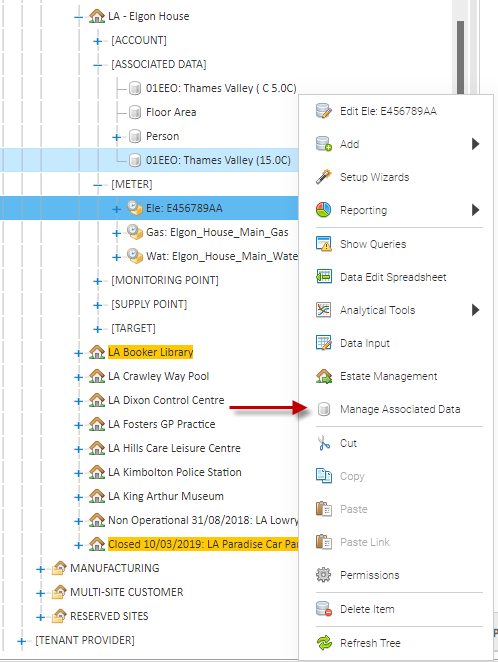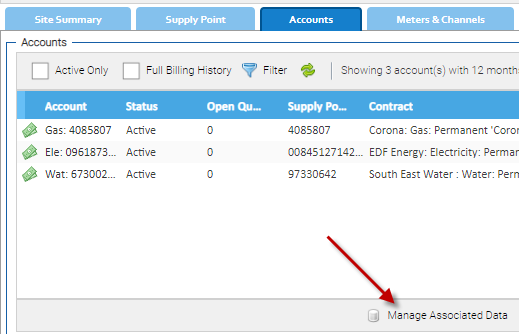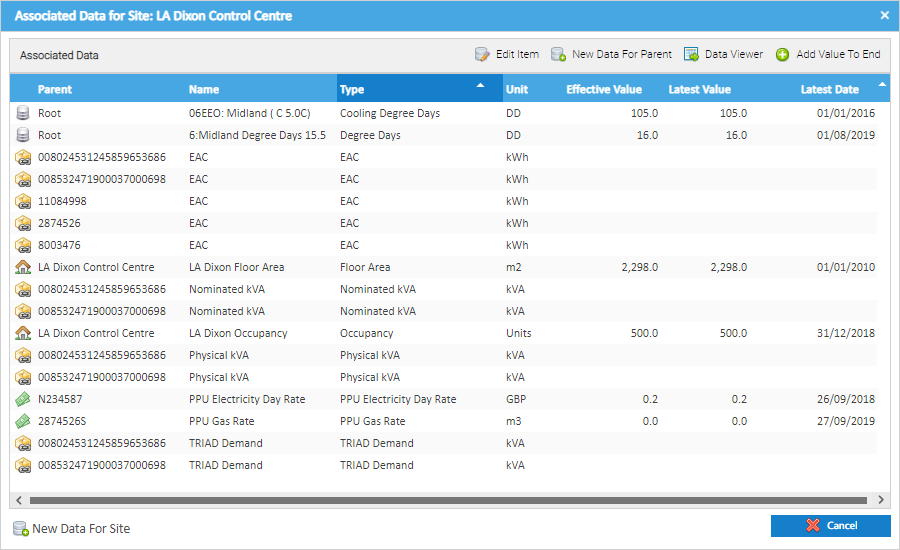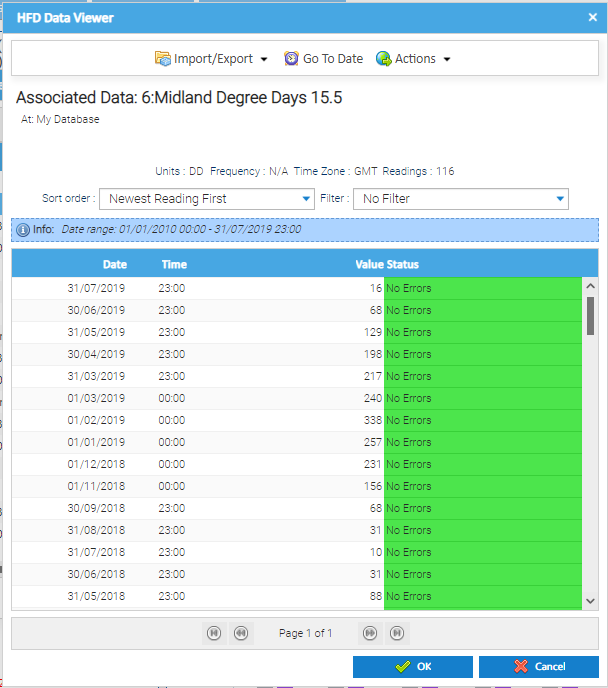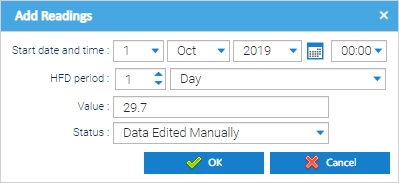...
The Manage Associated data feature can be accessed by right clicking on the appropriate Item in the item Finder that is found across many of the Activities in Sigma.
Estate Management Screen
The Manage Associated data feature can be accessed in each of the tabs in the Estate management screen for the Item that has been selected (i,e. Supply Point, Account< Meter or Channel). The button is the same across each of the screens.
Manage Associated Data Screen
...
- Parent - this represents the Item that the Associated Data Channel in the list is associated with as per the hierarchy (i.e. its "parent").
- Name - the name of the Associated Data item.
- Type - this captures what the data in the Associated Data item actually represents (this could be something like Floor Area, Occupancy, Heating Degree Days, Outside Air Temperature etc.).
- Unit - the unit of measurement for the data that is being captured.
- Effective Value - the value that is in effect at the point in which the screen was opened.
- Latest Value - the value which corresponds to the the greatest date and time in the Associated Data Channel - i.e this will show where a future dated value exists that is not yet in effect.
- in most cases this will likely be the same as the effective value where no future dated value exists.
- Latest Date - The maximum date for which a value exists (which could be in the future)
| Info |
|---|
When the Manage Associated Data feature is accessed in the context of a Site, it will display all the Associated Data items that are directly linked with the Site itself or linked to any of the child Items for the Site (e.g. Supply Point, Account etc.). The Parent column will indicate which item the Associated Data item is associated with. |
...
Manage Associated Data Options - Top Menu
| Option | Description |
|---|---|
| Edit Item | Opens the Associated Data Editor for the Associated Data item that has been selected from the list. |
| New Data for Parent | Creates a new Associated Data item to be linked to the parent of the Item that has been selected in the list. For example, if an Associated Data item is selected that relates to an Account, selecting this option would create a new Associated Data item for the Account (even if the pop-up had been accessed in the context of the Site). |
| Data Viewer | Opens the High Frequency Data (HFD) Viewer for the Associated Data Channel selected to allow you to view and manage all data values that exist for the item and the applicable date and time they relate to. |
| Add Value to End | Opens the Add Readings pop up to allow a new Value to be entered for the selected Associated Data Item along with when that value was effective from. For example, entering a a new value that was effective from a given day:
|
...