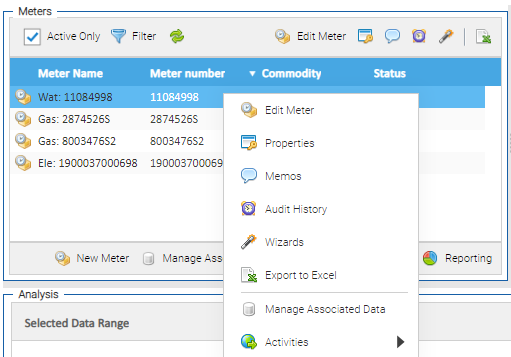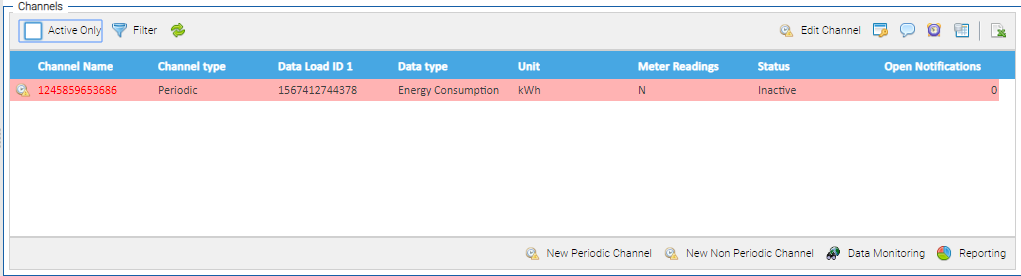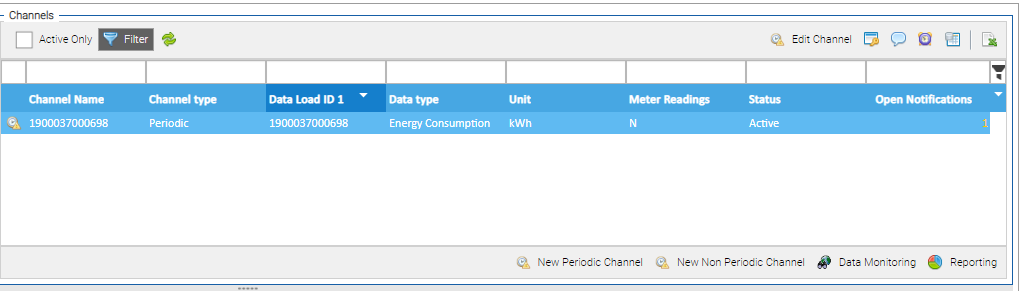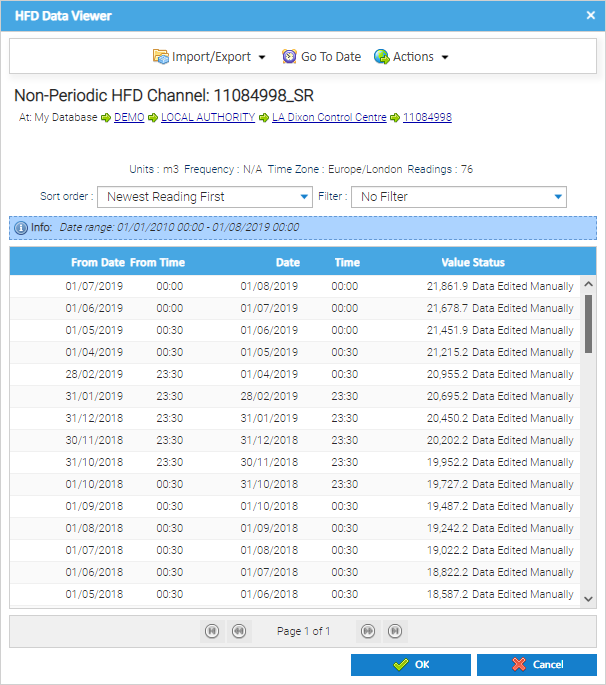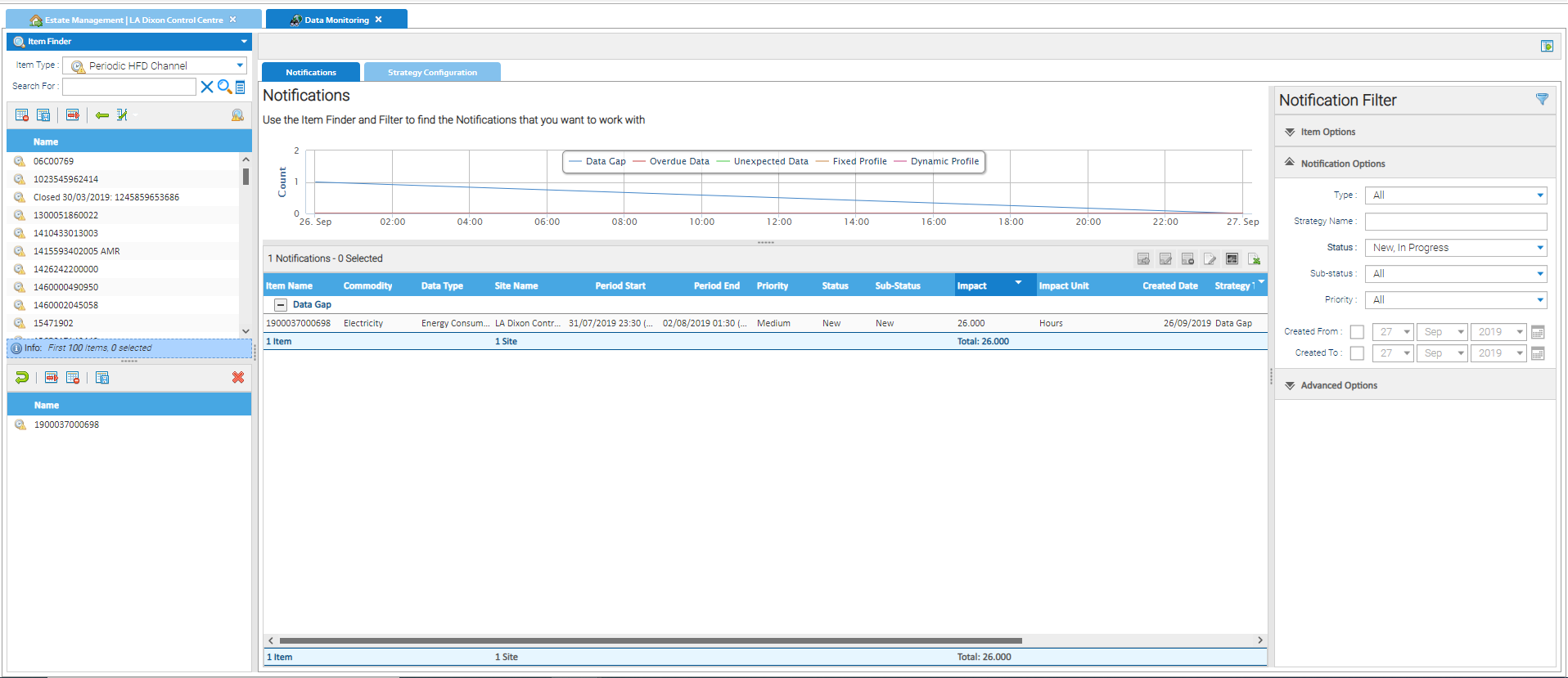The Meters & Channels Tab provides an overview of all the Meters and Channels connected to the selected Site. Please see the related links for the definition of Meters and Channels (of which there are two types: Periodic or Non-periodic).
It details key information relating to the Meters and their associated Periodic or Non Periodic Channels, shows a graph of the selected Meters consumption and links to all related Items such as Site, Account etc. From here you can edit/add Meters and Channels, browse the data, view any Associated Data and go straight to other Activities such as Data Monitoring and Reporting in the context of the selected Meter or Channel.
If you do not have these items in your database, click here for details on how to add Sites, Accounts, Meters, Channels and Contracts.
The screen is divided into 4 sections:
...
| Option | Description |
|---|---|
| Edit Meter | Opens the Meter Editor for the selected Meter in the list. |
| Properties | Opens the Properties Tab in the Meter Editor for the selected Meter in the list. |
| Memos | Opens the Memos Tab in the Meter Editor for the selected Meter in the list. |
| Audit History | Opens the History Tab in the Meter Editor for the selected Meter in the list. |
| Wizards | Provides the ability to access the Monitoring Point or Data Permissions Wizards for the selected Meter. |
| Export to Excel | Exports an Excel spreadsheet of the data in the section. |
| Option | Description |
|---|---|
| New Meter | Allows a new Meter, Sub Meter or Virtual Meter to be created for the Site. It will open up the appropriate Item Editor pop-up so the relevant details for the asset can be entered. |
| Manage Associated Data | Provides the ability to Manage the Associated Data Channels that are linked to the selected Meter. |
| New Meter Reading | Opens the Data Input Activity in the context of the selected Meter (providing the meter has a Non Periodic Channel associated with it). Click here for details on how to Enter Meter Readings Manually. |
| Reporting | Opens the Reporting Activity in the context of the selected Meter. |
| Info |
|---|
Right click on a Meter to see the same options as above.
|
...
| Option | Description |
|---|---|
| Active Only | When ticked, the section will show only Active Channels, unticking will show Active and Inactive Channels. Any inactive Channels will be highlighted in red. An Inactive Channel is where the "Closed" checkbox has been ticked and the "date of closure" entered is in the past. |
| Filter | Click to open the Filter option which will display above the table headings. It is search as you type so the filtering will start applying as soon as you start typing. For example, to filter to only the Non Periodic Channels, type Non and it will show just the Non Periodic ones. |
| Refresh | Refreshes the screen. |
...
| Option | Description | ||
|---|---|---|---|
| Edit Channel | Opens the Channel Editor for the selected Channel in the list. | ||
| Properties | Opens the Properties Tab in the Channel Editor for the selected Channel in the list. | ||
| Memos | Opens the Memos Tab in the Channel Editor for the selected Channel in the list. | ||
| Audit History | Opens the History Tab in the Channel Editor for the selected Channel in the list. | ||
| HFD Viewer | Opens the HFD Data Viewer pop-up for the selected Channel in the list to see a record of all the data that has been loaded into the system for the Channel.
| ||
Export to Excel | Exports an Excel spreadsheet of the data in the section |
| Option | Description |
|---|---|
| New Periodic Channel | Allows a new periodic Channel to be created for the selected Meter. It will open up the Periodic Channel Editor pop-up so the relevant details for the asset can be entered. Click here for more details on Creating Meters and Channels (Periodic or Non Periodic) |
| New Non Periodic Channel | Allows a new Non Periodic Channel to be created for the selected Meter. It will open up the Non Periodic Channel Editor pop-up so the relevant details for the asset can be entered. Click here for more details on Creating Meters and Channels (Periodic or Non Periodic) |
| Data Monitoring | Opens the Data Monitoring Activity and defaults to show any outstanding Notifications for the selected Channel. Click here for more details on Data Monitoring. |
Reporting | Opens up the Reporting Activity in the context of the Channel selected. |
...