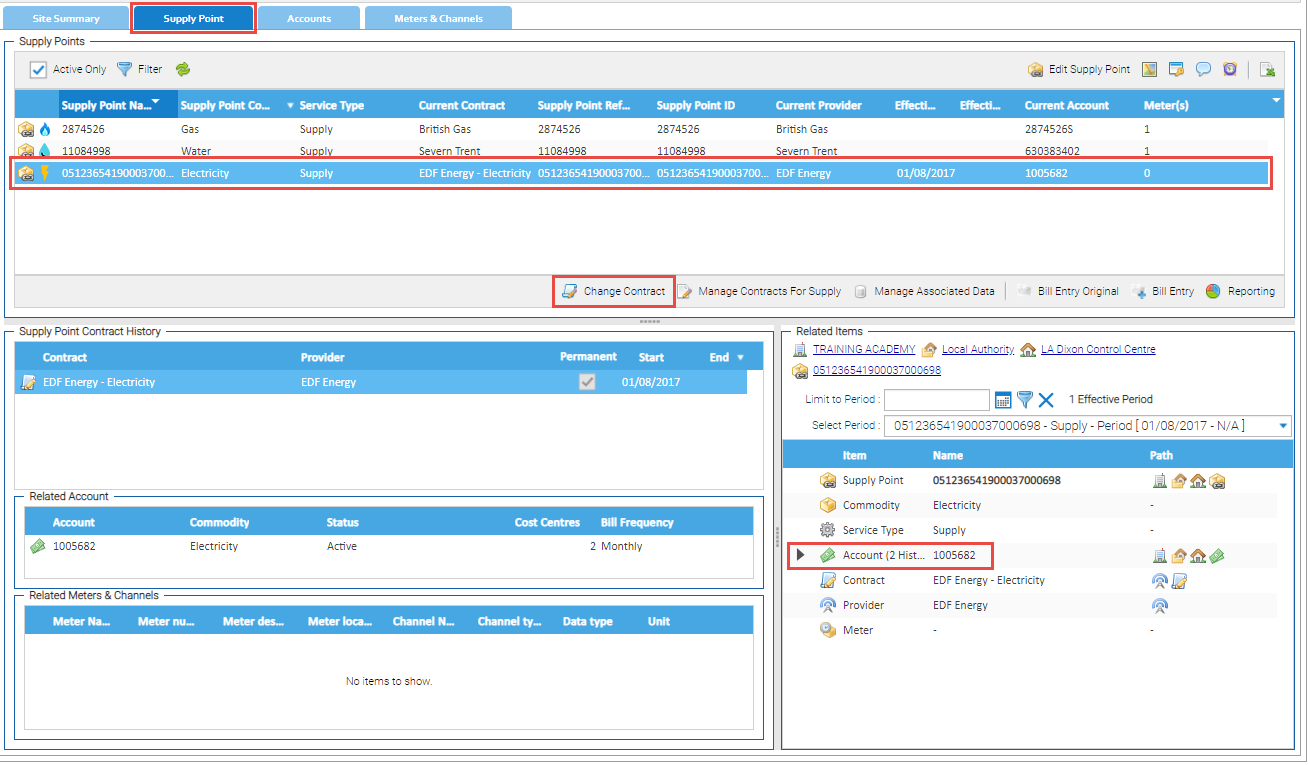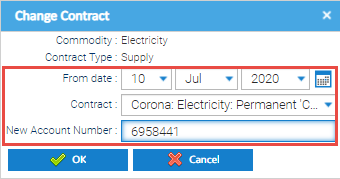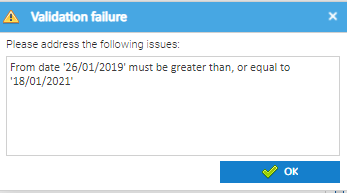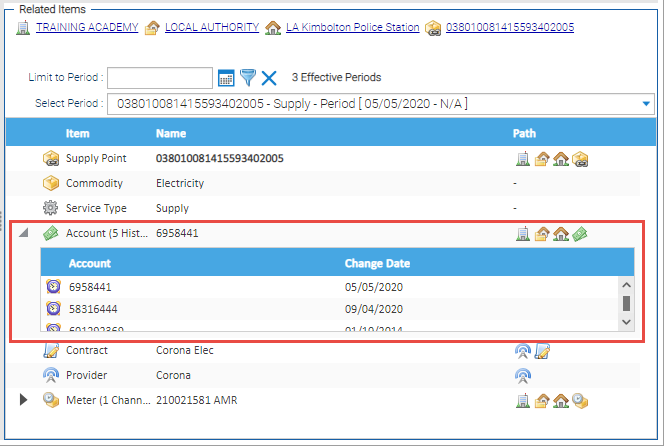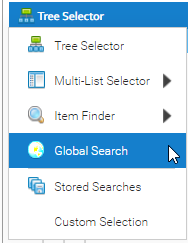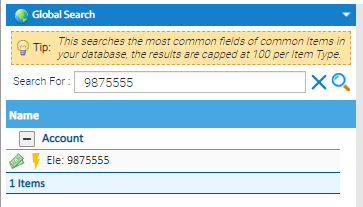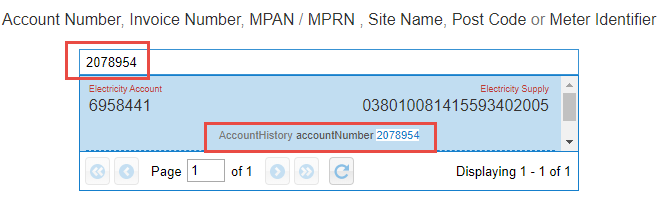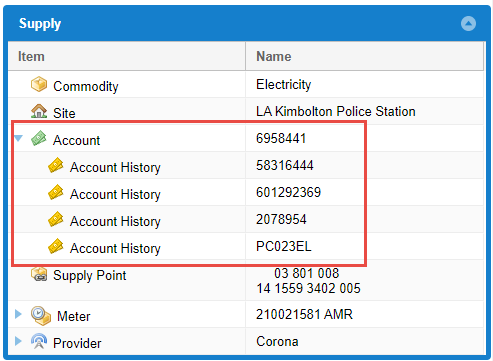Changing the Account Number only
If the Supply remains the same, and only the Account Number has changed, click on the link below:
Changing the Supplier and Account number
If you change Supplier, you need to update the Account number and the Contract in Sigma.
Open Estate Management Activity
- Search for, and highlight the Site, Account or Supply Point using the Data Selector
- Click on the Supply Point Tab
- Highlight the Supply Point
- Check that the old Account number shows in the Related Items section
- Click Change Contract
The Change Contract popup appears
- Change the date to the date you want the Account number changed
- Change the Contract from the dropdown
- Enter the new Account number
- Click OK
Error Messages
Sigma will show an Error Message if the details are not correct.
For example, if you try to enter a date that is within the current Contract Period
Refreshed Data
Notice that the Related Items section refreshes to show the new Account number
(along with the previous Account number(s)
You won't find the previous Account number if you search by Item Finder > Account. Although you searched for the previous Account Number, Sigma will show you the new Account Number From the Supply Overview: Searching for the previous Account number
Searching for the old Account number in Bill Entry Original
Searching for the old Account number in Bill Entry
Changing the Supplier and Account number in Bulk
The above process shows how to amend individual Contracts/Account Numbers.
If you want to do this in bulk, use the Supply Migration Activity.