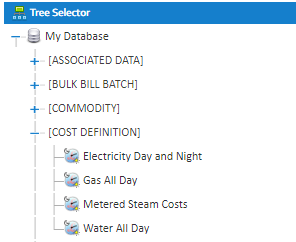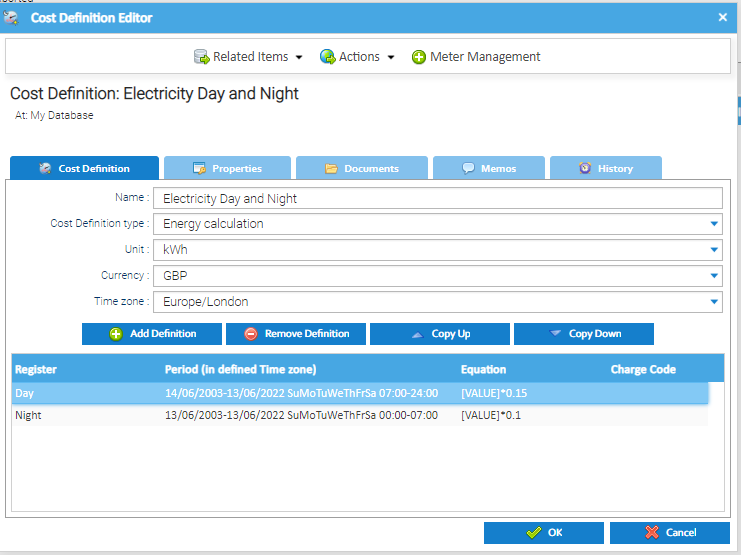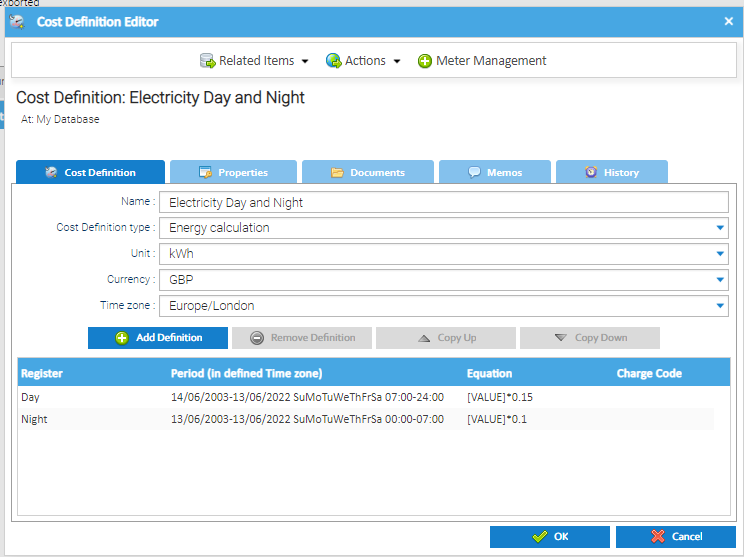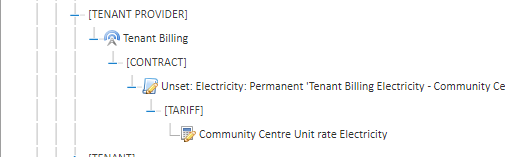The Cost Definition is associated to the Tariff and will determine the costs. For example the Cost Definition can hold the Pence Per Unit you want to charge.
A Tariff (for Tenant billing purposes) is linked to a single Tenant Provider Contract and defines the set of charges that will be applied to Tenants linked to this Contract for a single Commodity.
Viewing a Cost Definition
Cost Definitions can be set up under My Database, Organisation, Site or Tariff. Use the Tree Selector to find the Cost Definition.
Open a Sigma Activity that displays the Data Selector pane, e.g. the Tenant Account Link Generator Activity
Select the Tree Selector view in the Data Selector pane
Expand the Tree View so that the Cost Definition is visible (either under My Database, Tariff, Site, Supply Point or Organisation)
Right click on the Cost Definition
The Cost Definition Edit pop up appears:
Double click on the line you want to view and the Register Setup pop up appears:
Click Cancel to return to the Cost Definition Editor pop up
Click Cancel to return to the Tree Selector
Editing Cost Definition
Right click on the Cost Definition
Click Edit
The Cost Definition Editor opens with the saved details for the Cost Definition:
Change the details of the Cost Definition, such as the Name, as required
If you want to amend the times, days dates, etc:
Double click on a line and amend
Click OK
The Cost Definition details are saved and the Cost Definition Editor closes.
Any changes to the Cost Definition will be applied on future Tenant Bills for Supply Point Contract Containers that reference this Cost Definition.
Updating Cost Definition costs
If you have a price increase for example, you can add an end date to one line, copy the line and then amend the details with the new cost
Right click on the Cost Definition
Click Edit
Double click on the line you want to edit
The Register Setup pop up appears:
Change the required details, for example change the End date
Click OK
Highlight the line again
Click Copy Up or Copy Down (depending on what order is required - the newer cost being at the top of the list)
A copy of the Cost Definition line is displayed in the Cost Definition Editor
Double click on the newly created line
Amend as required, such as the start/end dates and the unit rate
Click OK
The Tariff lines have now been updated.
Click OK to close the Cost Definition Editor popup.
Viewing a Tariff
To view a Tariff under a Tenant Provider Contract:
Open a Sigma Activity that displays the Data Selector pane, e.g. the Tenant Account Link Generator Activity
Select the Tree Selector view in the Data Selector pane
Expand the Tree Selector so that the Tenant Provider Contract is visible and expand the [TARIFF] item type underneath this Contract
The Tariff(s) configured under the Tenant Provider Contract are displayed
Editing a Tariff
Right click on the Tariff in the Data Selector pane
Click Edit
The Tariff Editor opens with the details for the Tariff:
Change the Name and/or Description of the Tariff as required
Viewing / Editing a Tariff Line
An individual charge within a Tariff is defined using one or more Tariff Entries.
The output from Tariff Entry can be used as an input source of data into further Tariff Entries. This is useful when an individual charge needs to be calculated based on various factors, e.g. the total cost divided by the total consumption from a Supplier Invoice.
If one Tariff Entry is used to define an individual charge, then this must be linked to a Cost Definition.
If multiple Tariff Entries are used to define an individual charge, then the last Tariff Entry (which calculates the final charge amount) must be linked to a Cost Definition.
The Tariff Entries that have been configured for a Tariff are displayed in the Tariff Editor.
Select the Tariff Entry
Click Edit Tariff Entry
The Tariff Entry Setup pop-up opens with the saved details for the selected Tariff Entry
Change the details of the Tariff Entry as required
Click OK
The Tariff Entry details are saved, the Tariff Entry Setup pop-up closes and the Tariff Editor is updated to display the new Tariff Entry details. Any changes to the Tariff Entry will be applied on future Tenant Bills for Supply Point Contract Containers that reference this Tariff Entry (via the Tenant Provider Contract / Tariff).
.
Click the OK button.
The Tariff details are saved and the Tariff Editor closes. Any changes to the Tariff will be applied on future Tenant Bills for Supply Point Contract Containers that reference this Tariff (via the Tenant Provider Contract).