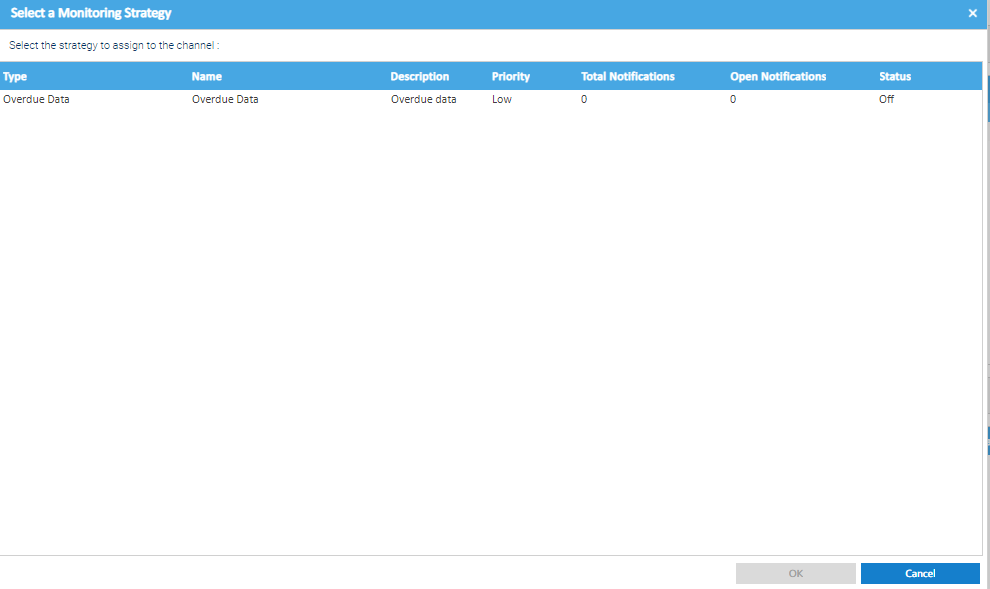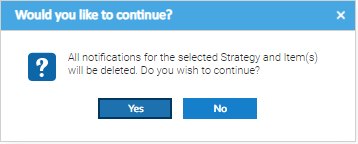The Periodic HFD Channel Editor includes a Monitoring Strategies Tab.
From the Monitoring Strategies Tab, you can:
- View a list of Strategies for the Channel
- Go to the Notifications Tab in Data Monitoring Activity
- Go to the Strategies Tab in Data Monitoring Activity
- Remove a Channel from a Strategy
Table of Contents:
Viewing the Data Monitoring Tab
Right click on a Periodic HFD Channel
Click Edit to show the Peridioc HFD Channel Editor pop up
Scroll across to the Data Monitoring Tab
The tab displays a list of the Monitoring Strategies that are currently associated to the channel.
Viewing Notifications
Highlight the Strategy in the list
Click
The Data Monitoring Activity opens on the Notifications Tab and will show any outstanding notifications for this Channel.
Viewing Strategies
Highlight the Strategy in the list
Click
The Data Monitoring Activity will open on the Strategy Configuration Tab.
Adding a Channel to an existing Strategy
Click
The Select a Monitoring Strategy pop up appears
The list will only show Monitoring Strategies that the Channel is not already associated with.
Select the Strategy you want to add the Channel to.
Click OK to add the Channel to the Monitoring Strategy and return to the Periodic HFD Channel Editor.
Click OK to exit the Periodic HFD Channel Editor.
Removing a Channel from a Strategy
Highlight the Strategy in the list
Click
The following prompt appears:
Click Yes to delete and return to the Periodic HFD Channel Editor
Right Click Options
Viewing Notifications
Right click on the Strategy
Click Go To Notifications
The Data Monitoring Activity opens on the Notifications Tab.
Viewing Strategies
Right click on the Strategy
Click Go To Strategies
The Data Monitoring Activity opens on the Strategy Configuration Tab.