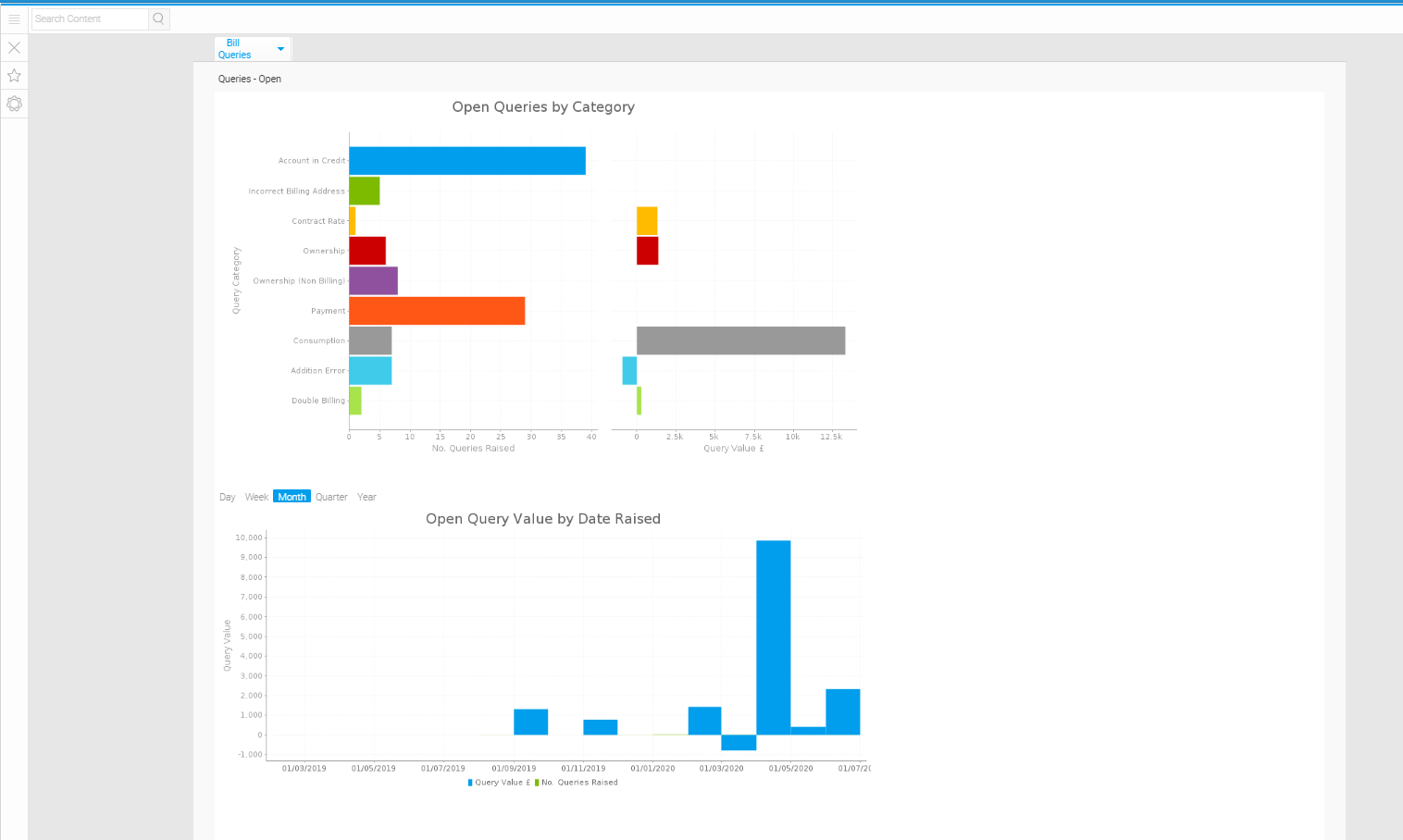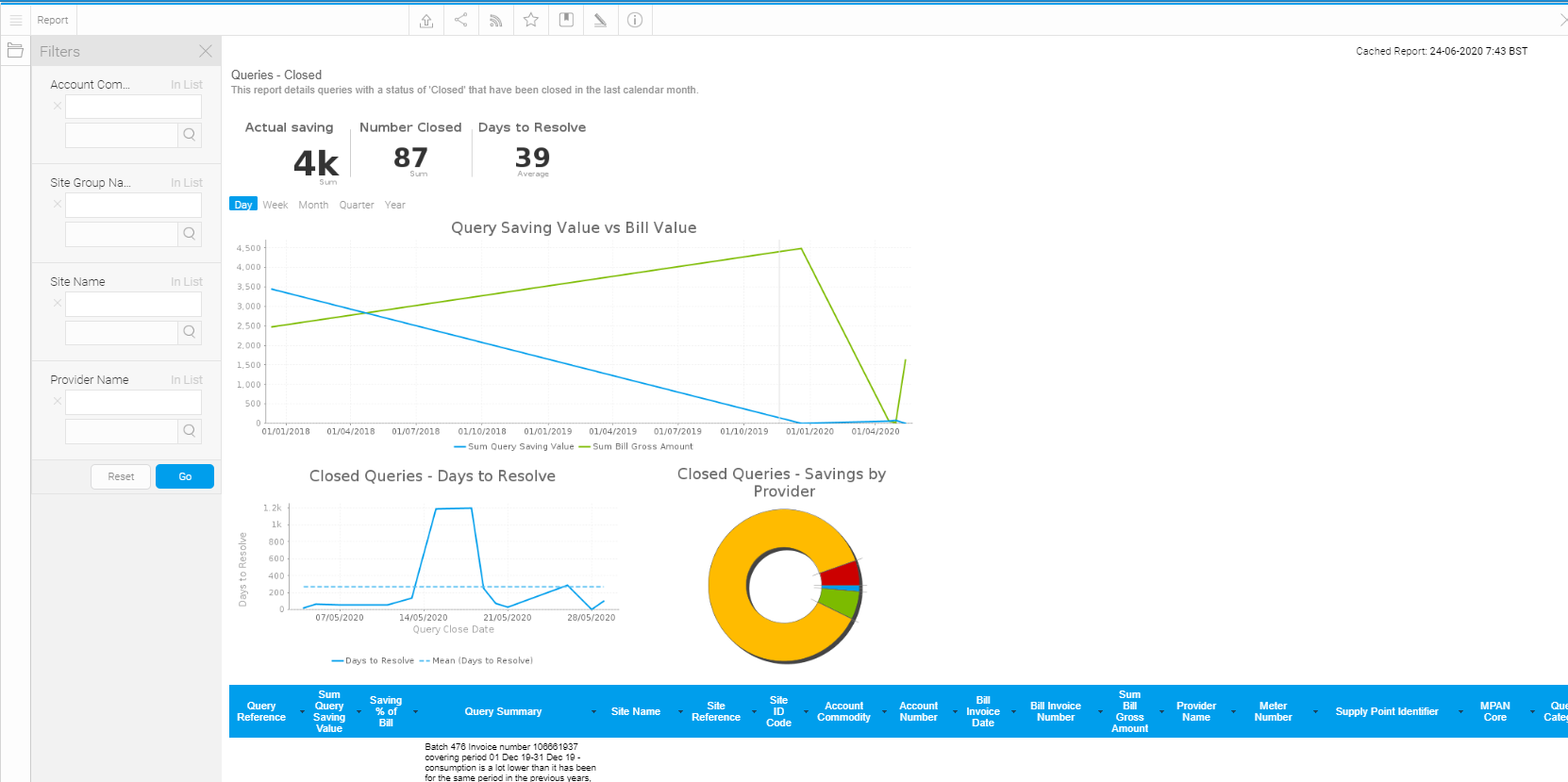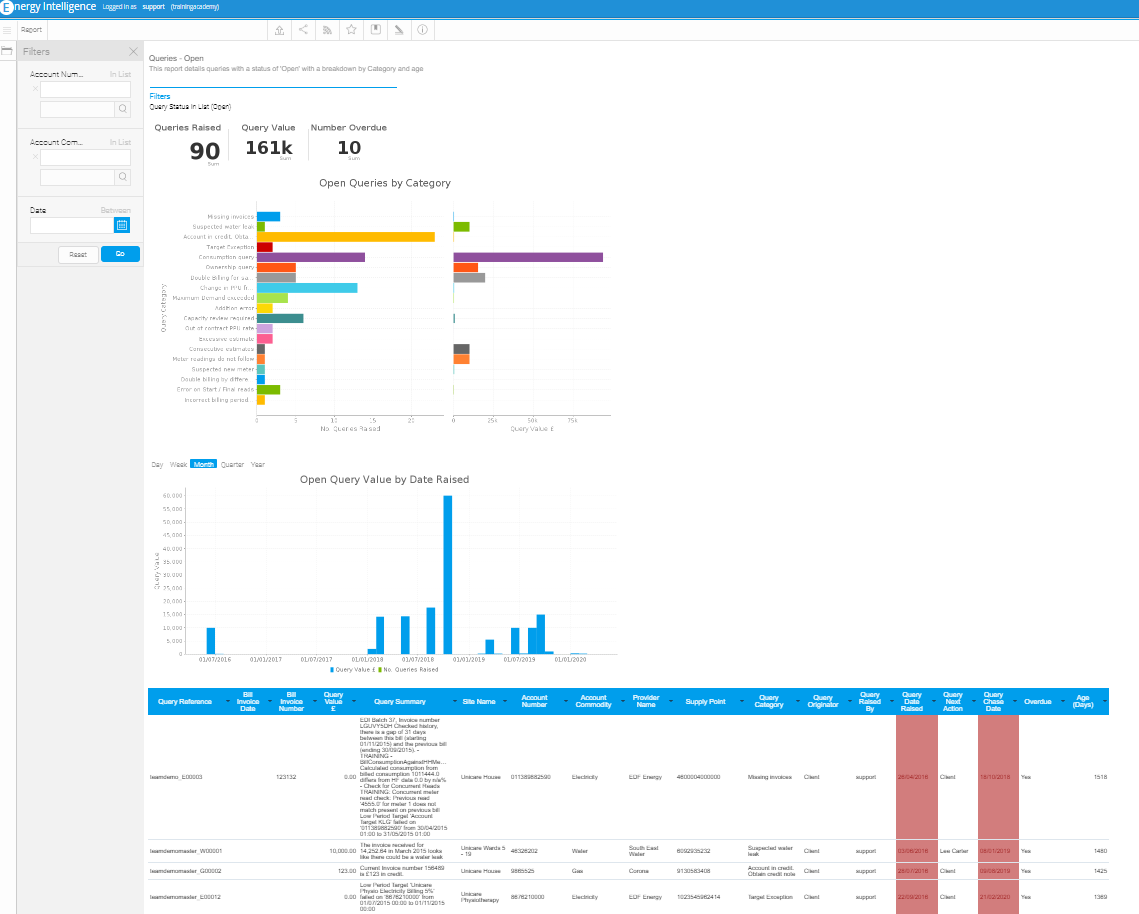Introduction
Energy Intelligence holds a couple of Reports and a Dashboard on Queries.
Click here for more information on Energy Intelligence
Accessing the Dashboard
- Open Energy Intelligence
- Search for the name of the Dashboard - Bill Queries
OR
- Open the Sigma Reports Folder
- Click on the Bill Queries View Folder
- Open the Dashboard called Bill Queries
Accessing the Reports individually
- Open Energy Intelligence
- Search and open the Dashboard called Bill Queries
- From the Dashboard, click on the downward arrow on either Report
- Click View Report
OR
- Search for the name of the Report (see below) in the top left hand corner of Energy Intelligence
OR
- Open the Sigma Reports Folder
- Click on the Bill Queries View Folder
Queries - Closed Report
This report details queries with a status of 'Closed' that have been closed in the last calendar month
The report will default to show all Commodities, Site Groups/Names and Providers for the last calendar month unless the Filters are used.
There are 3 graphs showing:
- Query Saving Value vs Bill Value
- Closed Queries - Days to Resolve
- Closed Queries - Savings by Provider
The report also has a table of data at the bottom
Queries - Open Report
This report details queries with a status of 'Open' with a breakdown by Category and age.
The report will default to show all Open Queries for all Accounts, Commodities and 5 years of data unless the Filters are used.
There are 2 graphs showing:
- Open Queries by Category (number raised and query value)
- Open Query Value by date raised
The report also has a table of data at the bottom