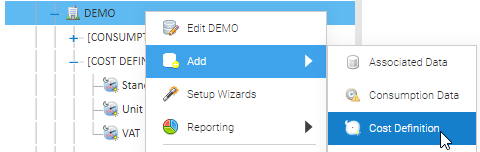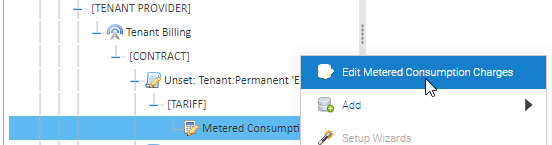There are many different charges you can add to a Tariff, which in turn will appear on the bill.
You would create one Tariff with many Cost Definitions.
The Tariff is held under the Contract, and the Cost Definitions can be under the Organisation, Site, Meter etc. It is good practice to add them under the Organisation as they are then accessible in one place.
You will probably have one Contract and a few Cost Definitions attached to the Contract, for example Pence Per Unit, Standing Charge and VAT rate.
See below on how to set these up.
Cost Definition
Right click on the Organisation
Click Add
Click Cost Definition
Standing Charge Cost Definition
Enter details in the Cost Definition Editor popup:
Name: Standing Charge
Cost Definition type: Standing charge
Unit: day
Currency: GBP
Time zone: GMT
Click
Enter details in the Register Setup popup:
Register name: All day
Charge code: leave blank
Unit rate: enter the rate in pence and ensure 'p' is selected
Equation: will default to the value added in the Unit rate
Start date: enter the date you want to start billing this rate from
End date: enter the date you want to stop billing this rate from
Sun - Mon: tick the days of the week this charge applies to (in this example all days)
All day: tick all day
From and Until times: greyed out
Click OK to set up the tariff line
Click OK to close the Cost Definition Editor popup
Unit Rate Cost Definition
Enter details in the Cost Definition Editor popup:
Name: for example, Unit Rate - Electricity
Cost Definition type: Energy calculation
Unit: kWh
Currency: GBP
Time zone: GMT
Click
Enter details in the Register Setup popup:
Register name: All day
Charge code: A (will appear as the first line on the bill)
Unit rate: enter the rate in pence and ensure 'p' is selected
Equation: will default to the value added in the Unit rate
Start date: enter the date you want to start billing this rate from
End date: enter the date you want to stop billing this rate from
Sun - Mon: tick the days of the week this charge applies to (in this example all days)
All day: tick all day
From and Until times: greyed out
Click OK to set up the tariff line
Click OK to close the Cost Definition Editor popup
VAT Cost Definition
Enter details in the Cost Definition Editor popup:
Name: VAT
Cost Definition type: Choose VAT RATE
Unit: %
Currency: p
Time zone: GMT
Click
Enter details in the Register Setup popup:
Register name: All day
Charge code: leave blank
Unit rate: enter the rate in pence and ensure 'p' is selected, for 20% VAT, enter 2000. Ensure the 'p' field is picked
Equation: will default to the value added in the Unit rate
Start date: enter the date you want to start billing this rate from
End date: enter the date you want to stop billing this rate from
Sun - Mon: tick the days of the week this charge applies to (in this example all days)
All day: tick all day
From and Until times: greyed out
Click OK to set up the tariff line
Click OK to close the Cost Definition Editor popup
Tariff Entry Lines
Once you have Cost Definitions, you can now create the Tariff to contain one or more of the Cost Definitions.
Right click on the Tariff
Click Edit
Click
Standing Charge Tariff Entry
Name: Enter Standing Charge
Line Type: Choose Tariff Charge
Input Source: Choose BillDays
Override Source: Leave blank
Output Name: Enter Standing Charge (the description you want on the Bill)
Tariff Code: Choose otherCharge1
Bill Date Code: Greyed out
Equation / Cost Definition: Tick Cost Definition
Equation: Greyed out
Cost Definition: Choose Standing Charge
Show: Click to see the Cost Definition (as created above)
Click OK to close the Tariff Entry Setup Editor
To set up another Tariff Entry, click
Alternatively, click OK to save the Tariff Entry
Unit Charge Tariff Entry
Name: PPU
Line Type: Choose Tariff Charge
Input Source: Consumption
Override Source: leave blank
Output Name: Enter Pence Per Unit (the description you want on the Bill)
Tariff Code: standardUsage
Bill Date Code: greyed out
Equation / Cost Definition: Tick Cost Definition
Equation: greyed out
Cost Definition: Choose the Cost Definition, for example Electricity Day and Night
Show: Click to see the Cost Definition (as created above)
Click OK to close the Tariff Entry Setup Editor
To set up another Tariff Entry, click
Alternatively, click OK to save the Tariff Entry
VAT Rate Tariff Entry
Name: Enter VATRate
Line Type: Choose Tariff Charge
Input Source: Leave blank
Override Source: Leave blank
Output Name: Enter VAT Rate (the description you want on the Bill)
Tariff Code: VAT
Bill Date Code: greyed out
Equation / Cost Definition: Tick Cost Definition
Equation: greyed out
Cost Definition: Choose the Cost Definition, for example VAT
Show: Click to see the Cost Definition (as created above)
Click OK to close the Tariff Entry Setup Editor
To set up another Tariff Entry, click
Alternatively, click OK to save the Tariff Entry
Climate Change Levy
Name: Climate Change Levy
Line Type: Choose Tariff Charge
Input Source: Choose Consumption
Override Source: Leave blank
Output Name: Enter CCL (the description you want on the Bill)
Tariff Code: Choose climateChange
Bill Date Code: Greyed out
Equation / Cost Definition: Tick Cost Definition
Equation: ~Greyed out
Cost Definition: Choose the Cost Definition, for example CCL
Show: Click to see the Cost Definition (as created above)
Click OK to close the Tariff Entry Setup Editor
To set up another Tariff Entry, click
Alternatively, click OK to save the Tariff Entry
Tariff Editor
Once you have created all the Tariff Entries (with Cost Definitions), click OK to save