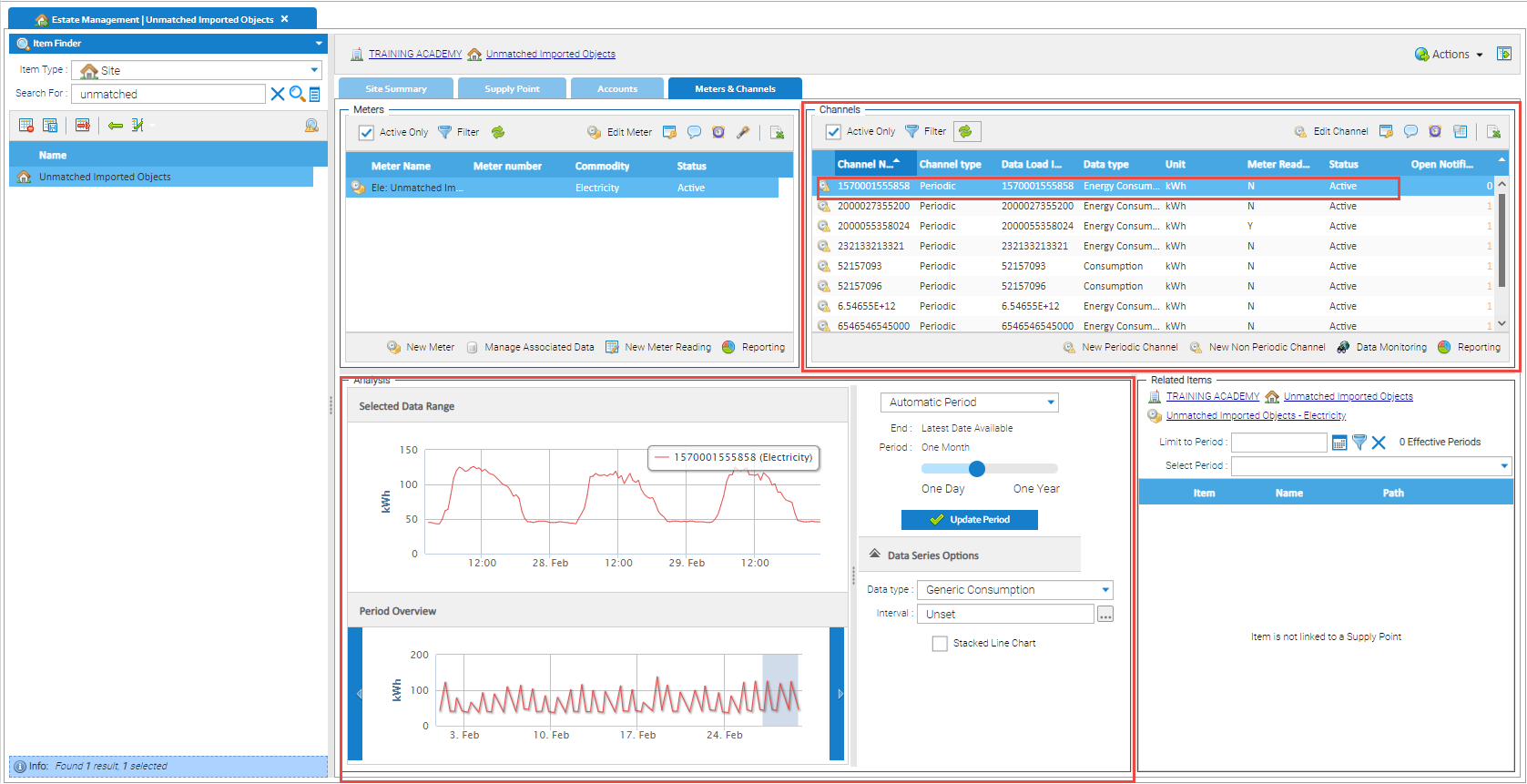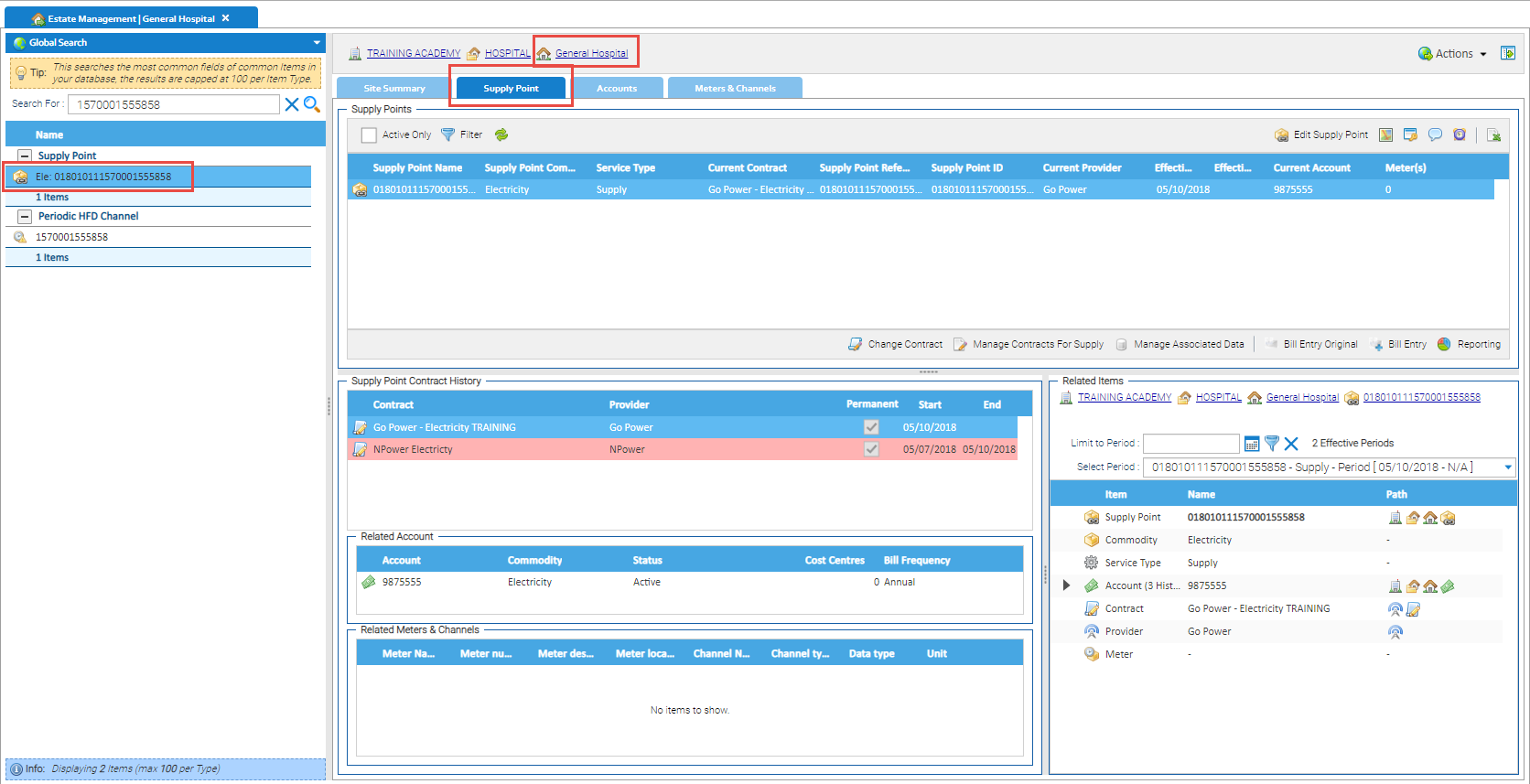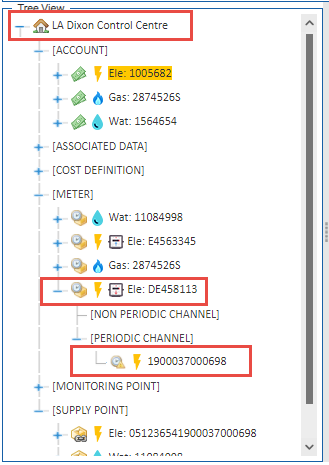| Table of Contents |
|---|
Introduction
Periodic Data (Half hourly consumption for example) can be imported manually or scheduled into Sigma.
When the data is imported, Sigma will look at the unique ID in the import and match it against the Data Load ID in the Channel. If it cant find it, Sigma will still import the data, but create a new Channel in Unmatched Items.
Viewing a Channel
The Data Load ID is found in the Channel.
...
The Data Load ID 1 is generally the Core MPAN or MPRN (for Electricity or Gas), but not necessarily. This will be decided by the source you are getting the data from. See the What will the data look like? section in Manually importing Half Hourly data (periodic data) section for more detail.
Viewing Unmatched Data
- Open the Estate Management Activity
- Search for 'unmatched' (in the Data Selector > Site)
...
In this example. it shows 12 Periodic Channels that are 'unmatched' which means when they were imported, Sigma could not match the ID in the file with a Data Load ID in a Channel.
Viewing the Unmatched Channels
Once you have searched for the unmatched Channels (as above):
...
- Click on each Channel to see the Analysis in the bottom section
Identifying the Channel
From the Estate Management Activity, Meters & Channels Tab:
...
Note: If you are unable to recognise the Data Load ID, you could use the last date/time the data was imported (Latest import) and the importer used (Last importer) to help identify the Channel.
Search Results - shows Channel Only
If the Channel is the only Item found, it would indicate that the Data Load ID is not also used as a Supply Point number or Meter Number.
...
In this instance, you may need to contact your Supplier to find out where the data is for.
Search Results - shows Supply Point and Channel
In this instance, the search has found the Periodic Channel (in the Unmatched Imported Objects) and a Supply Point.
...
In this instance, the Supply Point is for General Hospital Site (shown at the top of the screen)
Checking if a Meter is attached to the Supply Point
To enable you to move the Channel to the correct Site, a Meter will need to be under the Site.
...
- In order to move the Channel, you need a Meter. Click here for details on how to add a new Meter
Moving the Channel to the correct Meter
Once you established the Site (and have added a Meter if necessary), the Channel can be moved from the Unmatched Imported Objects to the Site.
...
- Expand the Mini Tree View to see the Channel
What happens if the Channel isn't matched to the correct Meter?
If the Channel is not matched with a Meter and moved to the correct Site, the next time an import is processed, the data will be added to the Channel in the Unmatched Imported Objects.
...