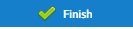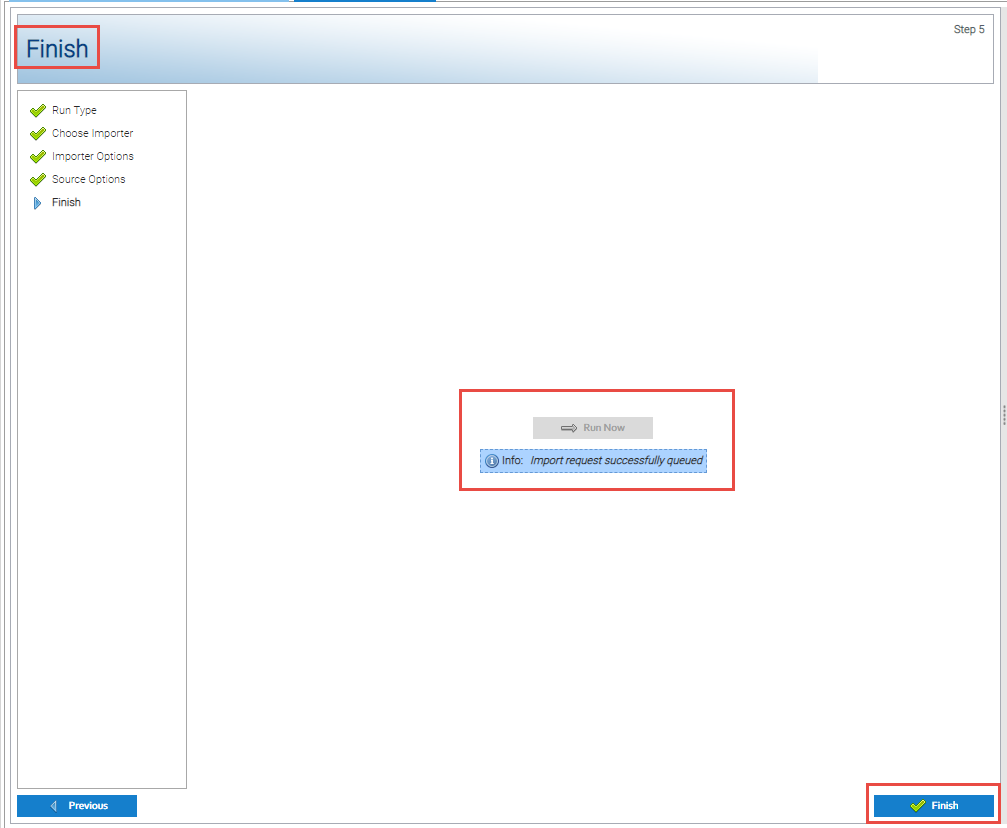...
Note: You will not need to do this the next time you import, as the Importer will already be in the Favourites list.
Importing the Data
...
Once the Importer
...
has been added to the Favourites list
...
:
From the Importing Activity:
...
- Amend the import options as necessary, such as the time zone or date range to load (:
- Use date range - generally, no change is required
- Time Zone - Best practice is either GMT or Europe/London, depending on whether your data includes the clock change data or not (ie 1 hour extra in October, 1 hour less in March)
- It is recommended that you use the same Time Zone as the Channels you are importing data into, ie
- If you data does NOT include the clock change data, use GMT
- if your data DOES include the clock change data, use Europe/London
- It is recommended that you use the same Time Zone as the Channels you are importing data into, ie
- Click to move to the Source Options
...
- Click and a prompt will show to say the import request has successfully queued
- Click to allow you to carry out another import
| Insert excerpt | ||||||
|---|---|---|---|---|---|---|
|
Scheduling Imports using Email or FTP
Insert excerpt