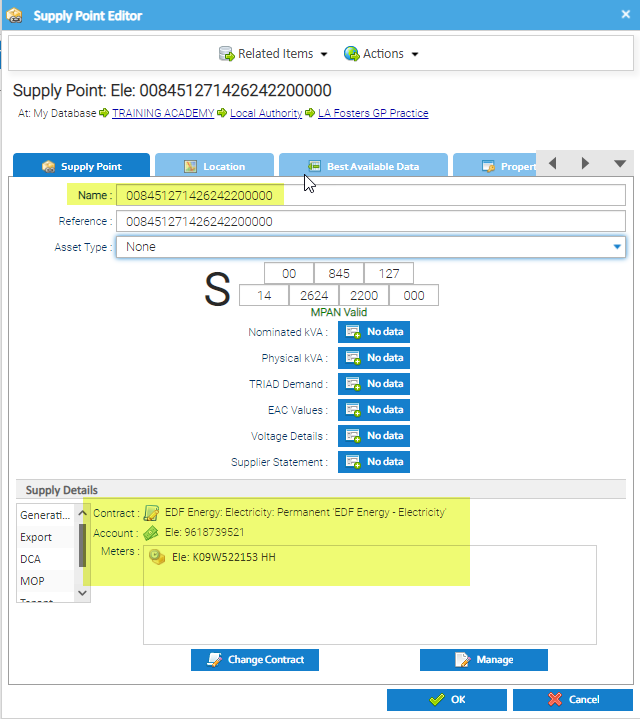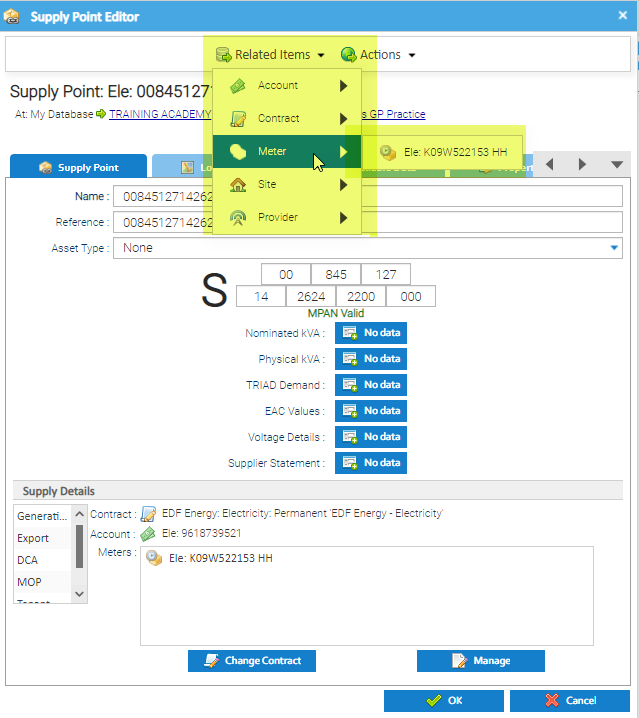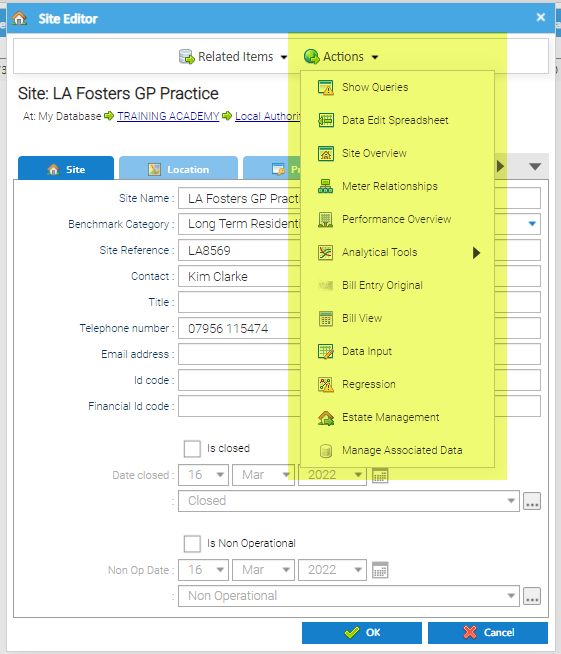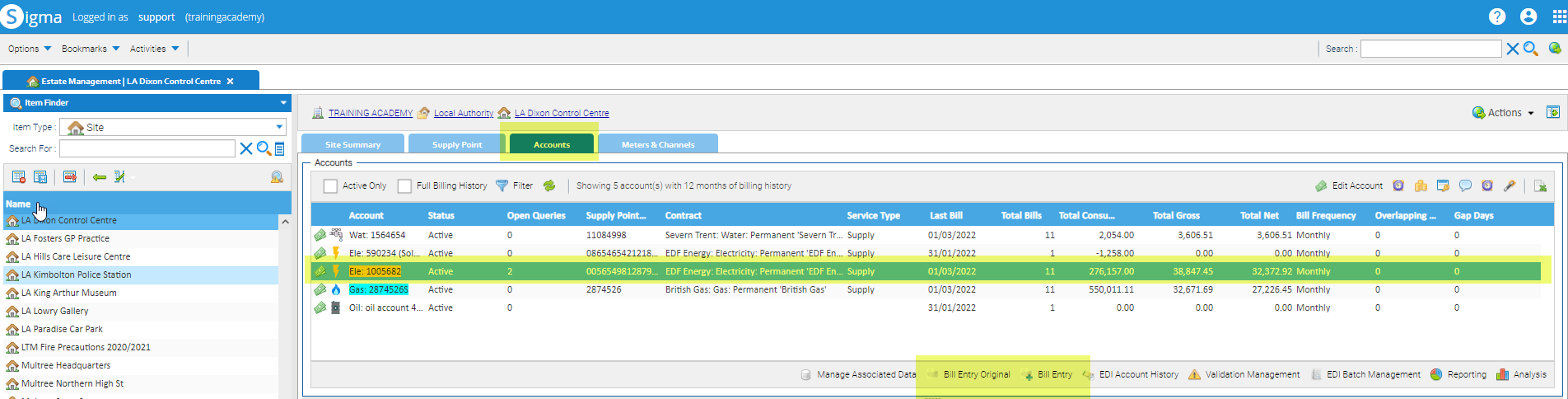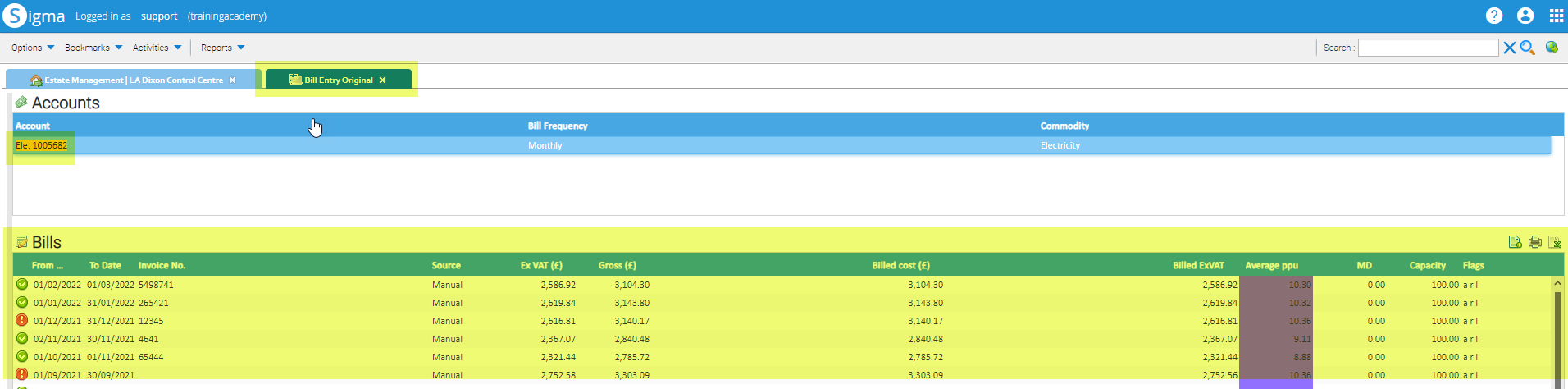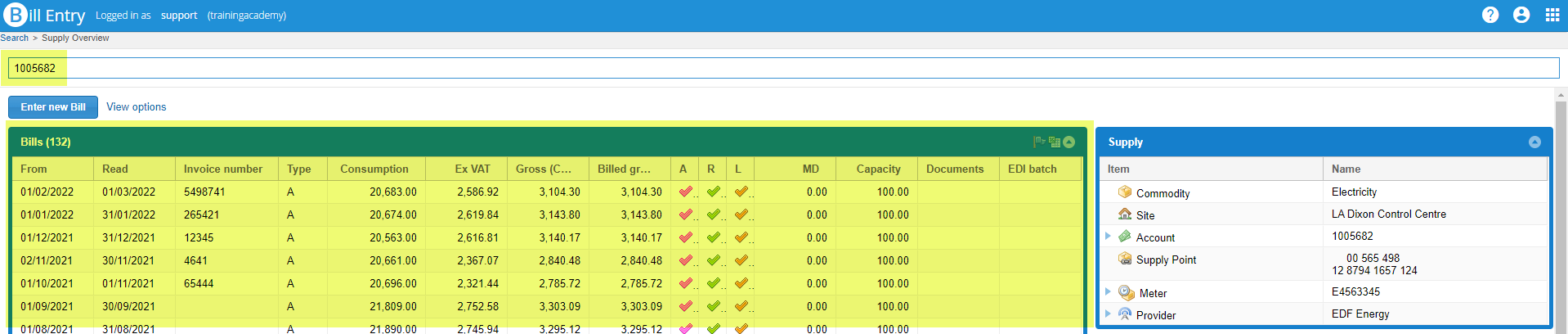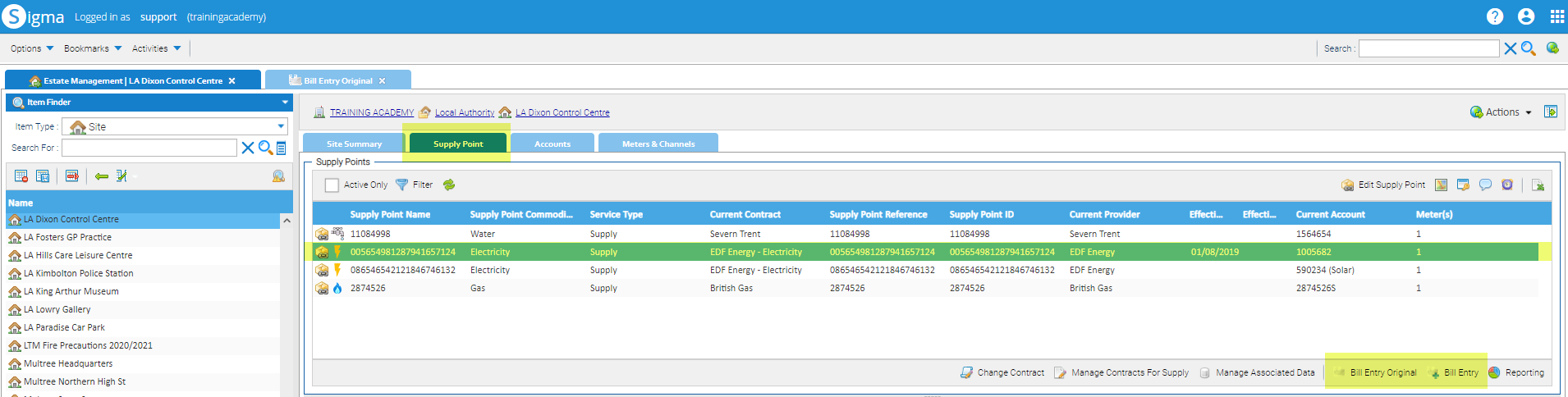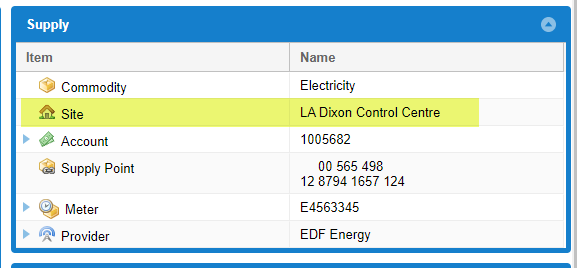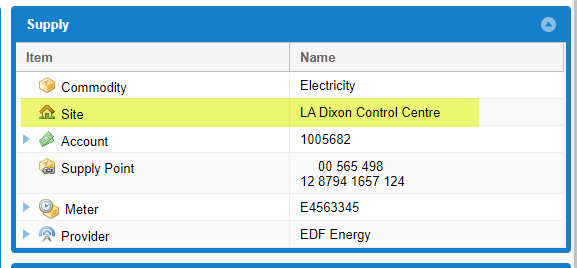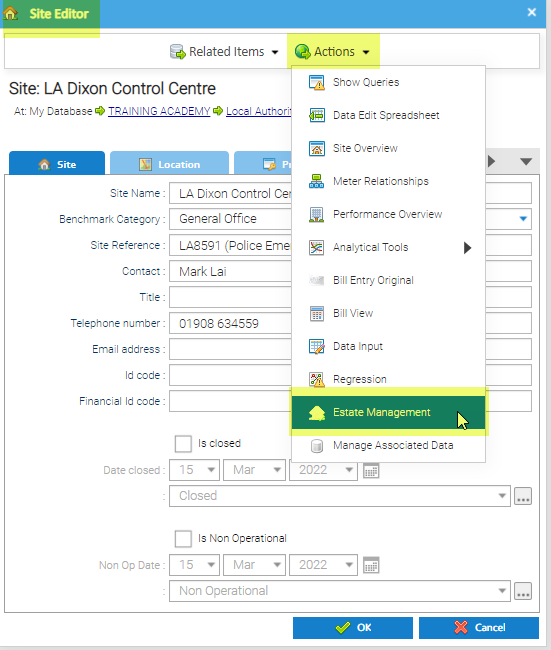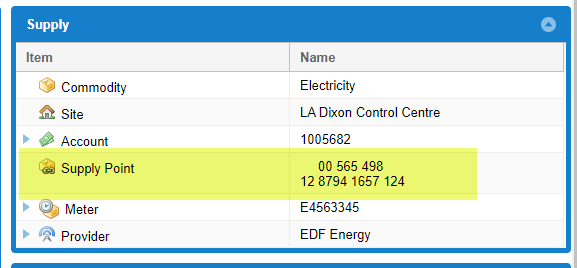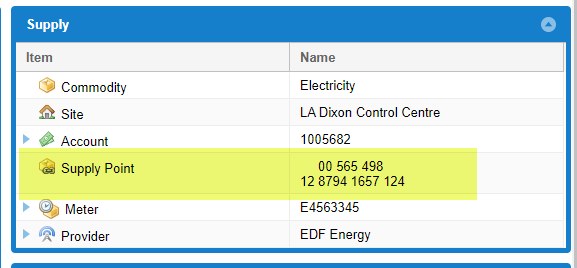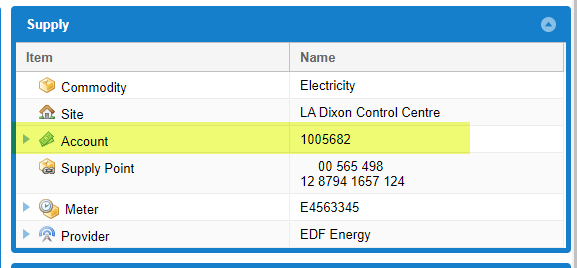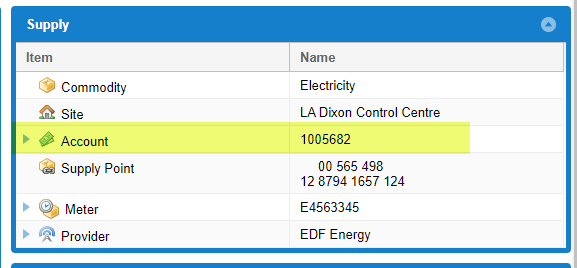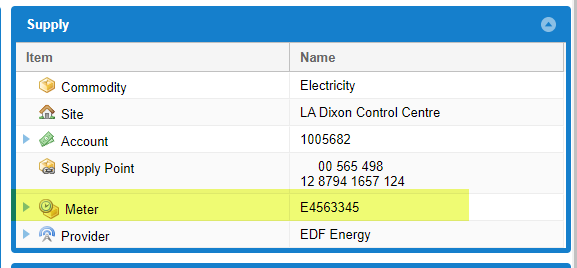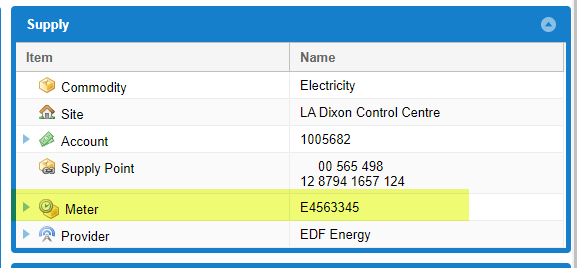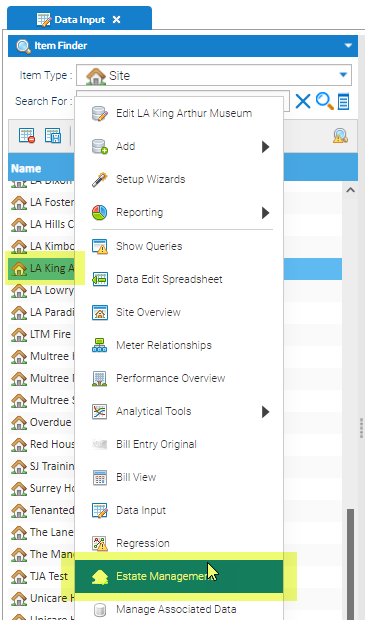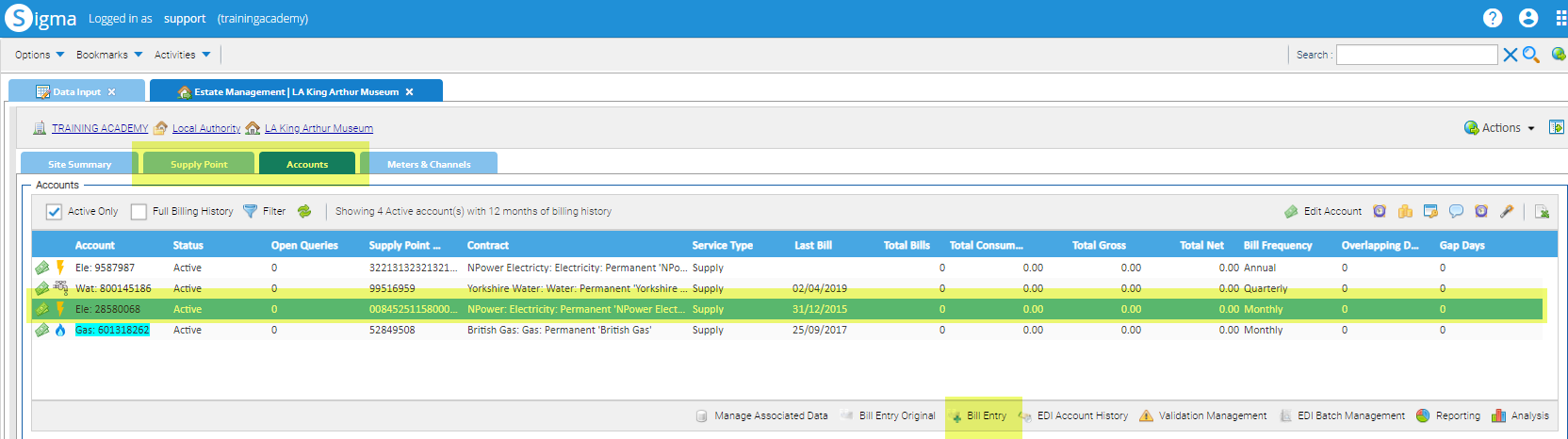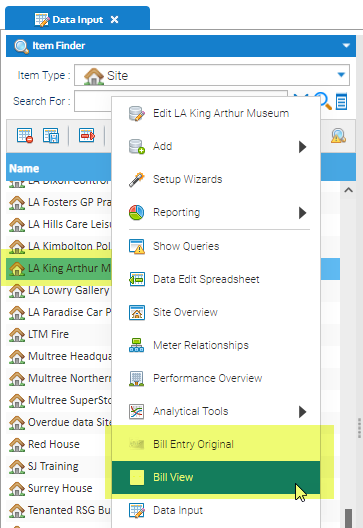...
- Right click on a Supply Point > Edit to see the following details:
- The Supply Point name (MPAN, MPRN or SPID) - 00 845 127 14 2624 2200 000
- The Contract - EDF Energy
- The Account name - 9618739521
- The Meter name - K09W522153 HH
To view related Items
...
- Right click on the Item > Edit to show the Item Editor
- Click Related Items to show a list of the Items related to the Item you are viewing
- For example, from the Supply Point Editor, you can link to the Account, Contract, Meter, Site and Provider
- Click on to see more details, ie the Account Number, Contract Name etc
- Click on any of these details to open the related Item Editor
- From the Related Items, you could click on Meter, then the Meter Number to open the Meter Editor. Then from the Meter Editor > click Related Items > Periodic (or Non Periodic Channel) to see the details
- Note, from the Site Editor, you can see all of the Meters, Accounts etc related to that Site and you can move around the Editors to view all the details
...
- Click Actions to see the available Activities
Note, the available Activities will vary depending on whether you are viewing an Account, Meter, Site etc
...
- Highlight the Account in the Accounts tab
- Click Bill Entry or Bill Entry Origina
Bill Entry Original
A new tab will open in Sigma displaying all the bills for the selected Account
Bill Entry
A new webpage will open displaying all the bills for the selected Account
From the Supply Point tab in Estate Management
- Highlight the Account in the Accounts tab
- Click Bill Entry or Bill Entry Original
Bill Entry Original
...
- From the Supply Summary, click on the Site
This will open a new Sigma page and the Site Editor:
- Click Actions
- Click Estate Management
The Estate Management Activity will open on the Site Summary tab
...
- From the Supply Summary, click on the Supply Point
This will open a new Sigma page and the Supply Point Editor:
...
- From the Supply Summary, click on the Account
This will open a new Sigma page and the Account Editor:
...
- From the Supply Summary, click on the Meter
This will open a new Sigma page and the Meter Editor:
...
- From the Data Selector, highlight the Item (such as Site, Supply Point, Account, Meter or Channel):
- Right click > Estate Management
- Estate Management Activity will open on the relevant tab
...
Moving from a Sigma Activity to Bill Entry
...
- From the Data Selector, highlight the Item (such as Site, Supply Point or Account):
- Right click > Estate Management
- Estate Management Activity will open on the relevant tab
- If you have selected the Site, move the to Supply Point or Account tab and highlight the relevant one
- From the Supply Point tab or the Account tab, click Bill Entry
...
From a Sigma Activity to Bill Entry Original/Bill View
...
- From the Data Selector, highlight the Item (such as Site, Supply Point or Account):
- Right click > Bill Entry Original or Bill View
- Bill Entry Original or Bill View Activity will open
...
Optional Exercises to consolidate learning
...