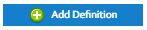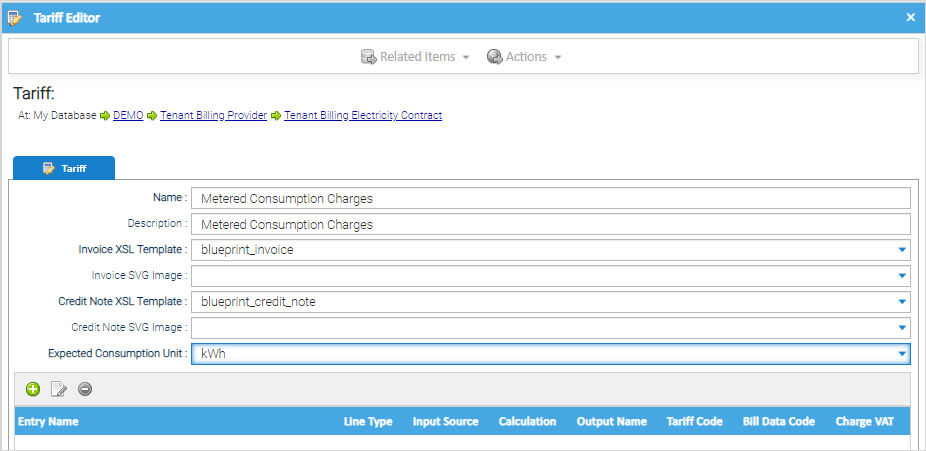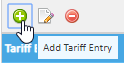Creating a Cost Definition
The Cost Definition is associated to the a Tariff and will determine the rates to be applied to a specific charge line on a Tenant Bill
For example the Cost Definition can hold the Pence Per per Unit you want to charge against consumption or for a standing charge based on the number of days in the billing period.
This will need to be set up first so that it can then be associated with the Tariff.
A Cost Definition can be associated with one or more tariffs e.g. VAT. Where being used by more than one tariff, it is good practice to add them at ROOT (My Database) level or under the Organisation for easy maintenance. Cost Definitions can be maintained at ROOT (My Database) level or under a Tariff, Site, Supply Point or Organisation. This section explains how to add and maintain Cost Definitions under the Organisation.
...
Right click on the Item you are adding the Cost Definition under, ie i.e. My Database, Organisation, Tariff etc.
Click Add
Click Cost Definition
...
Configure the Register as follows (*mandatory field):
| Field | Description |
|---|---|
| *Register name | Choose the name of the charge from the dropdown list, or click + to add a new one |
| Charge code | If defining a Unit Rate for Consumption, enter a value A -H in the Charge Code field, otherwise leave this field empty. This indicates which Band (line of the bill) the consumption charge will appear in when viewing the Sigma Bill in the Tenant Approve and Issue Bills Activity |
| Unit rate | Enter the Unit rate that applies to the charging period Select the p option if the Unit rate value is in pence Alternatively, select the £ option if the Unit rate value is in GBP |
| Equation | The entered Unit Rate value is displayed in the Equation field once selected as above |
| Start Date and End Date | Select the Start date and End date of the charging period (either using the date pickers or entering date values in these fields). |
| Sun, Mon, Tue, Wed, Thu, Fri and Sat | Tick the checkboxes for the days of the week the charge applies to |
| All Day | Tick the All day checkbox if the charge applies to all hours |
| From / Until | Untick the All Day checkbox and select half-hours from the From and Until dropdown lists to define the time the charge applies to |
...
Click OK
Add additional lines e.g. Night Rate by clicking on
Once all lines have been added, click OK to save
...
Now that you have the Cost Definition, you can set up the Tariff. This section outlines the generic structure of the tariff and what each of the options mean. For more examples of specific tariff setups (e.g. energy charge, standing charge, climate change leve levy etc. please see here.)
A tariff is added under a Tenant Provider Contract:
...
Configure the Tariff details as follows (* mandatory field):
(some examples are listed here)
| Field | Description |
|---|---|
| *Name | Enter the name of the tariff, i.e. Corporate Rate |
| Description | (optional) |
| *Invoice XSL Template | Defaults to Select blueprint_Invoice Please contact your Account Manager if you would like to customise the default invoice template. |
| invoice Invoice SVG image | Defaults to blank. |
| *Credit note XSL Template | Defaults to Select blueprint_credit_note Please contact your Account Manager if you would like to customise the default credit note template. |
| Credit Note SVG image | Defaults to blank. |
...
| *Expected Consumption unit | Defaults to blank. |
Click Add Tariff Entry Name to add Tariff Entries
| Anchor | ||||
|---|---|---|---|---|
|
...
| Field | Description |
|---|---|
| Name | Name of the Charge |
| Line Type | Determines whether the data is calculated or displayed as information on the bill:
|
| Input Source | This defines the input source of data to be used in the charge calculation. Choose from the dropdown: Consumption - if the charge calculation is based on consumption data from Channels and/or Tariff Connectors that have been configured with this Tariff Source BillDays - if the charge calculation is based on the number of days in the bill period Select one of the following values if the charge calculation is based on Associated Data:
Select one of the following values if the charge calculation is based on a data stream provided by a Tariff Connector that has been configured with this Tariff Source
N/A - if one the following:
|
| Override Source | If another Tariff Entry within this Tariff is being used as an input source of data for this Tariff Entry, enter the Output Name of the Tariff Entry |
| Output Name | Enter the Output Name if this Tariff Entry is being used as an input source of data to another Tariff Entry within this Tariff |
| Tariff Code | Select the Tariff Code from the dropdown list to define how the charge will be presented within the Sigma Bill screen when viewed in the Tenant Approve and Issue Bills Activity Activity. Valid values for Tenant Billing are;
Up to 8 consumption charges can be presented in the Sigma Bill Screen. The Charge Code of the Cost Definition linked to this Tariff Entry will determine which Band the consumption charge will appear in
|
| Bill Data Code | Enabled where a Line Type of Bill Data is selected. otherDataItem1 to otherDataItem10 - presents the information within the 'Additional Data' tab of the Sigma bill. |
| Equation / Cost Definition tick boxes | Tick either Equation or Cost Definition |
| Equation | The Equation option defines is used to define the charge calculation using an equation equation and enters the charge calculation rather than a Cost definition and is entered in the Equation field.
|
| Cost Definition | The Cost Definition defines the charge calculation using a Cost Definition. With the Cost Definition option selected, select a Cost Definition from the dropdown list. Click on the Show button to view/edit the selected Cost Definition if required |
| Charge VAT | Tick if VAT is to be charged for this tariff line. If it is not ticked, the net charge calculated will not be included in the VAT calculation. |
...