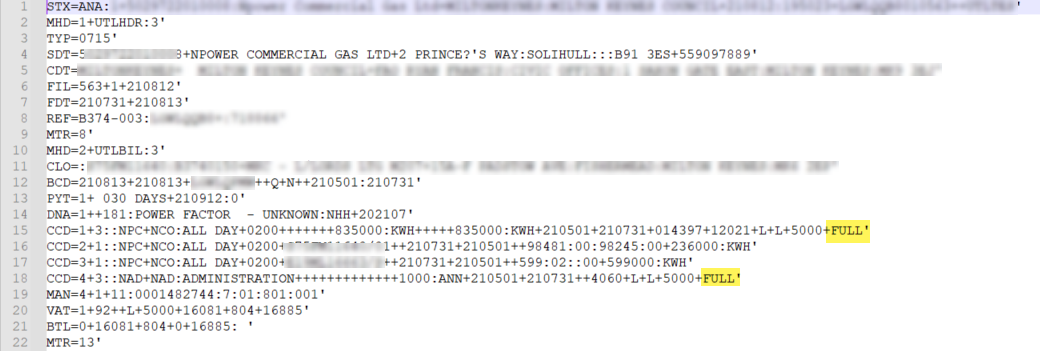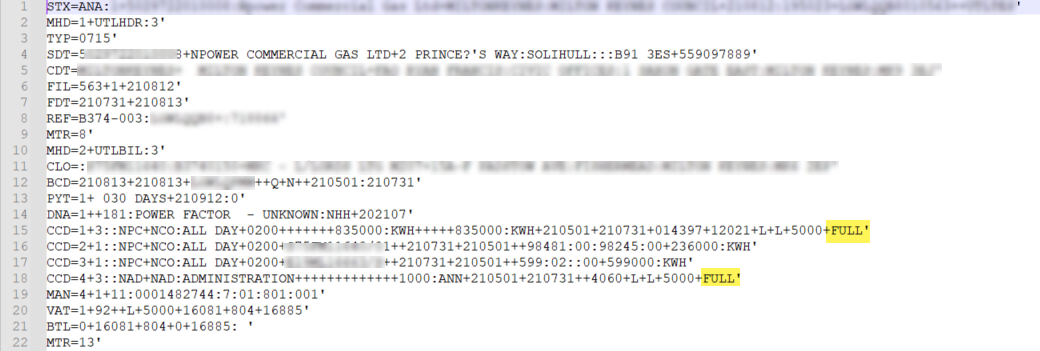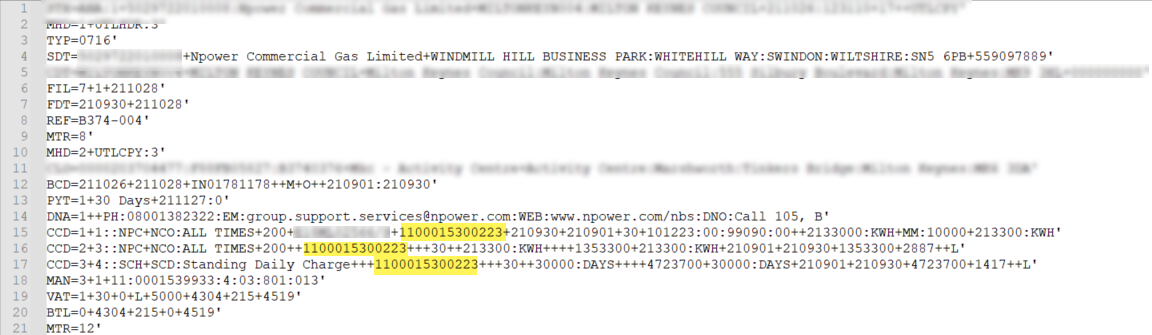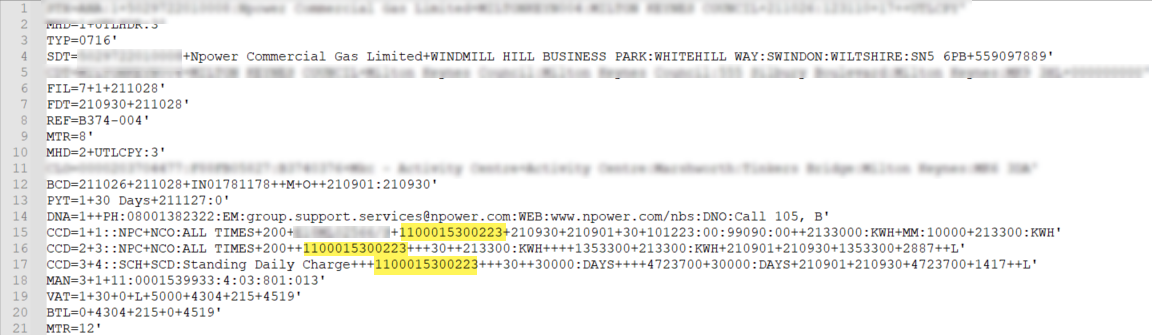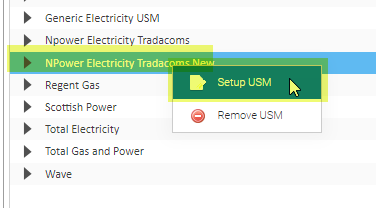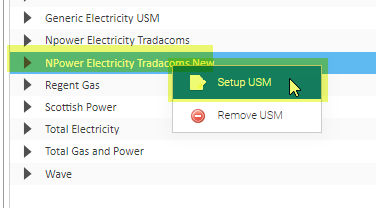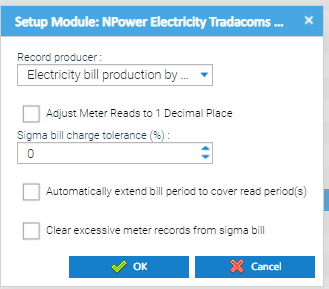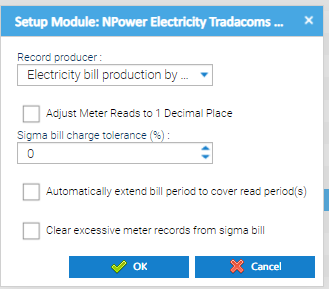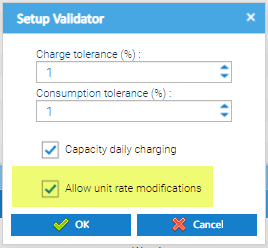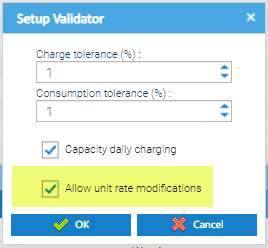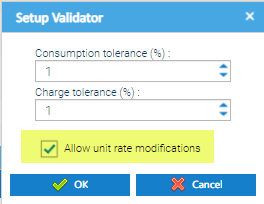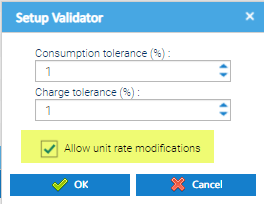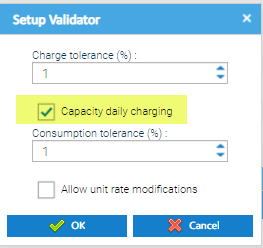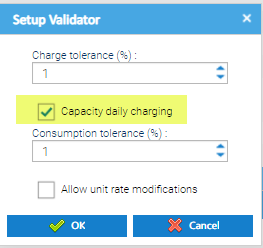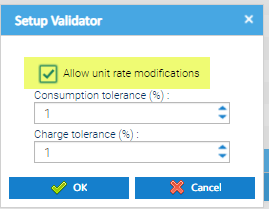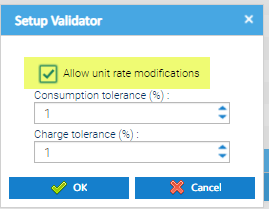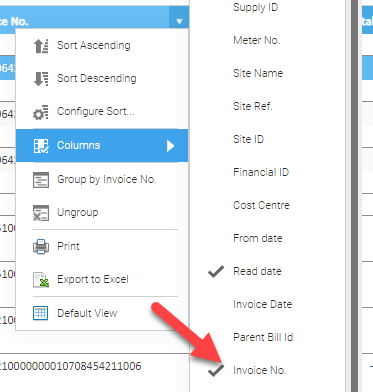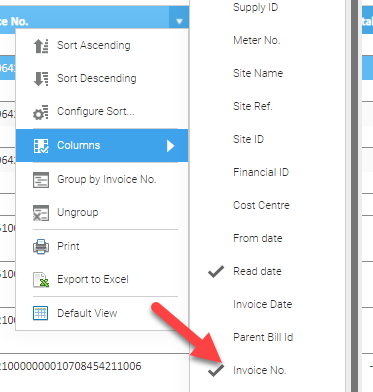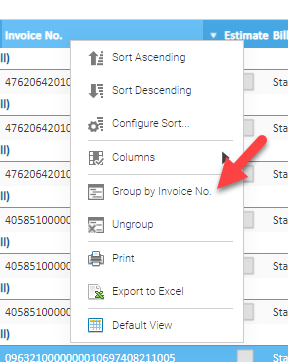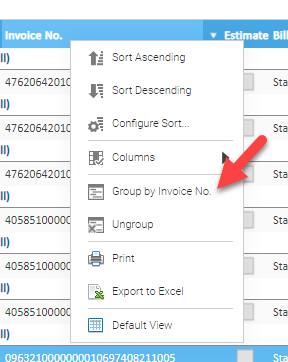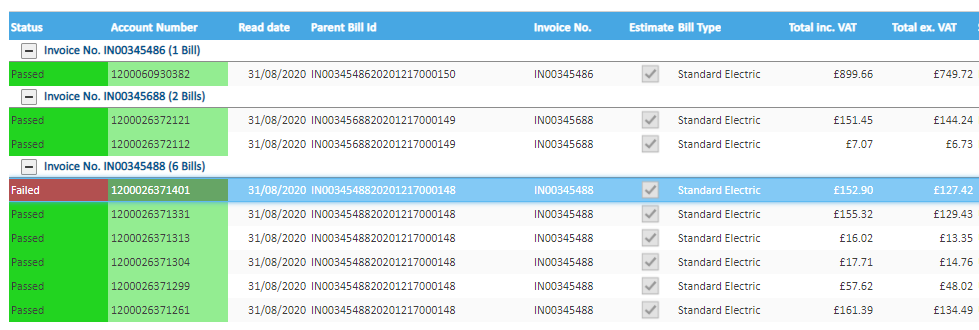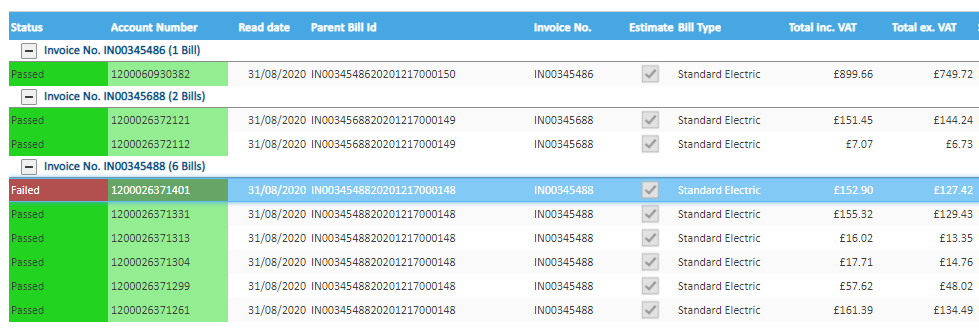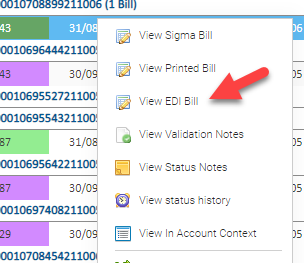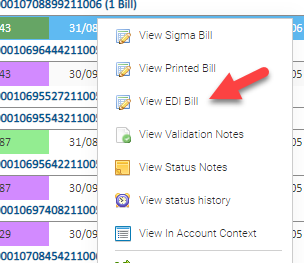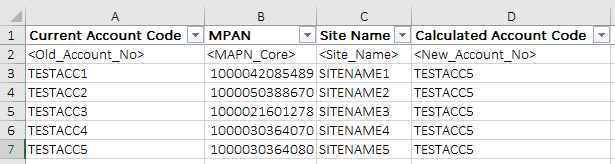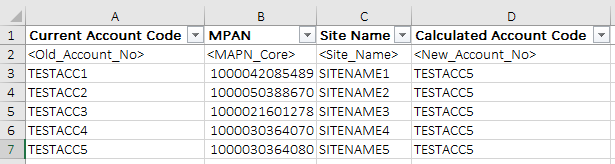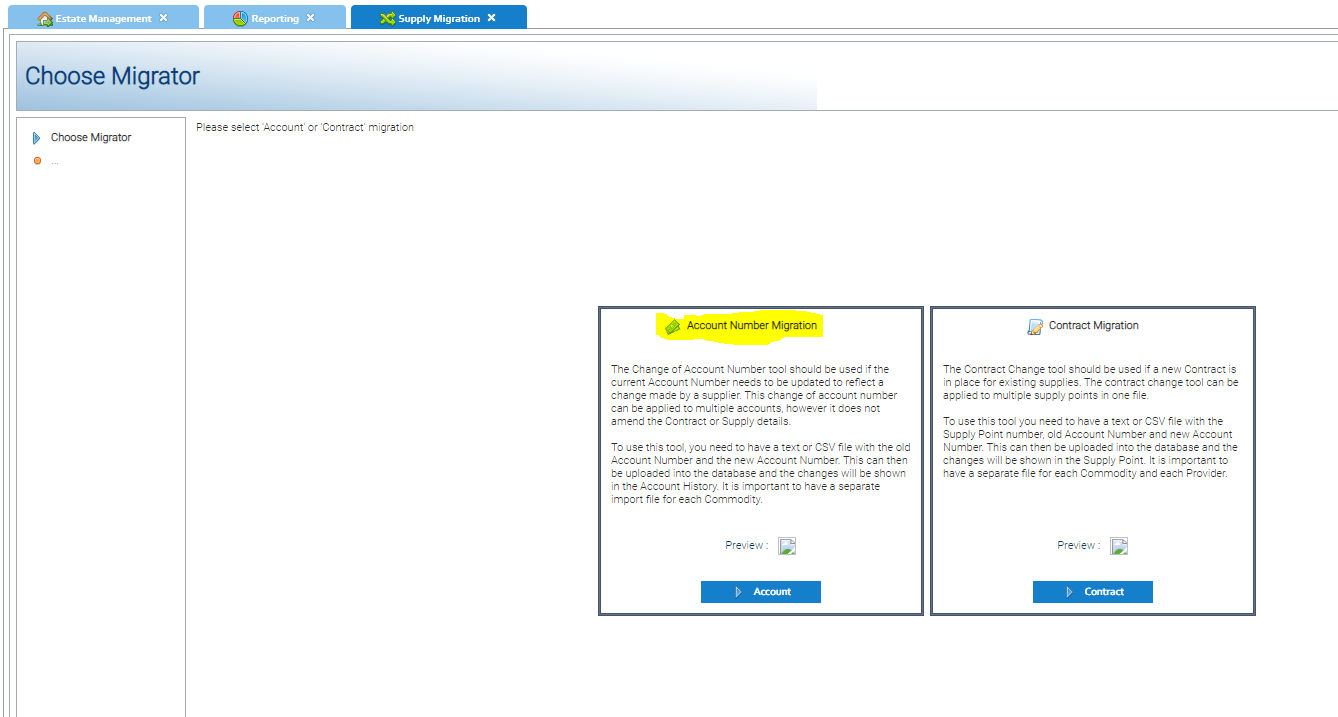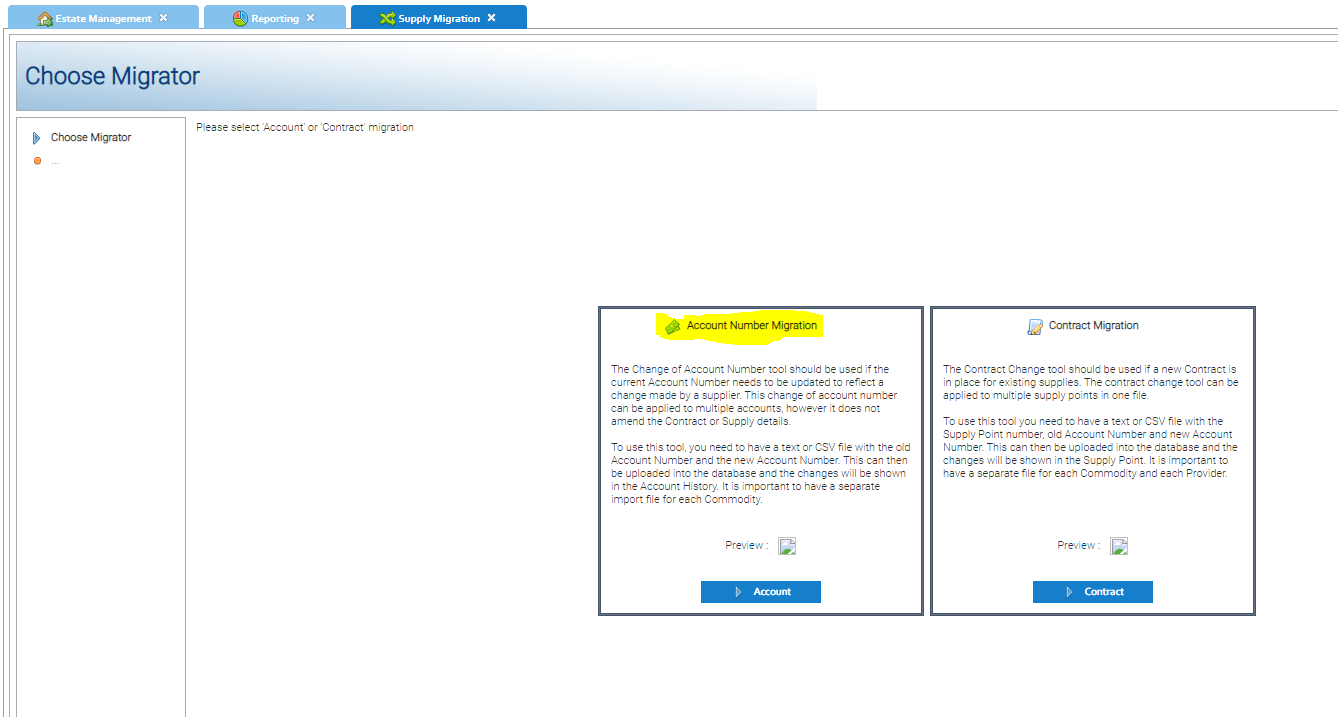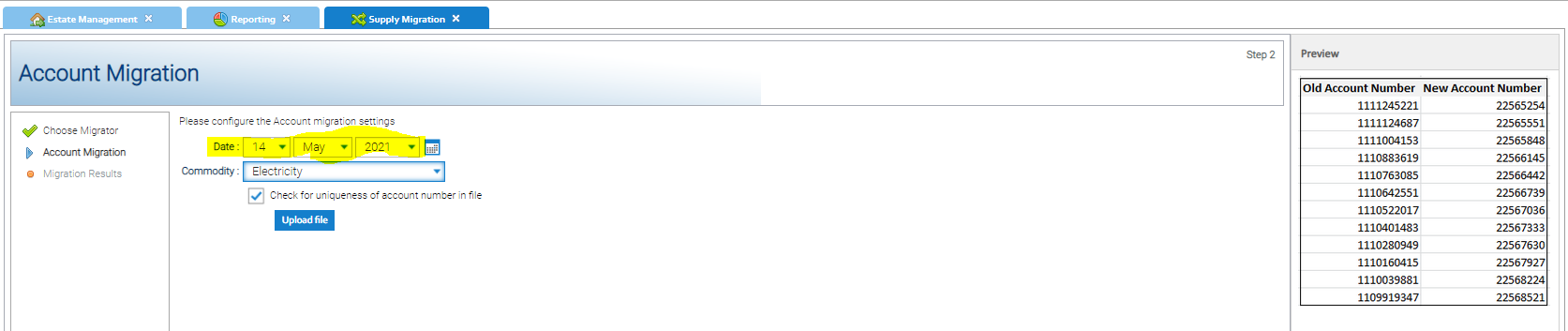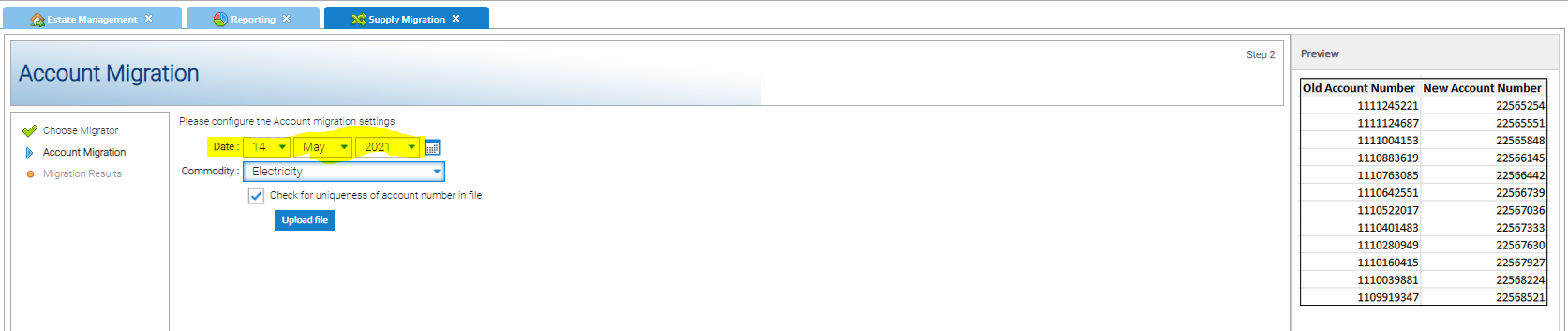...
The VAT is then apportioned across the individual MPANs as follows:
Supply | Net MPAN Total | VAT Proportion | 20% VAT Amount | 5% VAT Amount | Gross MPAN Total |
|---|---|---|---|---|---|
MPAN1 | £5,000.00 | £5,000 / £10,000 = 50% | 50% * £1,500 = £750.00 | 50% * £125 = £62.50 | £5,812.50 |
MPAN2 | £2,000.00 | £2,000 / £10,000 = 20% | 20% * £1,500 = £300.00 | 20% * £125 = £25.00 | £2,325.00 |
MPAN3 | £3,000.00 | £2,000 / £10,000 = 30% | 30% * £1,500 = £450.00 | 30% * £125 = £37.50 | £3,487.50 |
TOTAL | £10,000.00 |
| £1,500.00 | £125.00 | £11,625 |
The system will make sure any "rounding" differences are accommodated by ensuring that when doing the last MPAN VAT split calculation, it includes any rounding differences to ensure that the VAT across the MPANs adds up to exactly what was charged on the bill.
...
When loading a Bill with the "Split by MPAN" option enabled, it will create individual bills for the relevant Account for the applicable MPANS charges from the total bill. For example for one invoice with 2 MPANs, you would see two lines when the Batch has been loaded:
How do I know if it is the new Format
...
When opening the files, the existing format ha the word "FULL" at the end of a number of lines. It also does also contain the MPAN Core against each of the charge lines.
Old Format
New Format
Moving to the new nPower EDI Format
...
- Right click on the USM - NPower Electricity Tradacoms New
- Click Setup USM
The Setup Module pop up appears
- Record producer - change to Electricity bill production by MPAN
- Tick - Adjust Meter Reads to 1 Decimal Place
- Tick - Automatically extend bill period to cover to cover read period(s)
- Click OK to save
...
- Capacity Validation
- Tick Allow Unit Rate Modifications
- Duos Capacity Validation
- Tick Allow Unit Rate Modifications
- Excess Capacity Validation
- Tick Capacity Daily Charging
- Reactive Power Validation
- Tick Allow Unit Rate Modifications
| Info |
|---|
Split by MPAN When this option is selected, when processing the EDI files that are loaded, the system will look at all the MPANs in a bill, and group together all the charges for the individual MPANs. It will then use the MPAN to find the Account Number for that MPAN. It will then create a bill for that MPAN under the applicable account. For example if an EDI file contained an invoice for January 2021 with individual charges for 3 MPANs, the system would expect that 3 different "Accounts" exist in Sigma which are called the 3 respective MPAN Cores. It would then create an individual bill for each MPAN for the January 2021 period with the applicable charges. It would then proportionately assign the VAT across all 3 MPANs as per the logic above. If the Account Number is not the MPAN Core, then the EDI Batch Management screen will show the error "Unable to find Account" Aggregated The "standard electricity bill production" option will load the bills as they exist in the EDI file against the applicable Account Number that has been specified. For example, if an invoice contains three sets of charges for three MPANs, it will create a single bill against the appropriate account and it will not be possible to see an MPAN level view of the charges - just the total of all the MPANs. |
...
This can be done by right clicking on the table header selecting columns and then ensuring there is a ick next to "Invoice No."
Next, you can "Group By" the Invoice No which will show you all the individual Sigma Bills that have ben created for each MPAN as part of that Invoice.
This can be done by right clicking on the "Invoice No." table header selecting columns and selecting the "Group by Invoice No." option.
This will now show multiple rows (if applicable) under the relevant Invoice Numbers.
Each of the rows will represent the bill details for one of the MPANs on the parent Bill. The sum of each row represents the total Invoice value.
It is also possible to right click on any of the individual MPAN level bills and choose the "View EDI Bill" option which will show a representation of the bill as it had been received in the EDI file, before it has been split into the separate bill charges by Sigma:
What do I need to do to be able to load the new format?
...
Click here for the template file.
- Where the Account Structure is changing to support premise level billing multiple MPANs per nPower billing Account (as per the above), TEAM recommend that the MPAN splitting option is selected to allow you to maintain an MPAN level view of the charges.
- Where the Account Structure is not changing and effectively represents one Account per MPAN, then no updates re required to the structure of your database
...
This is achieved using the Supply Migration activity in Sigma, and the "Account Migration" option.
It will require that a Start Date for the change is specified - this is recommended to be the start of the Billing Period that the new format is expected to be received (e.g. 01/04/2021). A CSV file will also need to be produced containing a list of the old account numbers and corresponding new account number. It should be in the format as displayed in the screenshot below on the right hand side (note the header rows are not required).
- Old Account Number - the current Account Number as configured in Sigma
- New Account Number - the MPAN Core that is to be billed on the update Account structure
4) Add the parent nPower Account Number to the "Group ID" field to the Account in Sigma.
...