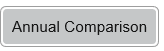Introduction
The Meter Analysis activity provides a browsing tool to view AMR or Half hourly data at meter level for either a week or month period and with an additional comparison against the previous year.
Accessing the Meter Analysis
Open the Energy Viewer https://www.sigmaenergyviewer.com and use your Sigma log on details
...
If your log on permits you to see more than one Site, scroll down or search for the required site
Select your Meters section
All available meters are displays on the graph.
...
Each Meter that is ticked, will be displayed on the graph. The colours in the Select your Meters section will correspond with the graph
Annual Comparison section
Annual Comparisonwill add on additional historical data line for any meters or site selected. The previous year's data will be a a darker shade of the current data for each Meter or Site
Period Selection section
The Period Selection will default to the week with the most recent data available highlighted in blue. Choosing another week will automatically update the graph. The past 52 weeks or 12 months will always be available to select
Week / Months
'Week | Month' button allows you to toggle the period shown on the graph; the period selection is updated to either monthly or weekly selections.
...
Expanding the graph is useful if you are using a smaller screen or many meters, however, the default view will always show all the options as above
Where does the data come from and how do you get the best out of Meter Analysis?
The activity will display any Meter that has a consumption periodic channels (with data recorded at regular intervals) for gas and electricity.
...
Annual Consumption will show you the selected week compared to 52 weeks previous, or the selected month against the month last year.
What is the Activity Specification?
This is only relevant to customers who are configuring their own permissions.
Open the Admin activity in Sigma Browser Interface and choose 'Manage Roles'
Either select an existing role to update or add a new role
Ensure 'energyViewer_meterProfileAnalysis' is ticked on the desired role and save
Any user that is associated to that role will then have access to 'View Bills' in Sigma Energy Viewer