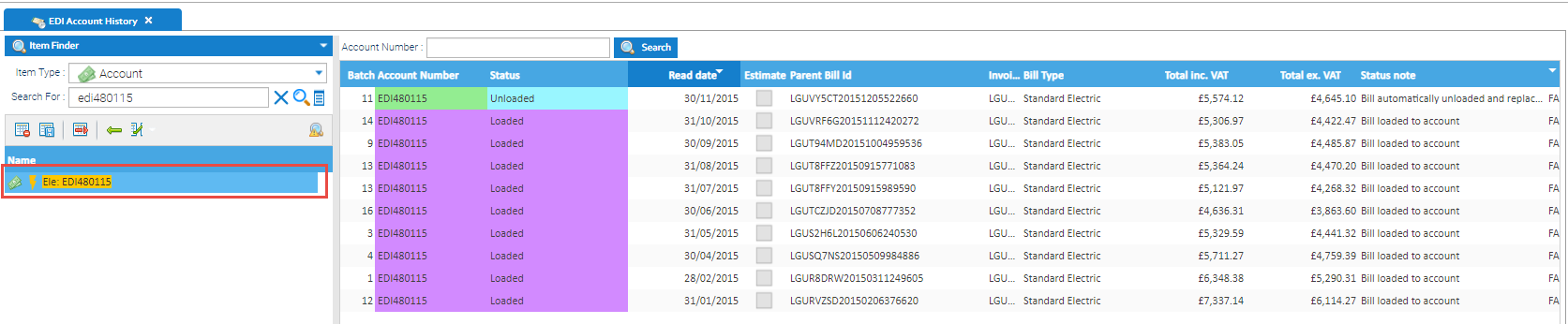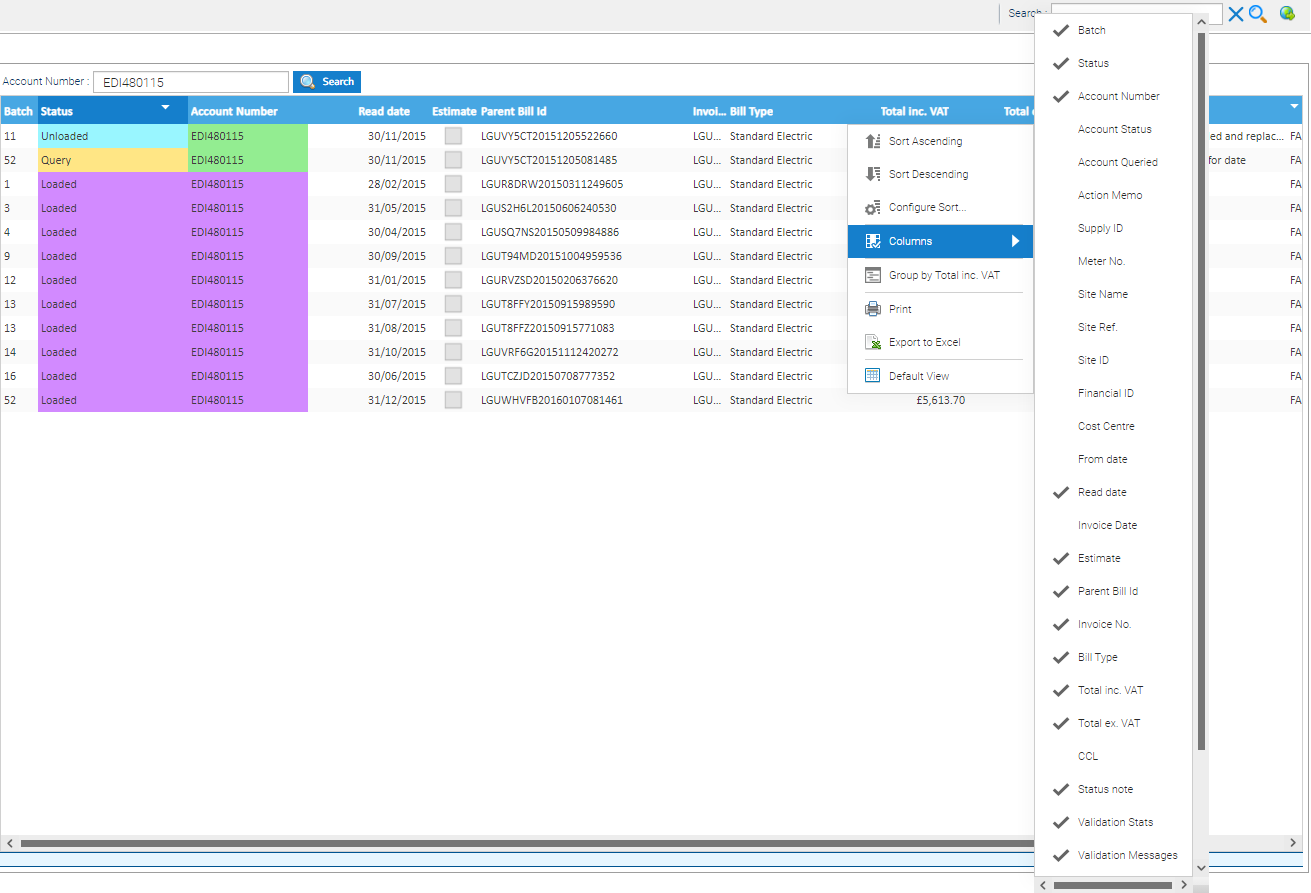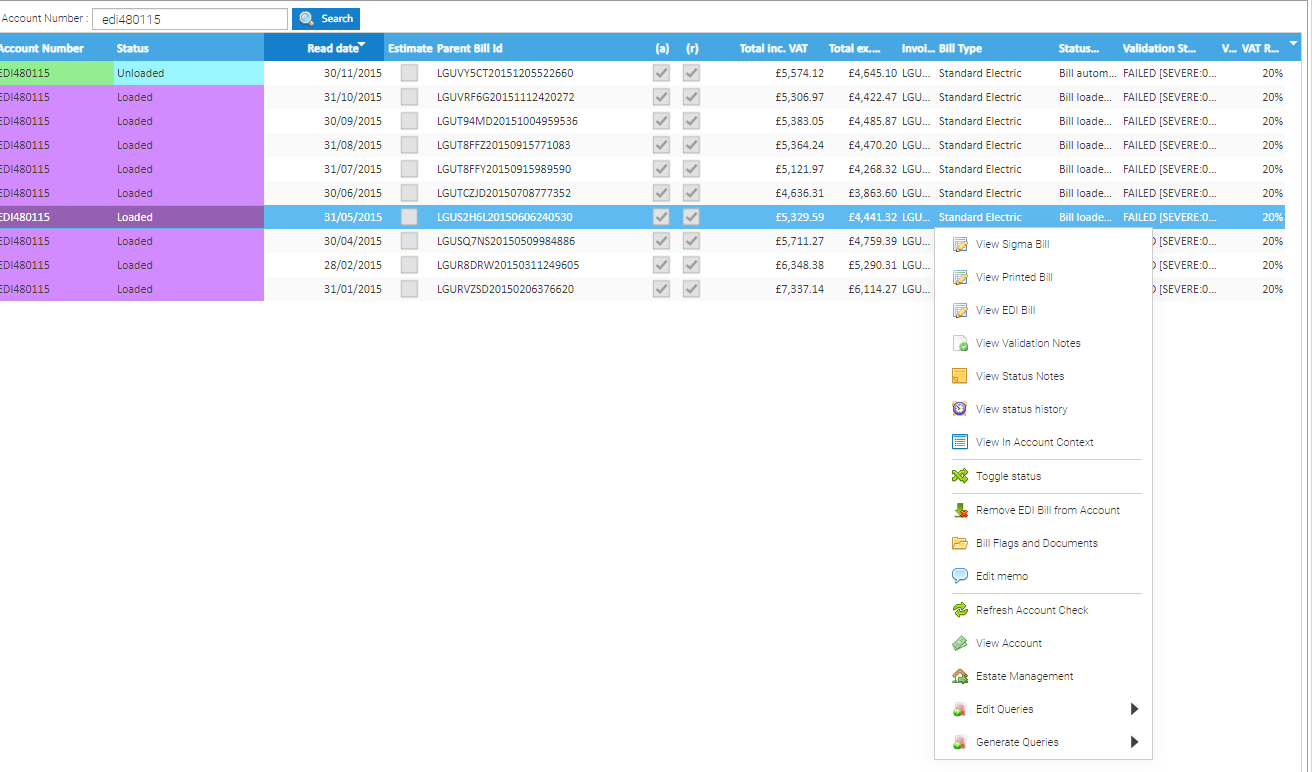...
- Highlight the Account number in the Data Selector and the screen will display the bills that have been loaded via the EDI Batch Management Activity
Account Number Search Option
Using the Search option within the Activity:
- Enter the Account number you want to check
- Click
Partial Account number search
- Enter the partial Account number followed by % to search on Accounts beginning with the characters entered
- Enter a % followed by the partial Account number to search on Accounts ending with the characters entered
- Click
...
Note: Entering a partial Account number with a % could bring back results for more than one Account.
Columns
Columns can be added/hidden, reordered and moved as required.
Adding/Hiding Columns
- Click on the downward arrow on the Column Header
- Tick to include the Column
- Untick to hide the Column
Reordering Columns
- Click on a Column Header and the Column will sort ascending/descending (alphabetically or numerically)
Moving Columns
...
Account Number Search Option
Note: Using this option will search for Bills under that Account Number only, and will not show any entered before/after an Account Number Change.
If you want all Bills, search using the Data Selector option.
Also, you cannot search for a partial Account Number.
Using the Search option within the Activity:
- Enter the Account number you want to check
- Click
Understanding the Activity
...
- Right click on a bill to see the same EDI menu that you would see in the EDI Batch Management Activity
Columns
Columns can be added/hidden, reordered and moved as required.
Adding/Hiding Columns
- Click on the downward arrow on the Column Header
- Tick to include the Column
- Untick to hide the Column
Reordering Columns
- Click on a Column Header and the Column will sort ascending/descending (alphabetically or numerically)
Moving Columns
- Hold down the mouse on a Column Header and drag it to the position required