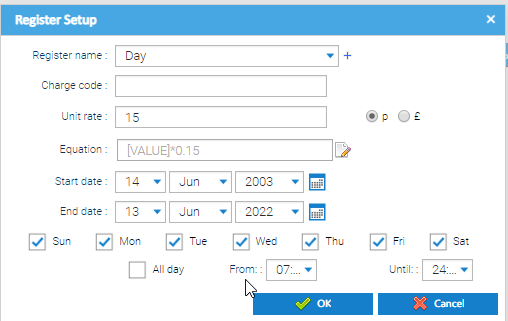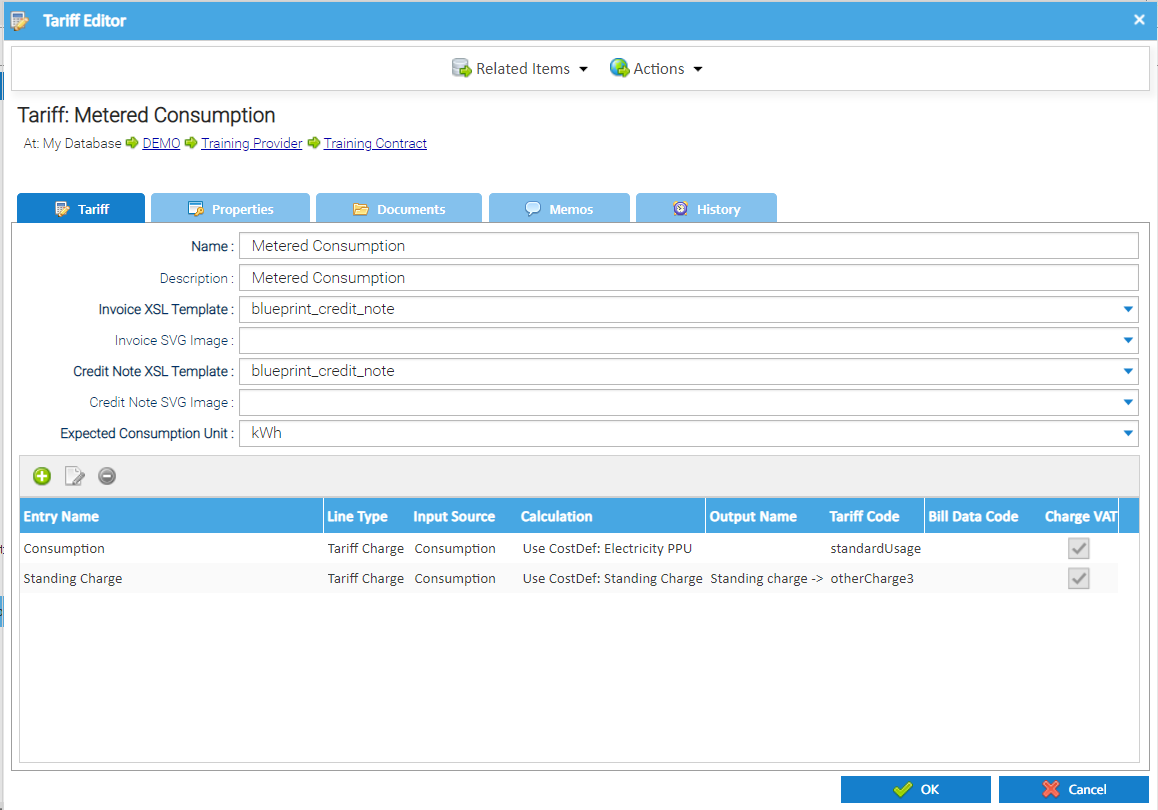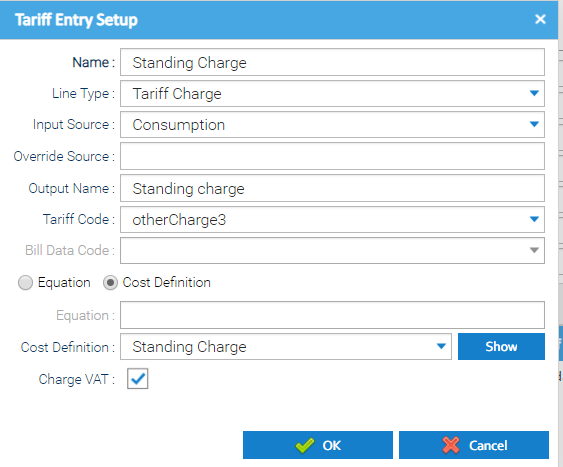...
Double click on the line you want to view and the Register Setup pop up appears:
Click Cancel to return to the Cost Definition Editor pop up
...
The Tariff Editor opens with the details for the Tariff:
...
Change the Name and/or Description of the Tariff as required
...
Select the Tariff Entry
Click Edit Tariff Entry
The Tariff Entry Setup pop-up opens with the saved details for the selected Tariff Entry
Change the details of the Tariff Entry as required
...
The Tariff Entry details are saved, the Tariff Entry Setup pop-up closes and the Tariff Editor is updated to display the new Tariff Entry details. Any changes to the Tariff Entry will be applied on future Tenant Bills for Supply Point Contract Containers that reference this Tariff Entry (via the Tenant Provider Contract / Tariff)..
Click the OK button.
The Tariff details are saved and the Tariff Editor closes. Any changes to the Tariff will be applied on future Tenant Bills for Supply Point Contract Containers that reference this Tariff (via the Tenant Provider Contract).
...