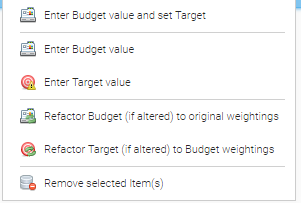The Budgets are created in the Budget Creation Activity. The Budget Management Activity allows you to view/manage the Budgets that have already been created.
| Table of Contents |
|---|
Opening Budget Management
Click on the Budget Management Activity
...
Clicking on one of the arrows at the beginning of the row will provide you with the annual breakdown for that object.
Spend and Target
This will show the spent amount for each period up to the 'Report Spend to Date' selection.
...
The reason for this column is to determine where we are going if we are on target for the rest of the period
Forecast Spend on Current Trend
This will show the spent amount for each period up to the 'Report Spend to Date' selection.
...
The reason for this column is to determine where we are going if we continued the same deviation from target.
Spend to Meet Target
This will show the spent amount for each period up to the 'Report Spend to Date' selection.
...
The reason for this column is to determine how much/little they have to spend in the remainder of the year to meet the original Total Target.
% Variance to Meet Target
The reason for this column is to show you in terms of % how much/little they need to save over the coming periods to meet the Target.
...
On the main table you have the following options when right-clicking a row within the table.
Explanation of a Budget
Click on the > next to a Budget to expand the view to see the individual figures for that Account or Monitoring Point
...
Look at line 10 (January). The Spend to meet Target (column M) is £10862.15 and the Target (column H) is £11025.70. £10862.15 is 1.5% lower than £11025.70
| Option | Description |
|---|---|
| Use the dropdown to move between Budgets | |
| Use the dropdown to move between dates in a Budget | |
| Click to delete a Budget Group | |
| Click to Edit the Budget Group name or the tax options (change to display including or excluding VAT) |
| Click to add Budgets from the Data Selector | |
| Click to remove the Budget from the Group (Highlight the Account or Monitoring Point) | |
| Launch the Budget Import Wizard (using when creating a Budget) | |
| Prints what you see on screen | |
| Sends the Budget Group to Excel |
...