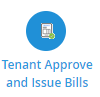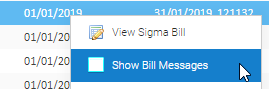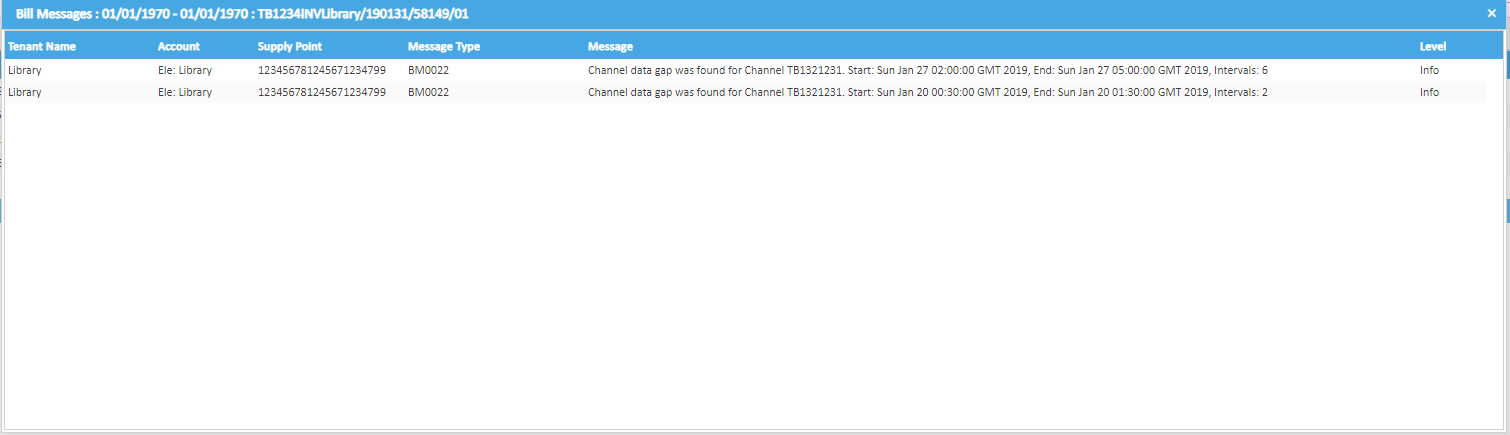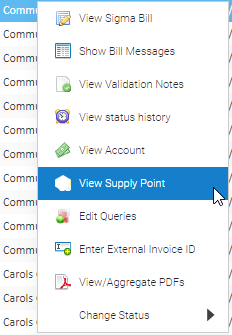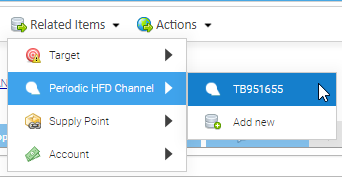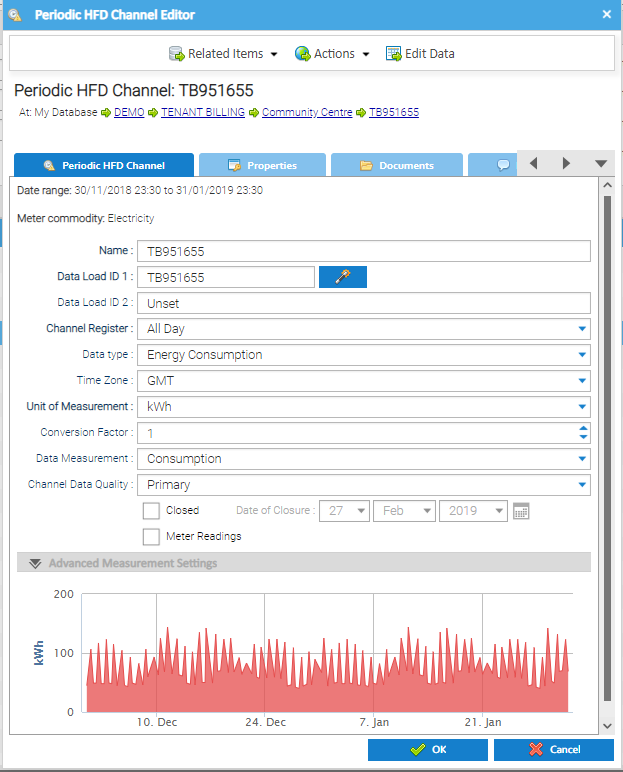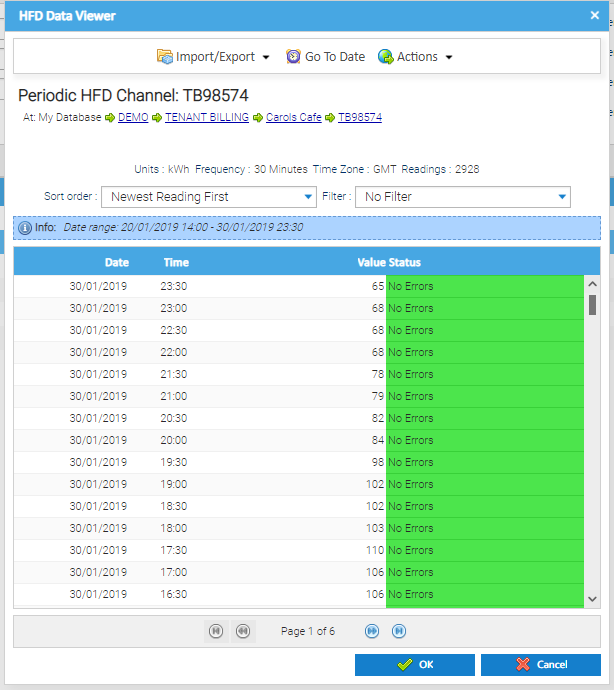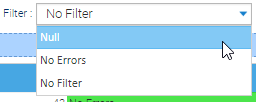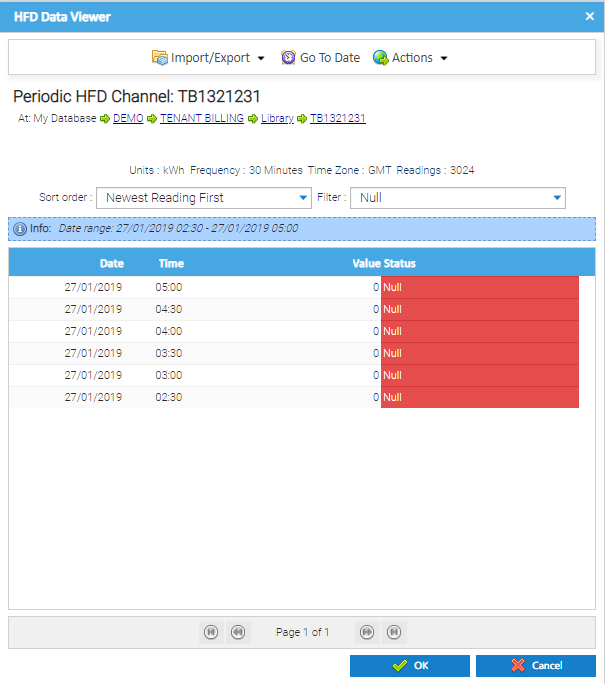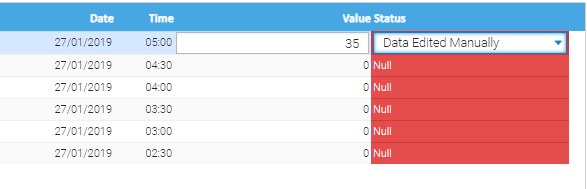...
Any issues with data quality will be shown when you are reviewing the charges in the Tenant Approve and Issue Bills Activity.A message will show against the bill line.
Opening the Tenant Approve and Issue Bills Activity
Click on Tenant Approve and Issue Bills Activity
Click here for more information on review reviewing the charges.
Viewing
...
the Details of the Missing Data
From the Tenant Approve and Issue Bills Activity:
- Right click on the bill line
- Click Show Bill Messages
Viewing the Data Gaps
- Right click on the bill line in the Tenant Approve and Issues Bills Activity
- Click View Supply Point
The Supply Point Edit popup appears
- Click Related Items
- Click on the relevant Meter
The Meter Editor popup appears
- Click on Related Items
- Click Periodic HFD Channel (or Non Periodic)
- Click on the relevant Channel
...
The Meter Editor popup appears
Click Related Items
...
The Periodic HFD Channel Editor popup appears (on non periodic)
This shows details of the data going into the Channel.
Tip: the Date Range shows the date of the first piece of data to the last piece of data entered into the Channel
Tip: The Graph at the bottom will display the most recent data
Tip: A tick in the Meter Readings box will indicate that the Channel will show in Meter Readings. No tick indicates the Channel will show Consumption vaiues
Viewing all the Channel Data
- Click Edit Data
The HFD Data Viewer popup appears
This will show all of the readings (or consumption values)
Viewing the Gaps
From the HFD Data Viewer popup:
- Click on the Filter dropdown
- Choose Null to display the 0's
Filling the Gaps manually
To amend these manually:
- Double click into each row and amend
- Amend each row individually
- Click OK to save
Filling the Gaps automatically
Gaps can be filled using the Exception - Missing Data Activity. Click here for more details
Rerunning the Bills
Once you have made any amendments, you will need to re-run the Bill Run to produce the bills with the amended data
Click here for more details on re-running the Tenant Bill Run