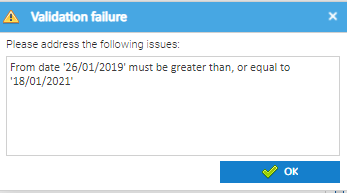Table of Contents
Changing the Account Number only
If the Supply remains the same, and only the Account Number has changed, click on the link below:
Changing the Supplier and Account number
If you change Supplier, you need to update the Account number and the Contract in Sigma.
Open Estate Management Activity
...
- Search for, and highlight the Site, Account or Supply Point using the Data Selector
- Click on the Supply Point Tab
- Highlight the Supply Point
- Check that the old Account number shows in the Related Items section
- Click Change Contract
The Change Contract popup appears
- Change the date to the date you want the Account number changed
- Change the Contract from the dropdown
- Enter the new Account number
- Click OK
Error Messages
Sigma will show an Error Message if the details are not correct.
For example, if you try to enter a date that is within the current Contract Period
Refreshed Data
Notice that the Related Items section refreshes to show the new Account number
(along with the previous Account number(s)).
| Insert excerpt | ||||||
|---|---|---|---|---|---|---|
|
Changing the Supplier and Account number in Bulk
The above process shows how to amend individual Contracts/Account Numbers.
If you want to do this in bulk, use the Supply Migration Activity.