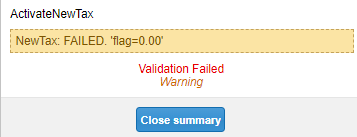Validator Set Up
Variables
...
Bill Entry details
Failure Prompt
Bill Entry Validators
The Bill Entry (BE) validators apply to manually entered bills only, these are:
...
BE – ActivateNewTax
| Excerpt |
|---|
Checks that Tax Entry tab is being used to input the VAT (and not the old Tax Summary tab) – particularly important if using the Accounts Link Activity. |
EDI bills will automatically use the Tax Entry tab, this Validator is for manual billing.
Accounts Links will specifically look at the Tax Entry tab which is why it is important to have the data in the correct location.
No additional set up required.
BE - BillAttachmentValidator
Identifies when a User attempts to save a manually entered bill without having attached a document (an image of the bill)
BE – BillEntryStopper
Used to stop invoices being saved on inactive accounts – tend to set this validator to severe.
BE – BillInvoiceDateValidator
Ensures that an invoice date is entered onto the bill entry screen.
No additional set up required.
BE – BillInvoiceNumber
Ensures that an invoice number is being entered.
Set Up:
...
BE – BillReceivedDateValidator
Ensures that a received date is entered in the invoice screen.
No additional set up required.
BE – BillThisPeriod
Checks to make sure the Bill This Period cell has been populated.
No additional set up required.
BE – ElecUseDeMin & BE – GasUseDeMin
Checks whether a value of 1 has been entered in the deminimus cell. Validator will fail if any other value is there. If the 1 is present and the cost of the invoice is not adding up then it may be that CCL has been incorrectly charged.
BE – InvoicedvsCalc
This validator compares the invoice cost with the calculated Sigma bill cost and will fail if out of the tolerance threshold.
Set Up:
...
BE – MDentry
Used to ensure a maximum demand is entered on to the invoice screen. Works by comparing the maximum demand tag cell against the previous invoice; if the previous invoice is greater than 0, then the validator will fail if maximum demand has not been entered.
BE – WaterVat
Used to ensure that water invoices have 0% VAT.
Set Up:
Variable, VAT Limit: Enter 0 to ensure VAT isn't charged on a Water Bill
BE – UniqueInvoiceNumberValidator
Checks if the invoice number is unique to that account.
Tenant Billing
The Tenant Billing (TE) validators apply to Tenant Billing only:
TB - HfdChannelGapCheck.xml
Checks for any gaps in Periodic Channel Data
TB - ZeroConsumptionCheck.xml
Checks to see if the consumption is zero
TB - totalConsumptionTol.xml
Checks that the total consumption on this bill is within a set percentage of the previous bill
The percentage is set by the User
TB - totalConsumptionTolYear.xml
Checks that the total consumption on this bill is within a set percentage of the previous years bill
...
Validator Set Up
Variables
There are no variables for this Validator
Bill Entry details
Failure Prompt
NewTax: FAILED - The name of the Validator
'flag=0.00' - Shows that a 1 has not been entered into the Apply VAT field (see above). Change to a 1 and re evaluate the bill so that it passes