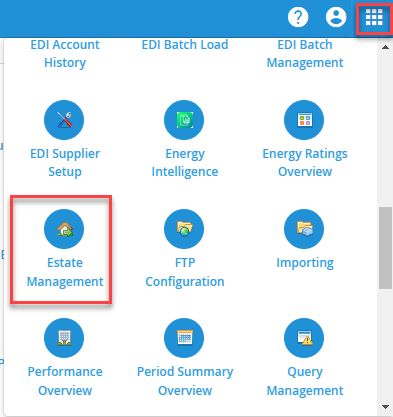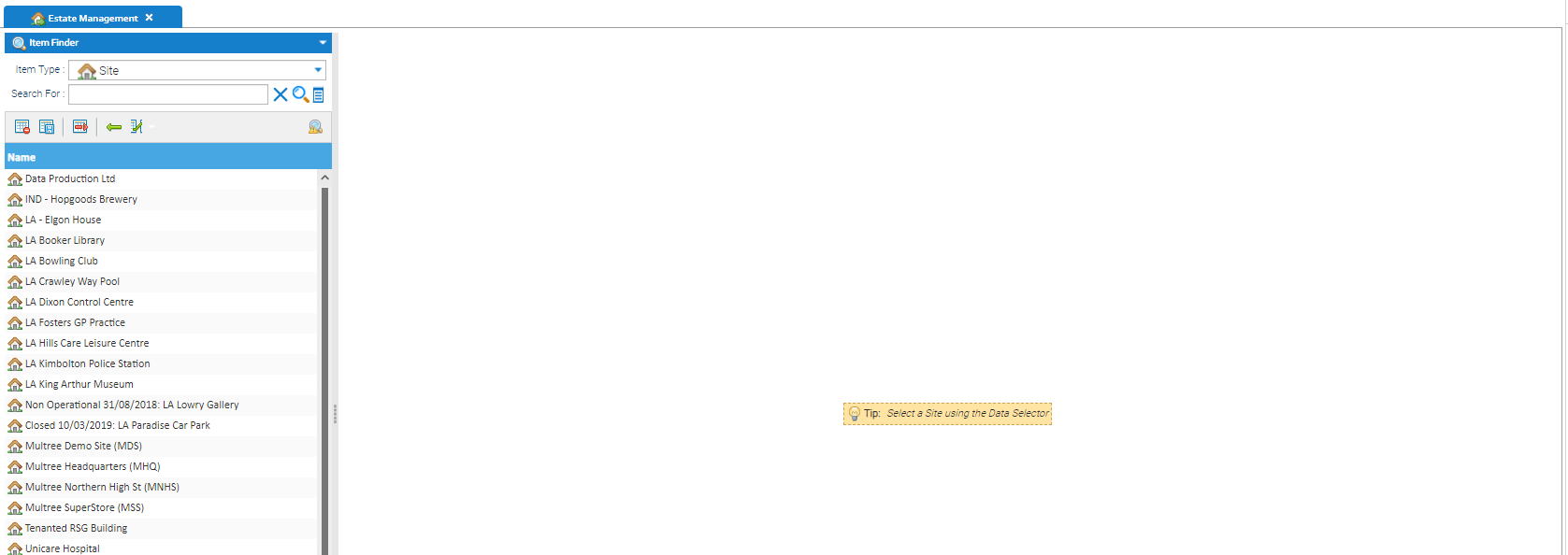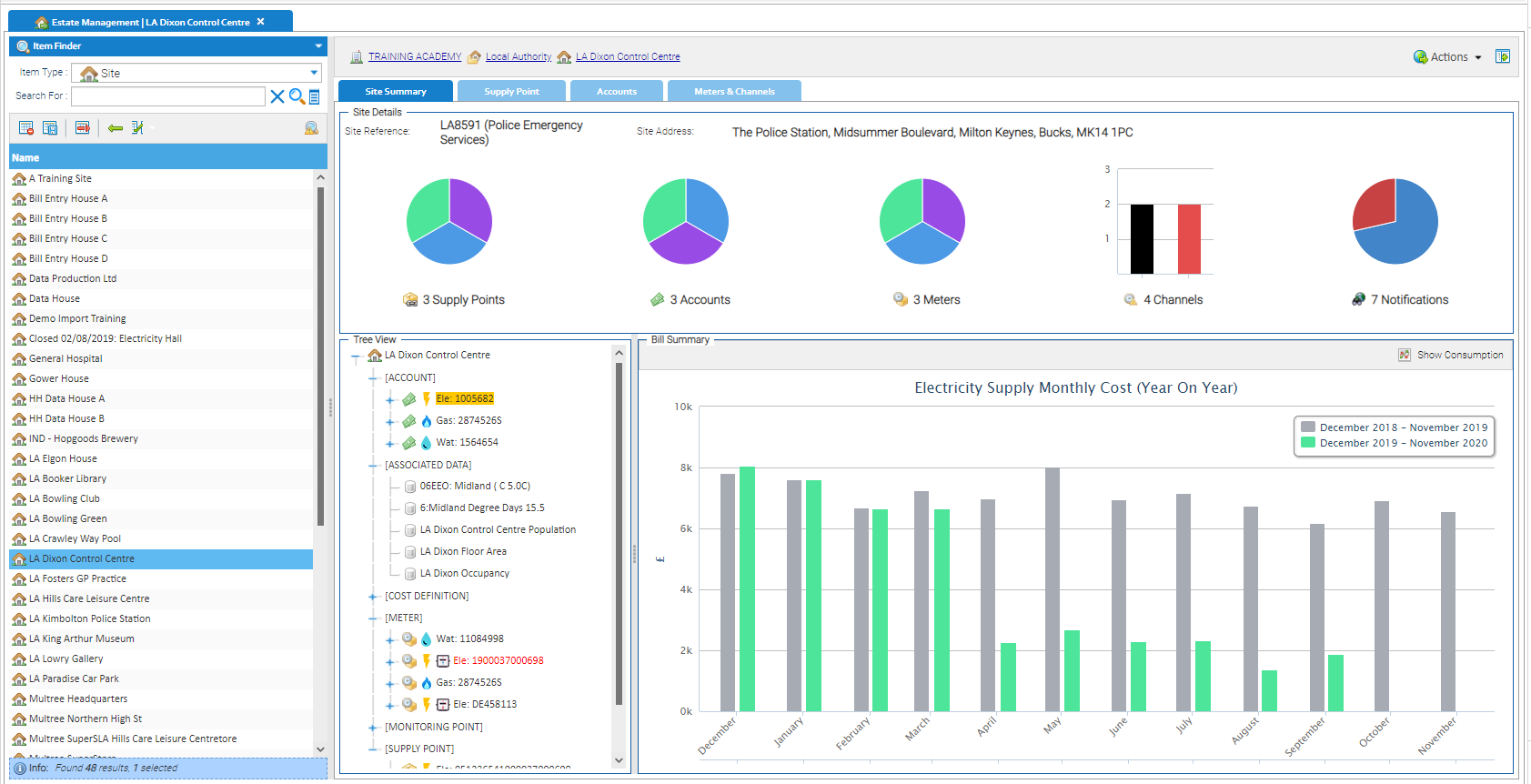...
- Click on the Estate Management Activity on the Welcome Page
or
- From an Activity:
- Click Activities and select Estate Management
or
- Click on the Activities Launcher (top right of Sigma) and select Estate Management
Selecting a Site
Open When you open Estate Management and , the Data Selector will default to a list of Sites in the Item Finder.
- Click on a Site (or search and highlight) to see all
...
- 4 tabs relating to the
...
- selected Site
The Activity comprises of displays four tabs:
- Site Summary
- Supply Point
- Accounts
- Meters & Channels
...
Once a Site is selected, the Activity will default is to show the Site Summary tab
- Click on each tab to see data for the selected Site
Other Search Options
Any search method can be used to find an Site, Supply Point, Account, Meter or Channel.
Whichever Item is selected, the Activity will move to the relevant tab and highlight the Item. For example, if you search for an Account number and highlight it, the Activity will open the Accounts tab and highlight the Account.
The other three tabs will relate to all other Items for that Site, and you can move around each tab to gain more information on the Items connected to the Site.
...
| Option | Description |
|---|---|
Actions | Use the drop-down list for the following options (the options available t will change depending on the User permissions )
|
...