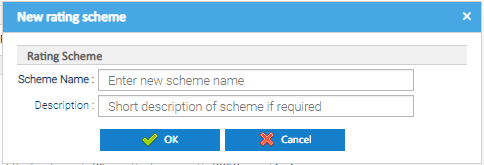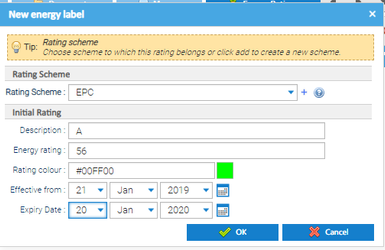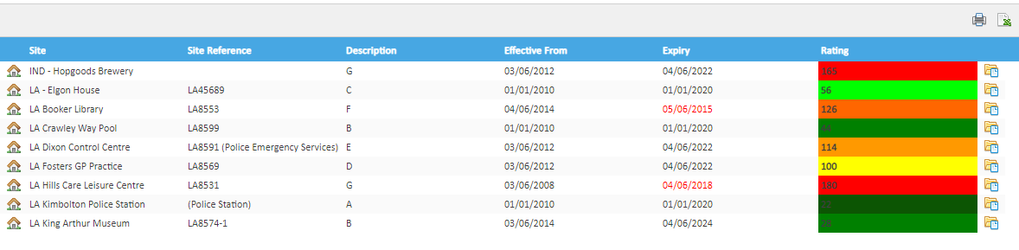Introduction
The Energy Ratings Overview provides a table of data for all of the sites containing Energy Ratings information.
...
- Scheme Name - enter the name
- Description - enter a short description
- Click OK
This can now be used for any Site.
...
From the Energy Ratings Overview:
- Select the Site in the Data Selector
- Right click on the Site
- Click Edit to show the New energy label pop up
- To add new Energy Rating information select the icon
- Rating Scheme - choose from the dropdown options available
- To add a new rating scheme, see below
- Description - enter the description (this is recommended to be the top level A/B/C/D/E/F/G rating)
- Energy Rating - enter the rating value (this will most likely be the more detailed numeric rating e.g. 86)
- Rating Colour - this is the colour you want to associate with the rating that has been selected. There are several ways to add the colour:
- type in the colour, e.g. red, green, blue
- enter HTML colour code, e.g. #FFCC00, #639966
- click allows you to select a colour from the pallet or you can click to provide you with further colour options
- Effective from - this is the date that the rating is effective from for the selected scheme on the Site
- Expiry Date - this is the date that the rating is effective to for the selected scheme on the Site
- Click OK
...
This will show all ratings that are captured against each site for the selected scheme applicable on the date that has been chosen
Working within the Activity
The Table
The table displays the following columns by default:
...