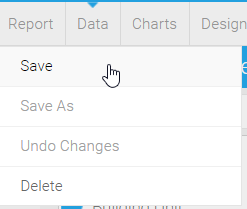Any report that has been created can be copied, amended and saved into Energy Intelligence. For instance, you can change the column order, hide and/or rename columns or make amendments to the filtering options.
This allows you to take a report that has most of the criteria you are looking for, but allows you to add/delete columns, change charts (ie from Columns to Lines) or change measurements such as floor area to occupation.
Table of Contents
Copying the Report
Search for the report using the Search field
OR
Scroll down the list / thumbnails
Click Make a copy
...
Adding / Removing
...
Drag and Drop filters into / out of the Filters Section
Changing Filter Operand
Click on the filter
Click Operand
Change to In list, Between, Greater than etc
...
Changing the Value
Click on the filter
Click Value
- Change to User Prompt so that the prompt appears each time you open the report
- Change to Define Value to specify a pre-defined value such as Last Calendar Month, This Financial Year etc
- Change to Search Values to choose a site, meter etc
Adding / Removing Columns
Drag and Drop a new Metrix or Dimension to / from the Canvas or Columns row
...
- From the Data tab, drag the width of the columns on the Canvas to the required size
Adding Filtering Options
Filters can be amended so that they are mandatory, prefilled with the previous search and displayed in a different place if required.
- From the Data tab, click on the Filter Formatting icon (top of the screen)
There are two options – Filter Display and Actions and Filters
To move the location of the Filter, click on Filter Display & Actions
- Click Format
- Filter Display – choose from the dropdown Default, Top, Left or Left Side Nav
- Click Actions
- Autorun Report on Load – on or off
- Remember Filter Values – on or off
- Click X to save
...
- Click on the Filter you want to be mandatory
- Change from allow Omit to Mandatory
- Click X to save
Changing the Chart layout
The default when creating a Chart is to put gaps between all the data. If you prefer data to be side by side (for instance, this year and last years consumption totals), you can amend the layout of the Chart.
...
Saving the new version
Click Report
Click Save
Amend the Title
Amend the Description
...