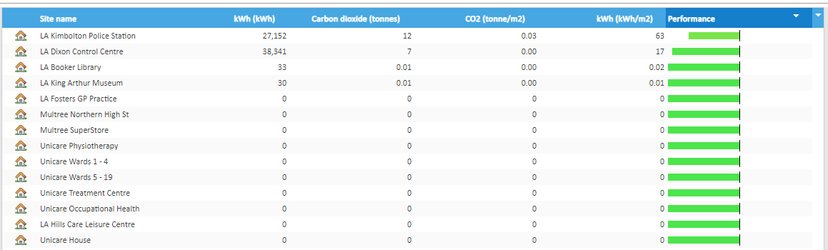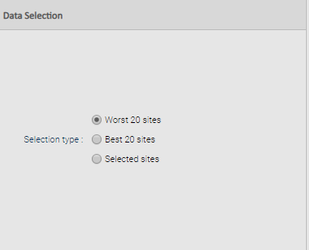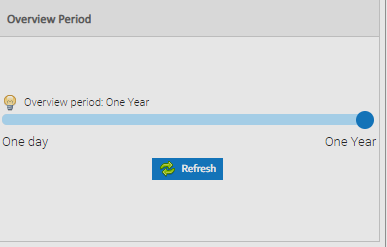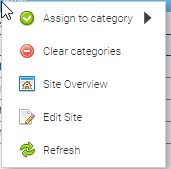Introduction
...
Click on Performance Overview
Configuration Settings
To show any data other than consumption in your Performance Overview you need to setup Floor Area, Population (occupants) and/or Emission Factors within your database.
- Emissions factors are added underneath each commodity Commodity – it is best to create these using the Tree Selector.
- Floor Area and Population Associated Data Channels Population should be created underneath each Site as an Associated Data type. The date on associated data Channels. Once the Channel has been created, the start date and figure needs to be entered, bearing in mind it means that the floor area was xx from this date.
Performance Score – How it's calculated, what it means
Benchmark figures
The performance overview Performance Overview benchmark categories and values are hard-coded into the software, taken from the TM 46 (2008) documentation. These values are statistically derived from sets of building data and normalised to a single representative benchmark value with due regard to degree day Degree Day and occupancy Occupancy variations. The benchmark is the sum of electricity and thermal fossil fuel energy per square metre per year for the site category.
The Sigma Browser Interface currently calculates a raw energy per square metre per year figure for a site, unrelated to degree days or occupancy, and measures this against the TM 46 benchmark.
...
The coloured bar is thus a rough guide to the sites performance compared to the benchmark.
Benchmark Categories Filter
This allows you to Group by category. You can show individual categories such as Emergency Services or choose All categories to display all.
...
Selected Sites – Show sites currently selected in the Data Selector
Overview Period
The default period for the overview table is set to one year. This can be changed for periods between one day and one year.
...
- One Day
- One Week
- One Month
- Six Months
- One Year
Right Click Options
There are five options when you right click on a Site in the main part of the Activity.
Assign to category - allows you to add a category to a site
Clear categories - removes the category from the Sit
Site Overview - takes you to the Site Overview activity
Edit Site - allows you to view/edit Site details such as name, postcode, benchmark category or references
Refresh
The Refresh option will recalculate the data.
...
Choose the Benchmark Category from the dropdown list
Click OK