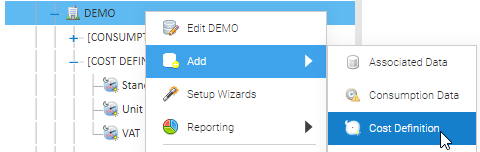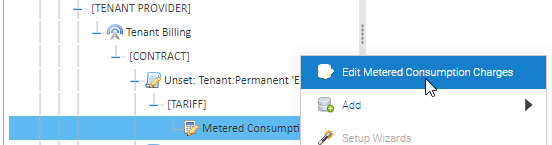...
See below on how to set these up.
Cost Definition
Right click on the Organisation
Click Add
Click Cost Definition
Standing Charge Cost Definition
Enter details in the Cost Definition Editor popup:
...
Click OK to close the Cost Definition Editor popup
Unit Rate Cost Definition
Enter details in the Cost Definition Editor popup:
...
Click OK to close the Cost Definition Editor popup
VAT Cost Definition
Enter details in the Cost Definition Editor popup:
...
Click OK to close the Cost Definition Editor popup
Tariff Entry Lines
Once you have Cost Definitions, you can now create the Tariff to contain one or more of the Cost Definitions.
Right click on the Tariff
Click Edit
Click
Standing Charge Tariff Entry
Name: Standing Charge
Line Type: Choose Tariff Charge
Input Source: BillDays
Override Source: leave blank
Output Name: leave blank
Tariff Code: choose otherCharge1
Bill Date Code: greyed out
Equation / Cost Definition: Tick Tick Cost Definition
Equation: greyed out
Cost Definition: Choose Standing Charge
Show: Click to see the Cost Definition (as created above)
Click OK to close the Tariff Entry Setup Editor
...
Alternatively, click OK to save the Tariff Entry
Unit Charge Tariff Entry
Name: PPU
Line Type: Choose Tariff Charge
Input Source: Consumption
Override Source: leave blank
...
Tariff Code: standardUsage
Bill Date Code: greyed out
Equation / Cost Definition: Tick Tick Cost Definition
Equation: greyed out
Cost Definition: Choose the Cost Definition, for example Unit Rate - Electricity Day and Night
Show: Click to see the Cost Definition (as created above)
Click OK to close the Tariff Entry Setup Editor
...
Alternatively, click OK to save the Tariff Entry
VAT Rate Tariff Entry
Name: VAT Rate
Line Type: choose Tariff Charge
Input Source: leave blank
Override Source: leave blank
Output Name: leave blank
Tariff Code: VAT
Bill Date Code: greyed out
Equation / Cost Definition: Tick Tick Cost Definition
Equation: greyed out
Cost Definition: Choose the Cost Definition, for example VAT
Show: Click to see the Cost Definition (as created above)
Click OK to close the Tariff Entry Setup Editor
To set up another Tariff Entry, click
Alternatively, click OK to save the Tariff Entry
Climate Change Levy
Name: Climate Change Levy
Line Type: choose Tariff Charge
Input Source: Choose Consumption
Override Source: leave blank
Output Name: leave blank
Tariff Code: Choose climateChange
Bill Date Code: greyed out
Equation / Cost Definition: Tick Cost Definition
Equation: greyed out
Cost Definition: Choose the Cost Definition, for example Climate Change Levy
Show: Click to see the Cost Definition (as created above)
Click OK to close the Tariff Entry Setup Editor
...
Alternatively, click OK to save the Tariff Entry
Tariff Editor
Once you have created all the Tariff Entries (with Cost Definitions), click OK to save