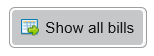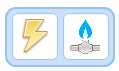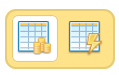The View Bills section provides year-on-year consumption or cost information for all utilities with export facilities to excel and pdf.
Accessing the Bill Information
...
This screen shows the following detail:
Latest Bill (top left)
- the entered date
- whether it is actual readings
- what the gross cost is
- what the consumption is
Cost and Consumption (top right)
- the latest cost
- the latest consumption
...
Click again to reintroduce the columns
Bills (bottom section)
The list shows:
- the invoice number
- the from date
- the to date
- the net cost
- the VAT
- the gross cost
- the consumption
...
shows a full list of all the bills
Analysing the Bills
Click on Analyse Data
Then click on Utility Analysis
...
Choose the Site you want to Analyse (if you have permissions to view more than one Site)
Icons
Commodity Selection
- Up-to four commodities will be displayed, default of Electricity will be displayed if available
Cost or Consumption
- Gross Cost is selected by default, but you can switch it to view Consumption instead
Previous Year
- this button will add in an additional column showing either the Cost or Consumption for the same month the previous year
...
- there are two options, export the table to Excel or to pdf.
Graphs
The graphs will display up to four charts if the commodities are available with Cost vs Previous Year as the default. The charts always display up to the last full complete month and are colour co-ordinated with the table below.
Table
The table will correspond to the graph providing a detailed view of the data with an indication of the performance against the previous year with move arrows. A red arrow indicates an increase, a green arrow indicates a decrease.
Where does the data come from and how do you get the best out of Utility Analysis?
- The data is collected from all accounts (inactive and active) that belong to the selected site
- This is only a 'billing data' activity and will not be appropriate for meter data - please use 'Meter Analysis' for meter data
Providing a user with access to this activity
This is only relevant to customers who are configuring their own permissions.
Open the Admin activity in the Sigma and choose 'Manage Roles'
Either select an existing role to update or add a new role
Ensure 'energyViewer_utilityAnalysis' is ticked on the desired role and save
Any user that is associated to that role will then have access to 'View Bills' in Sigma Energy Viewer