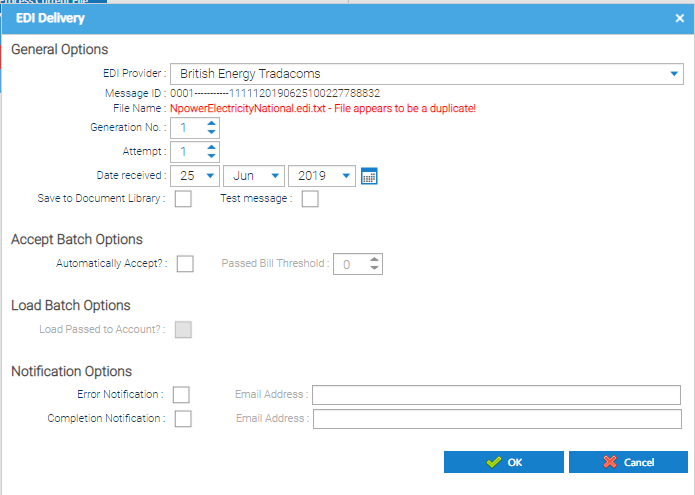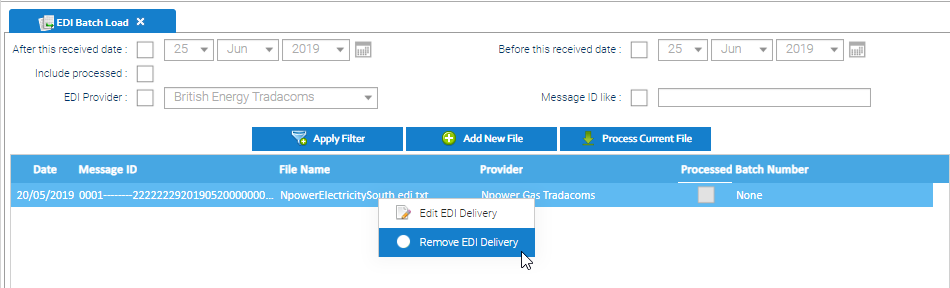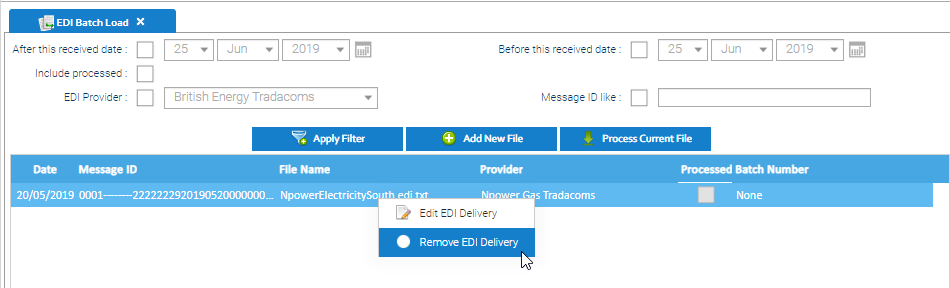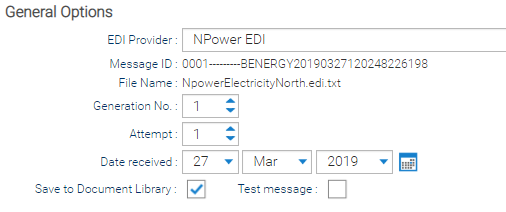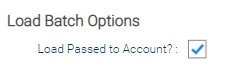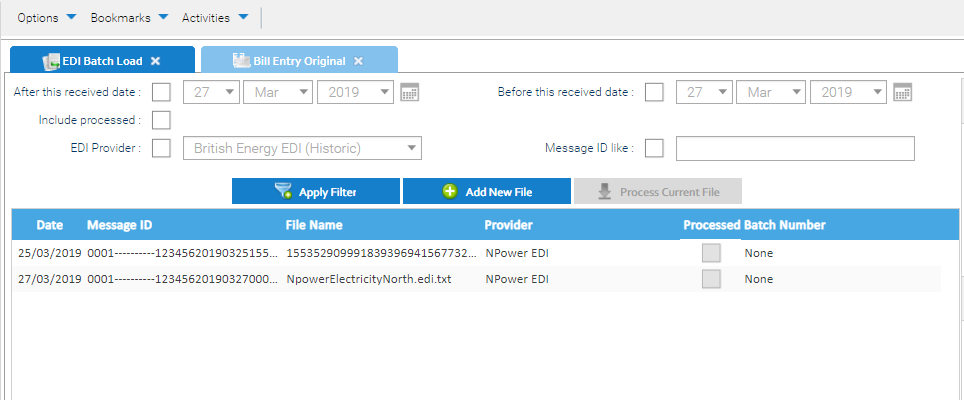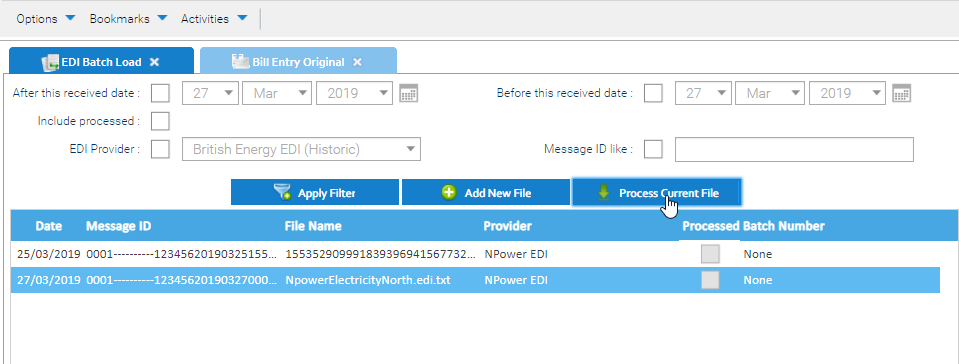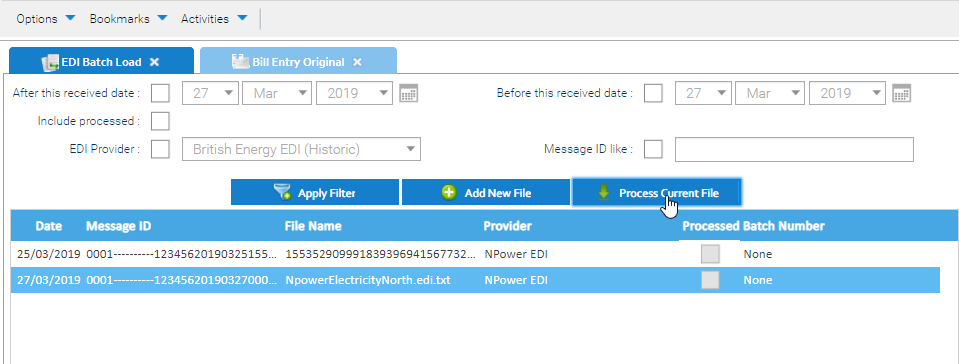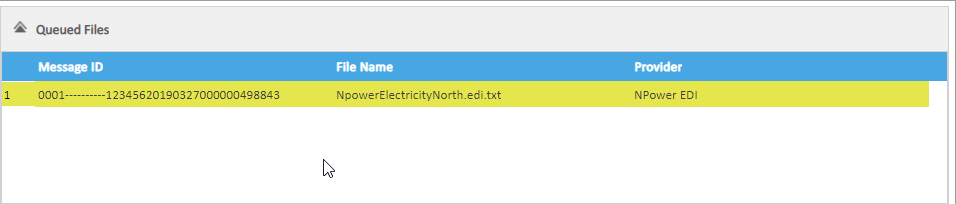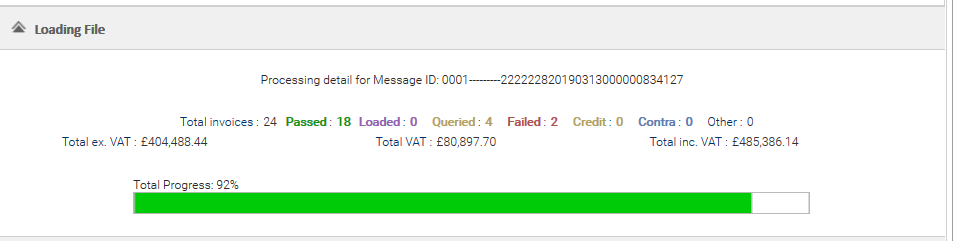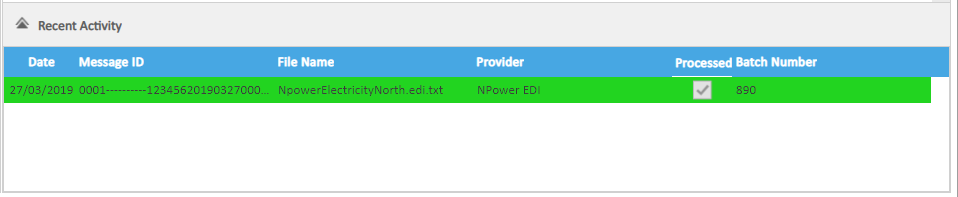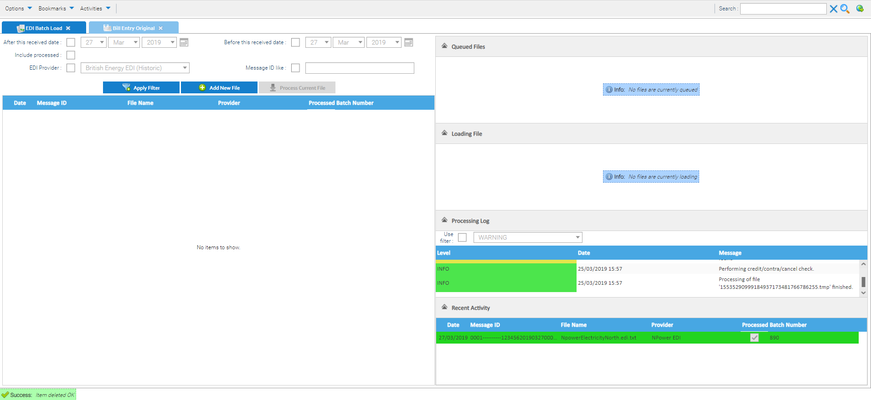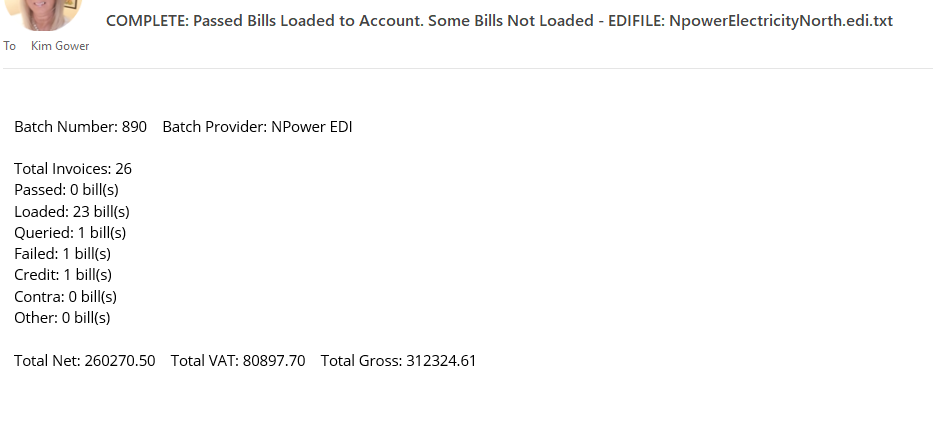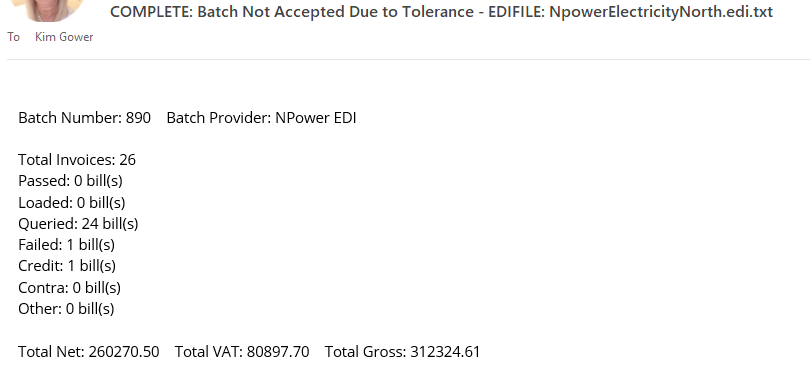...
Sigma will check to see if the file has already been loaded. If so the following error (in red) will display:
- Click Cancel so as not to load the duplicate file.
...
- Right click on file
- Click Remove EDI Delivery
The file will be removed from Sigma.
...
If the file is not a duplicate, complete as follows:
General Options
| Field - General Options | Description |
|---|---|
| EDI Provider | Choose from the dropdown list (the EDI Provider must be in Sigma for it to appear in the list) If the Provider doesn't show, it will need to be added. |
| Message | Pre-filled |
| File Name | Pre-filled |
| Generation No. | Pre-filled |
| Attempt | Pre-filled |
| Date Received | Pre-filled with todays date |
| Save to Document Library | Tick if you want to save the File into to Document Library Activity in Sigma after it has been submitted for processing. |
| Test Message | Leave blank |
...
Accept Batch Options
| Field - Accept Batch Options | Description |
|---|---|
| Automatically Accept? | Tick to automatically accept the Batch after it has been processed. If left unticked, the Batch can be accepted in the Batch Management Activity once the file has loaded. |
| Passed Bill Threshold | This is used to determine whether the file should be automatically accepted. Enter a figure, for example 95. This means that if 95% of the bills are 'passed', then Sigma will automatically accept the Batch (if the Automatically Accept? field is ticked). If left at 0, the batch can be accepted manually in the Batch Management Activity. |
...
Load Batch Options
| Field - Load Batch Options | Description |
|---|---|
| Load Passed to Account? | Tick to load all Passed Bills to the Accounts so that they show as Loaded in the Batch Management Activity, once the batch has been accepted. If unticked, this is then managed in the Batch Management Activity. |
...
Notification Options
| Field - Notification Options | Description |
|---|---|
| Error Notification | Tick and enter a valid email address if you want to receive an Email for an errors. |
| Completion Notification | Tick and enter a valid email address if you want to receive an Email upon completion of the upload. |
...
Once all fields are completed:
...
Note: more than one email can be added, simply use a comma (,) between the addresses
Click OK for the file to show in the list and is ready to be processed.
...
Processing the File
- Highlight the File
- Click
The file will move to the Queued Files section
...
Then you will see the activity in the Loading File section
...
Note: You do NOT need to stay in Sigma for the file to load
...
The Processing Log will show the progress of each bill
...
And finally, the Batch will show in the Recent Activity
...
The file is removed from the list, and the action is complete
...
- Move to EDI Batch Management Activity to process the bills
...
The following email is sent:
...
Completion Notification - Batch Not Accepted Due to Tolerance
The following email is sent:
...
Error Notification - File Not Processed. Invalid Format/Structure
The following email is sent:
...