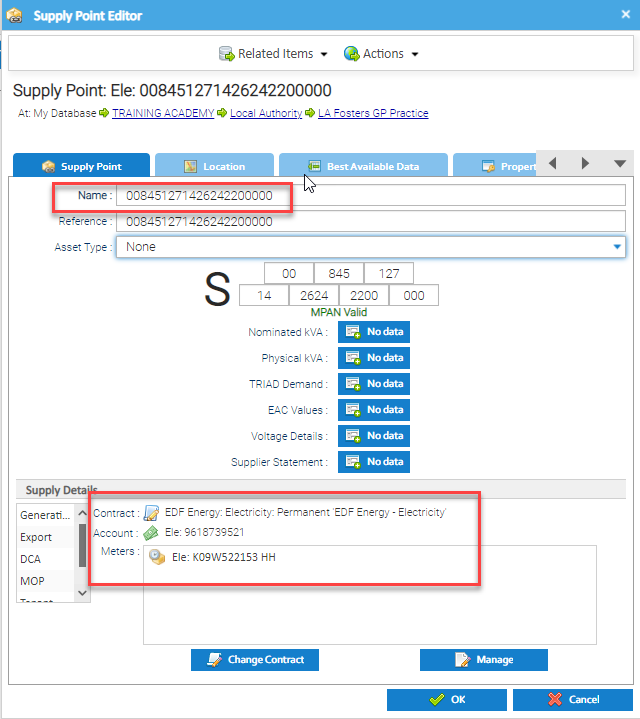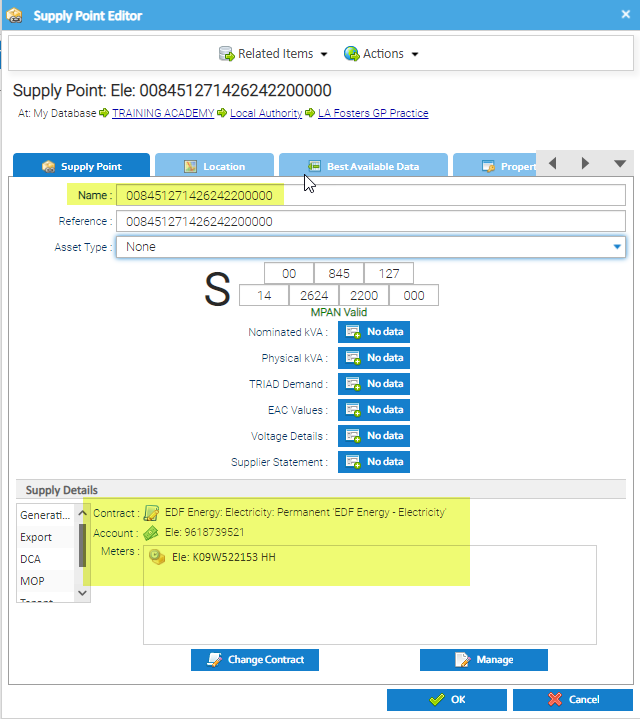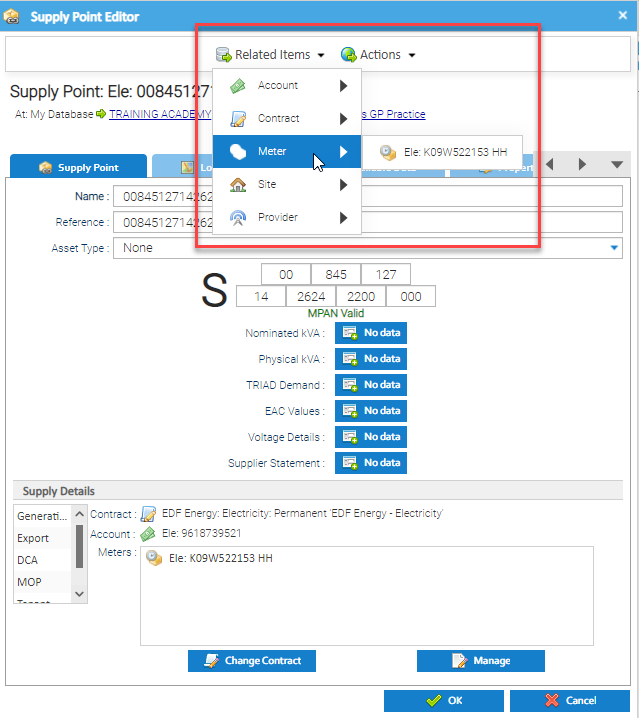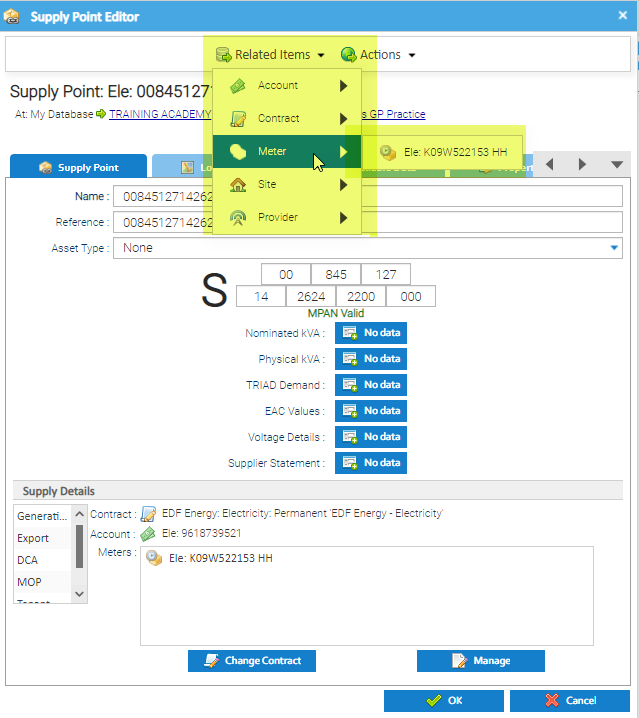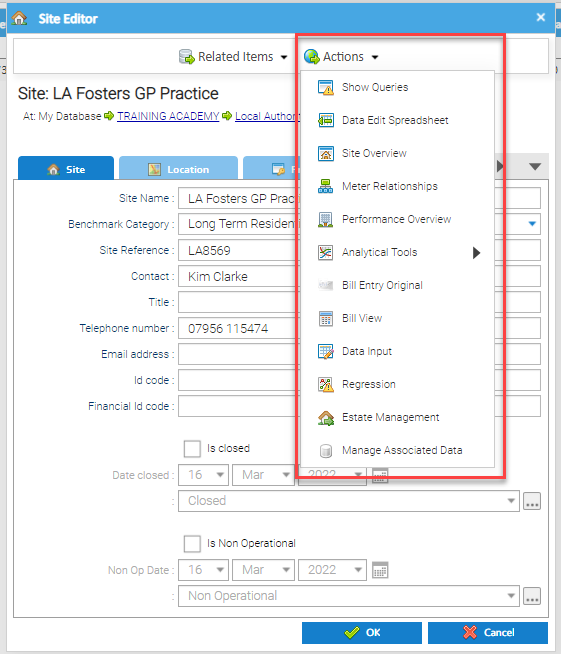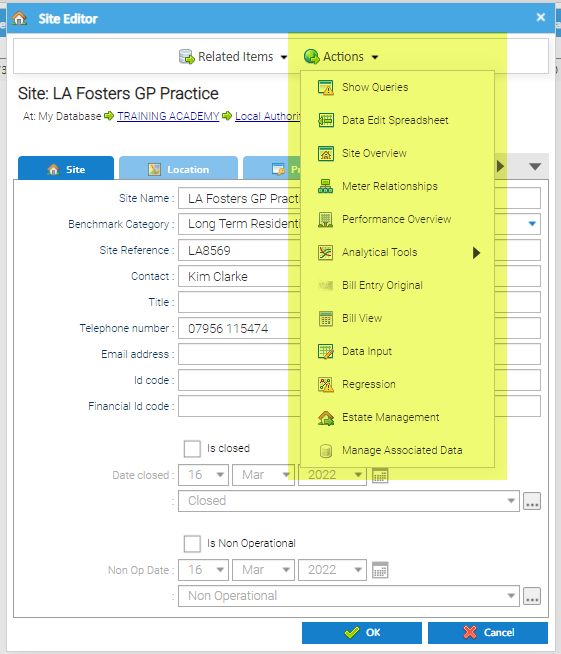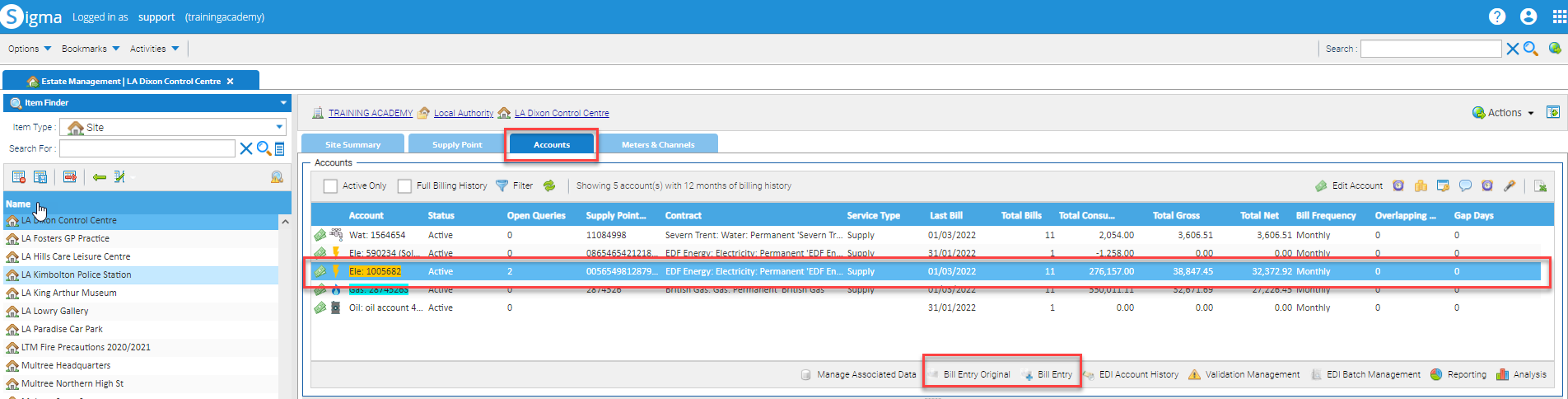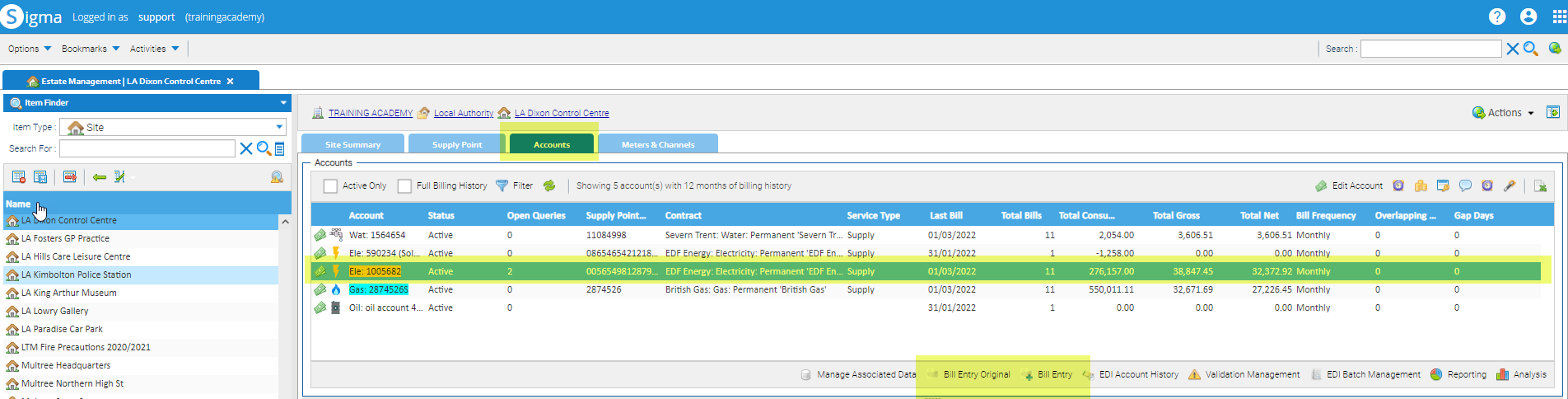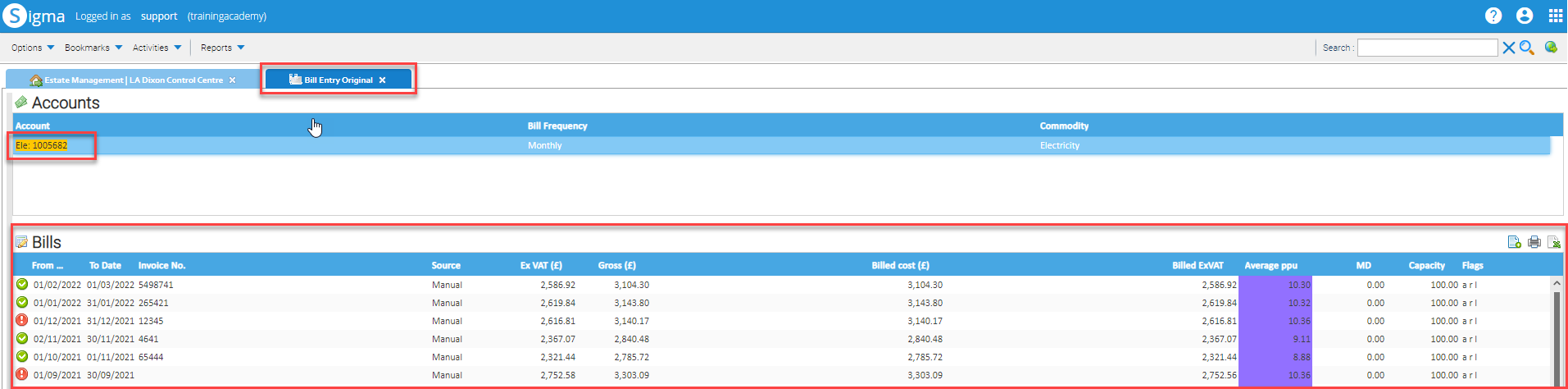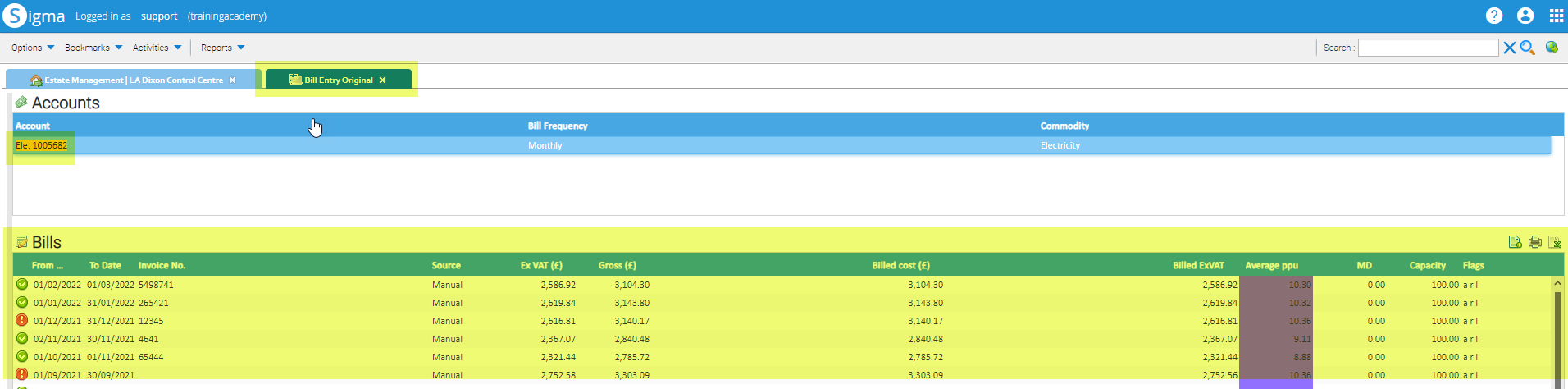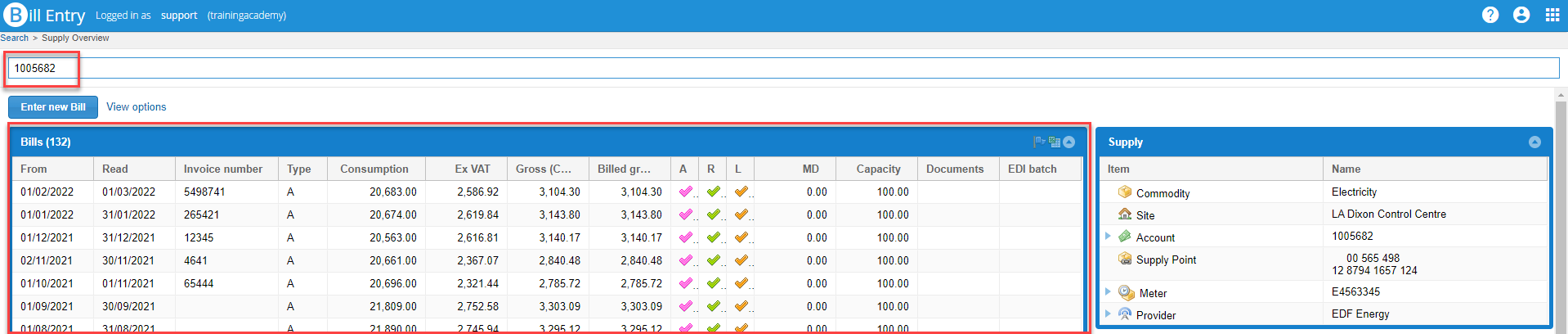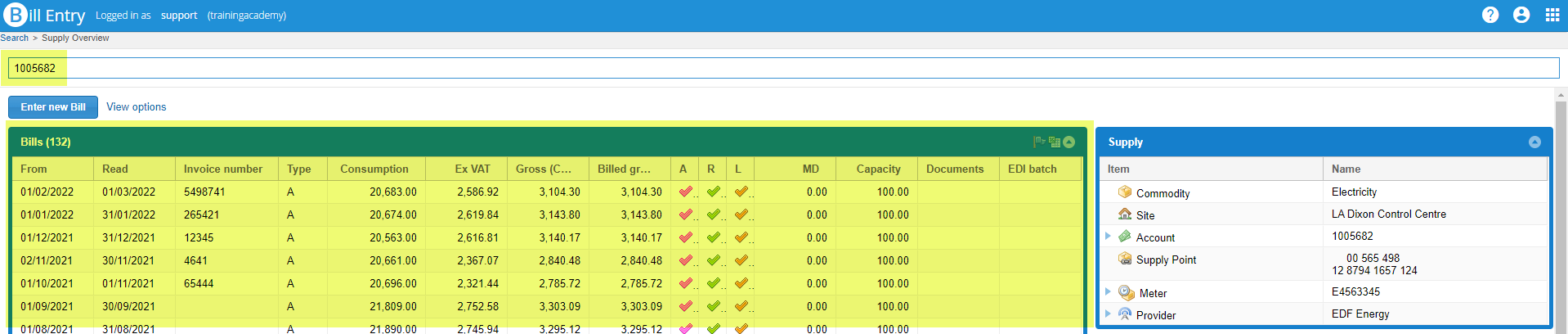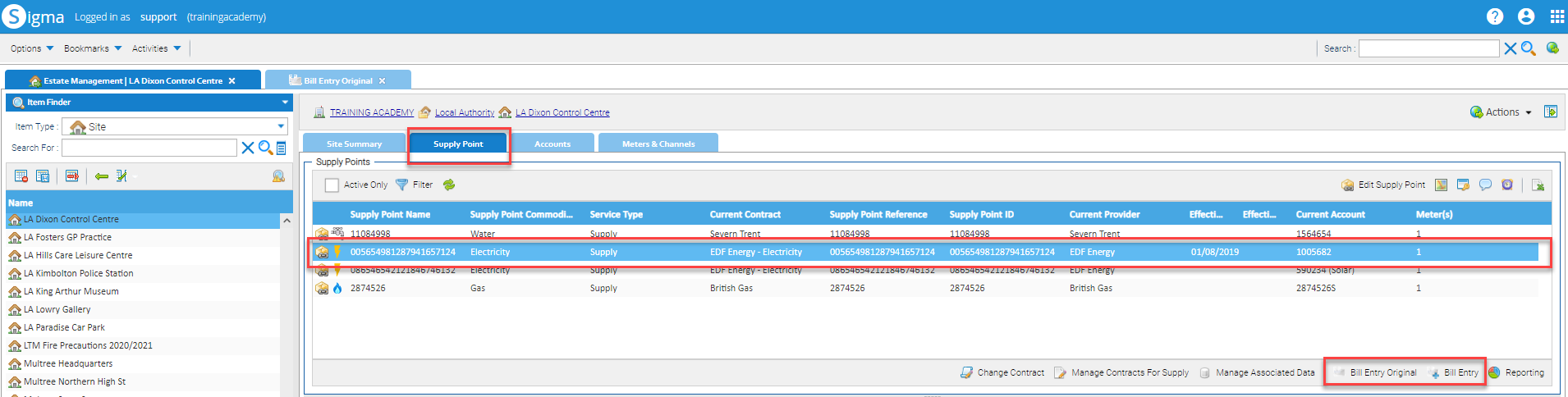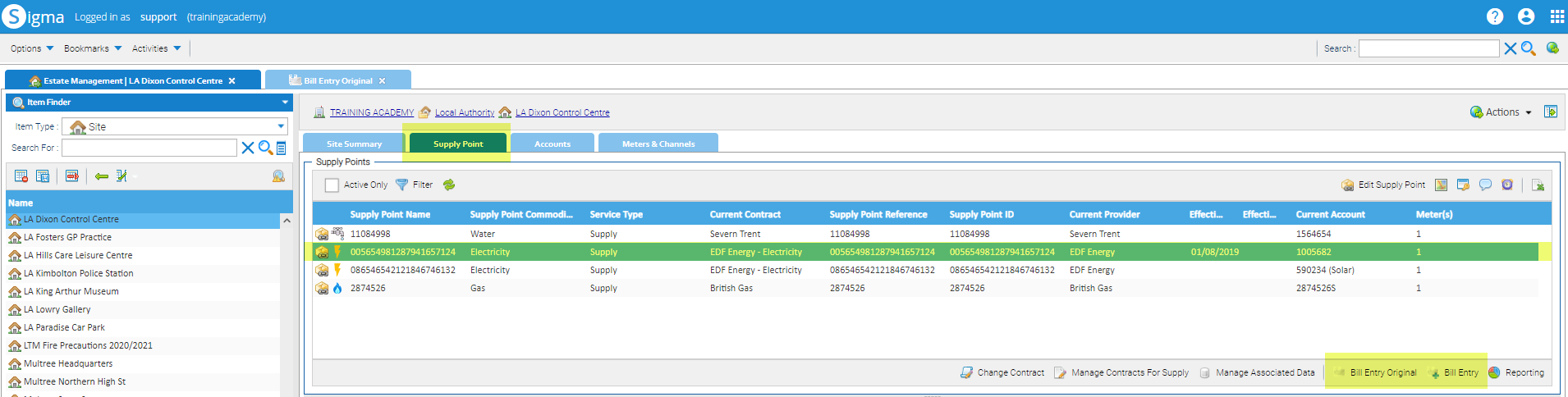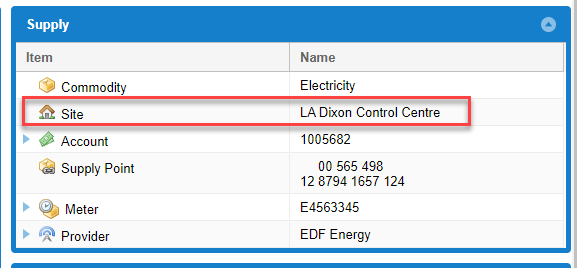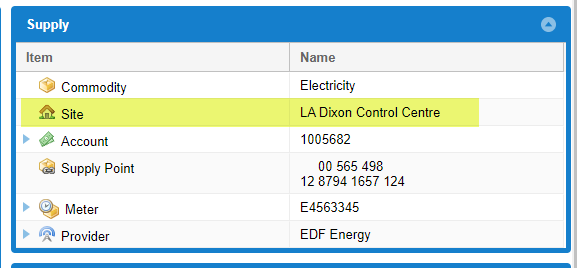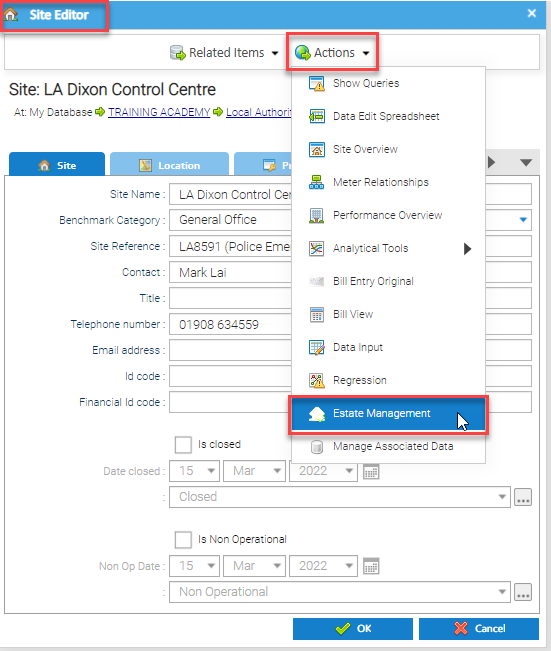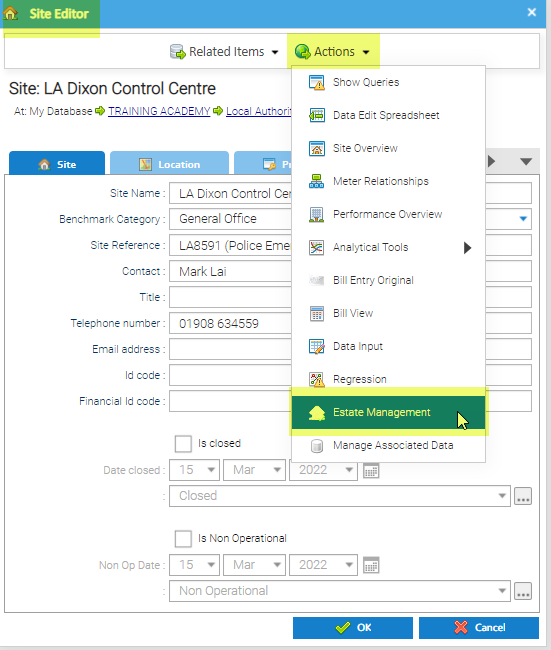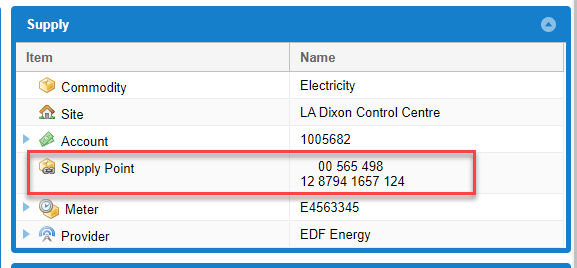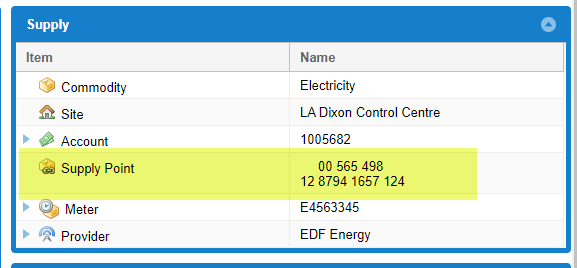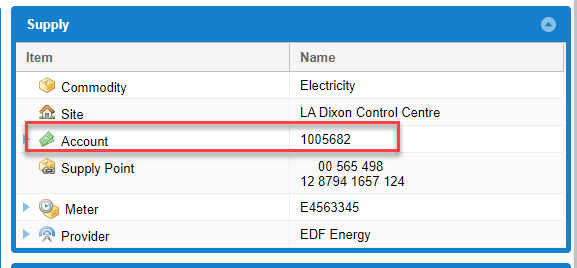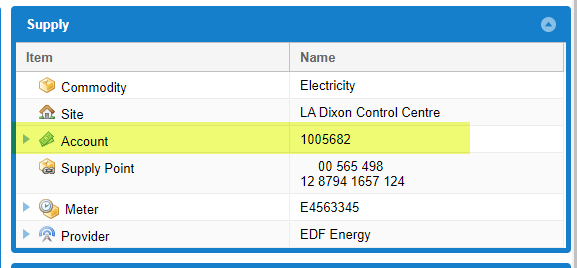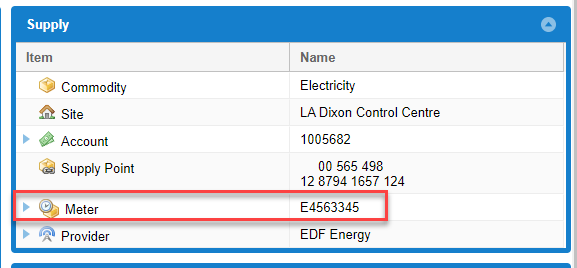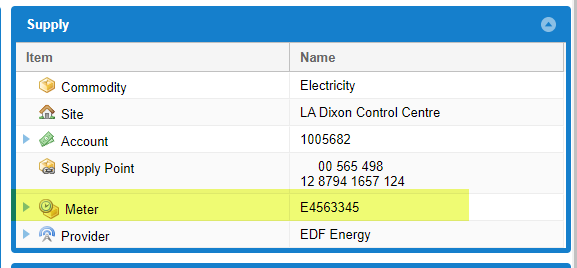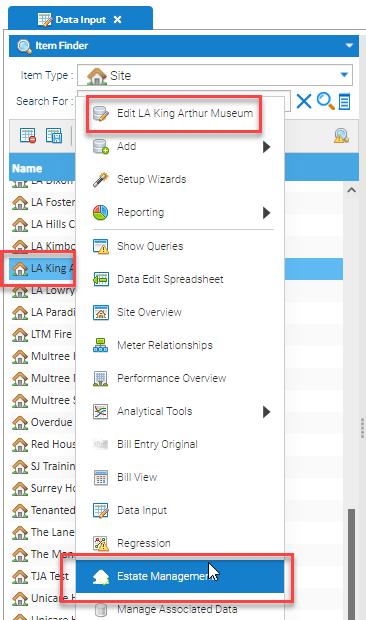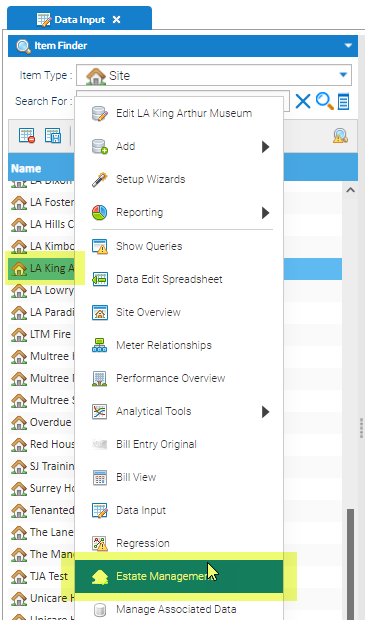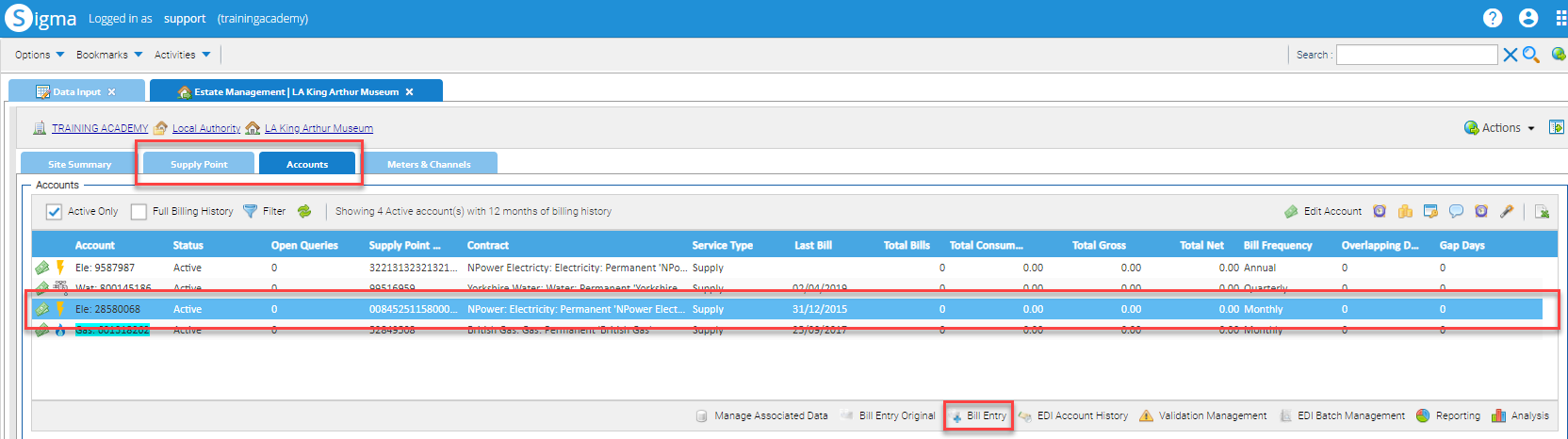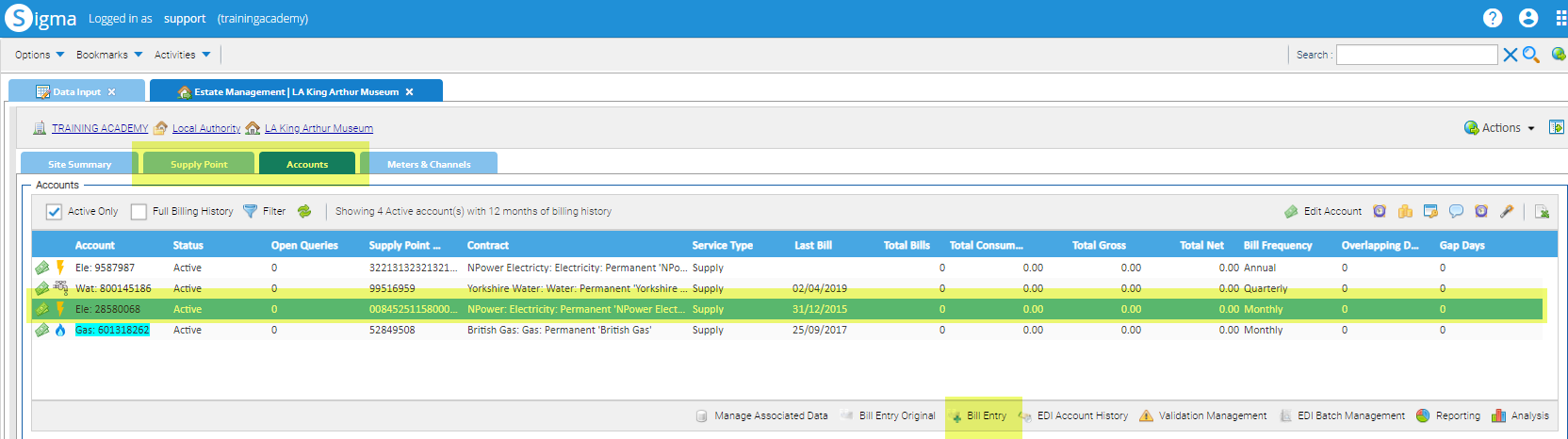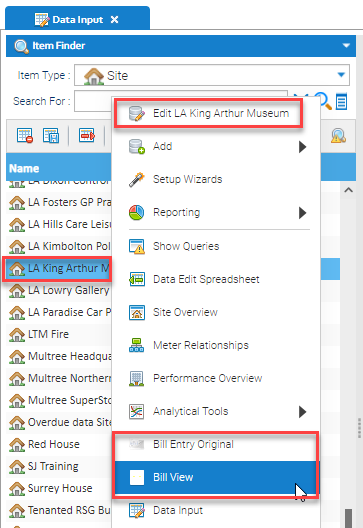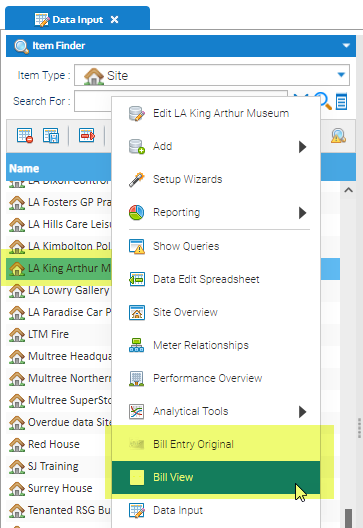...
- Right click on a Supply Point > Edit to see the following details:
- The Supply Point name (MPAN, MPRN or SPID) - 00 845 127 14 2624 2200 000
- The Contract - EDF Energy
- The Account name - 9618739521
- The Meter name - K09W522153 HH
To view related Items
...
- Right click on the Item > Edit to show the Item Editor
- Click Related Items to show a list of the Items related to the Item you are viewing
- For example, from the Supply Point Editor, you can link to the Account, Contract, Meter, Site and Provider
- Click on to see more details, ie the Account Number, Contract Name etc
- Click on any of these details to open the related Item Editor
- From the Related Items, you could click on Meter, then the Meter Number to open the Meter Editor. Then from the Meter Editor > click Related Items > Periodic (or Non Periodic Channel) to see the details
- Note, from the Site Editor, you can see all of the Meters, Accounts etc related to that Site and you can move around the Editors to view all the details
...
- Click Actions to see the available Activities
Note, the available Activities will vary depending on whether you are viewing an Account, Meter, Site etc
...
- Highlight the Account in the Accounts tab
- Click Bill Entry or Bill Entry OriginalOrigina
Bill Entry Original
A new tab will open in Sigma displaying all the bills for the selected Account
Bill Entry
A new webpage will open displaying all the bills for the selected Account
From the Supply Point tab in Estate Management
- Highlight the Account in the Accounts tab
- Click Bill Entry or Bill Entry Original
Bill Entry Original
...
- From the Supply Summary, click on the Site
This will open a new Sigma page and the Site Editor:
- Click Actions
- Click Estate Management
The Estate Management Activity will open on the Site Summary tab
...
- From the Supply Summary, click on the Supply Point
This will open a new Sigma page and the Supply Point Editor:
...
- From the Supply Summary, click on the Account
This will open a new Sigma page and the Account Editor:
...
- From the Supply Summary, click on the Meter
This will open a new Sigma page and the Meter Editor:
...
- From the Data Selector, highlight the Item (such as Site, Supply Point, Account, Meter or Channel):
- Right click > Estate Management
- Estate Management Activity will open on the relevant tab
...
Moving from a Sigma Activity to Bill Entry
...
- From the Data Selector, highlight the Item (such as Site, Supply Point or Account):
- Right click > Estate Management
- Estate Management Activity will open on the relevant tab
- If you have selected the Site, move the to Supply Point or Account tab and highlight the relevant one
- From the Supply Point tab or the Account tab, click Bill Entry
...
From a Sigma Activity to Bill Entry Original/Bill View
...
- From the Data Selector, highlight the Item (such as Site, Supply Point or Account):
- Right click > Bill Entry Original or Bill View
- Bill Entry Original or Bill View Activity will open
...
Optional Exercises to consolidate learning
If you would like to test your understanding of the above, please use the following exercises to consolidate your learning.
| # | Question | Actions |
|---|---|---|
| 1 | Starting in the Site Editor, how do you navigate to the Estate Management Activity? | Highlight a Site in the Data Selector
|
| 2 | Starting on the Supply Point Editor, how do you view the Account associated to a Supply Point ? | Highlight a Supply Point in the Data Selector
|
| 3 | Starting on the Site Editor, how do you view the Channel associated to a Meter? | Highlight a Meter in the Data Selector
|
| 4 | How do you move from the Data Input Activity to Bill Entry? | Highlight an Account in the Data Selector
|
| 5 | How do you move from the Browsing Activity to Data Input | Highlight a Meter (or Channel) in the Data Selector
|
| 6 | How do you move from the Bill Entry Activity to Estate Management | From the Supply Section in the Supply Overview
|
Remember, the answer to each question can be found in the above sections.