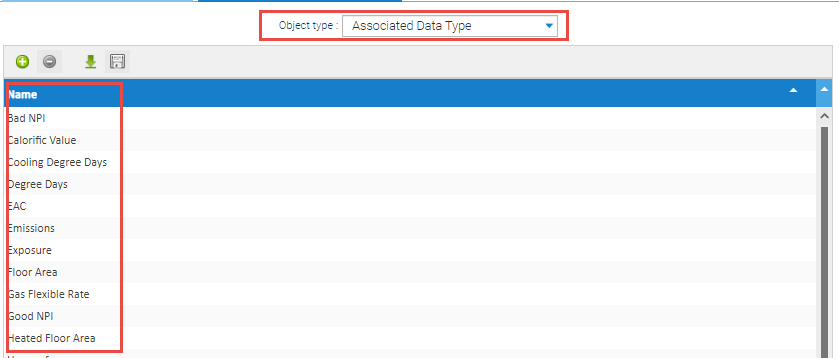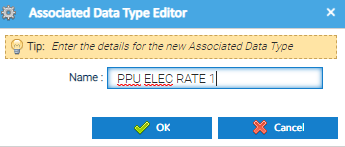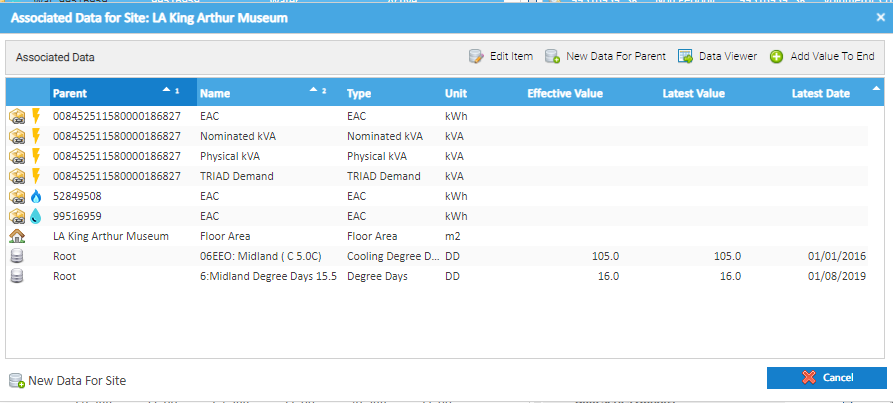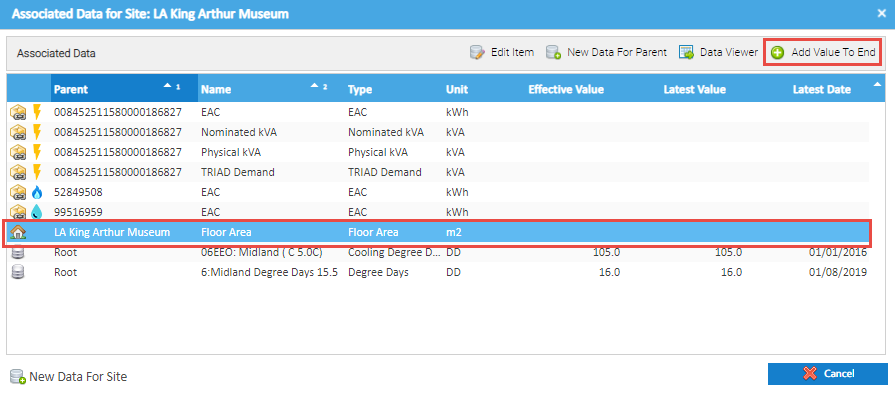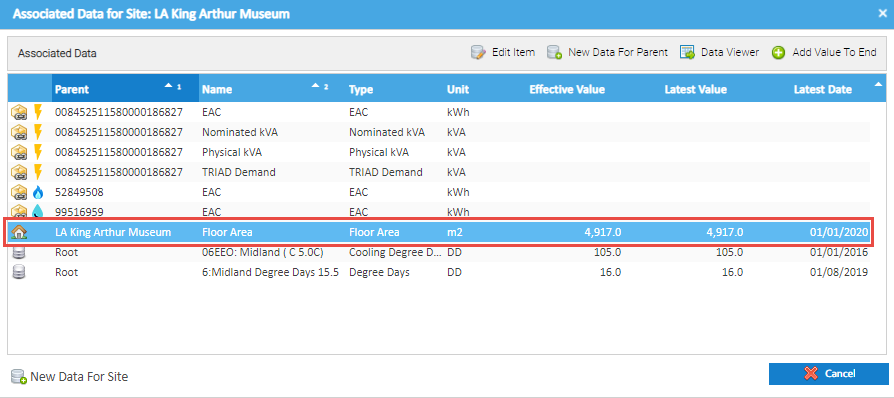Table of Contents
Introduction
Associated Data can be used within Reporting and validating Bills.
...
Click here for details on how to update Associated Data Values.
Creating a new Associated Data Channel Type (if it doesn't already exist)
From Database Object Setup Activity:
- Open the Database Object Setup Activity
- Choose the Object type - Associated Data to view all the existing Types
- Click to add a new Type
- Enter the name of the Channel, for example PPU ELEC RATE 1
- Click OK to save
- Repeat to add any others you want to use
These types will now be available in the dropdown list when creating the Channel (see below).
Creating the Associated Data Channel
Associated Data can be set up at any level, including Supply Point, Site, Account and Meter, depending on what the data is.
...
Click OK to create the Associated Data item
Viewing the Associated Data Channel
Once you have added the Associated Data Channel using one of the above methods, the pop up will update to show the new added line.
The below example is showing the Site Associated Data pop up (which shows all Associated Data for the Site, Supply Point, Account and Meter
Note: No values have been added yet, therefore the Effective Value, Latest Value and Latest Date columns are blank.
Adding a Value to the Associated Data Channel
- Highlight the newly created Channel
- Click Add Value To End
The Add Readings pop up appears
...
The Associated Data Channel will update with the date and value
Bulk Import Data into Associated Data Channels
For details on how to create the CSV file and import in bulk, click on the below links:
...