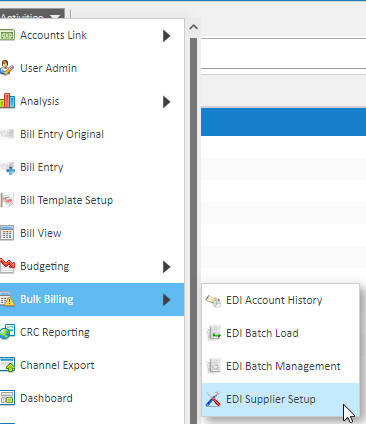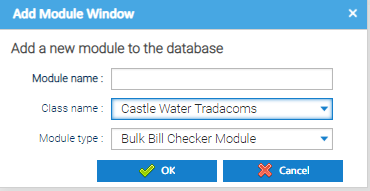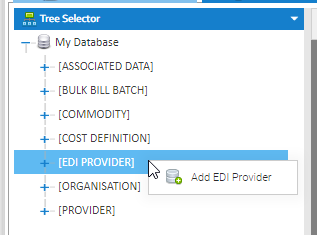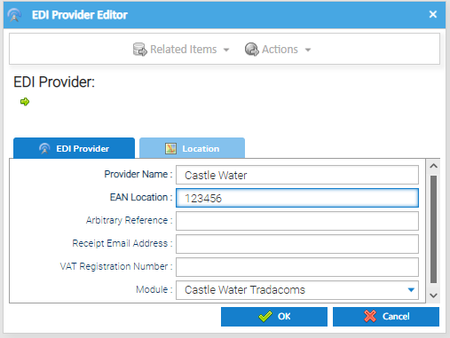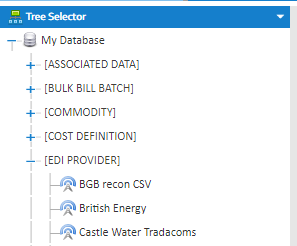...
EDI Supplier Setup Activity
- Open the EDI Supplier Setup Activity

OR
From the Activities dropdown:
- Click on Activities
- Click Bulk Billing
- Click EDI Supplier Setup
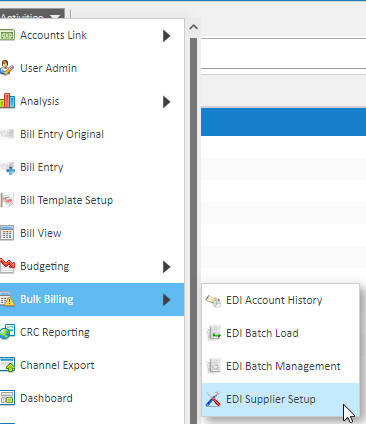
- Click on
 Image Removedon
Image Removedon  Image Added to add a new Supplier to your list
Image Added to add a new Supplier to your list- Module Name - e.g. enter Castle Water
- Class name - choose from the dropdown e.g. Castle Water Tradacoms
- Module Type - choose from the dropdown, eg Bulk Bill Checker Module
- Click OK
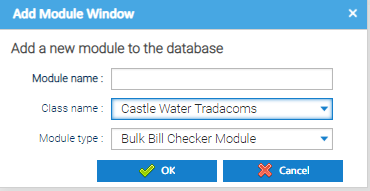
- Open a new Activity, i.e.
Reporting - Estate Management (so that you can get to the Tree Selector)
- Change the Data Selector to Tree Selector
- Right
Click on- click on EDI PROVIDER
- Choose Add EDI Provider
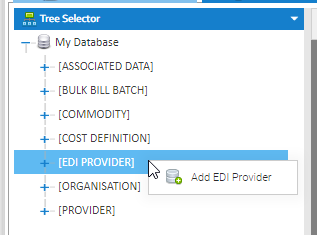
- Provider Name - enter the name i.e. Castle Water
- EAN Location - This uniquely identifies the Provider (however if you do not have this you can use any number that is unique in Sigma)
- Arbitrary Reference - not mandatory
- Receipt Email Address - not mandatory
- VAT Registration Number - not mandatory
- Module - choose you have just added, i.e.Castle Water Tradacoms
- Click OK
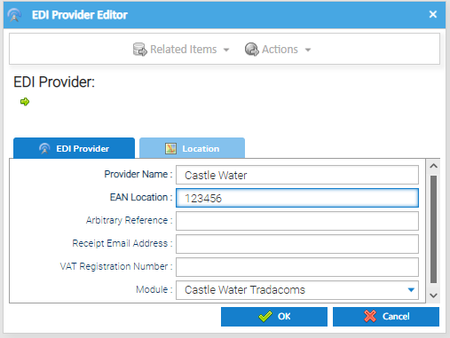
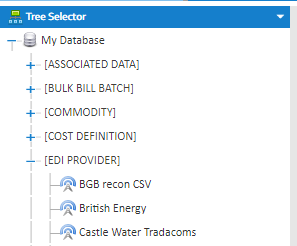
You are now able to add an EDI file from your new Provider.
Note: When setting up EDI Billing for Water, Sigma will look for both Water and Sewerage commodities. When matching an Account, Sigma will firstly look for a Water Account and if doesn't find one, it will then check for a Sewerage Account. The Water and Sewerage Accounts would need to have different Account numbers.