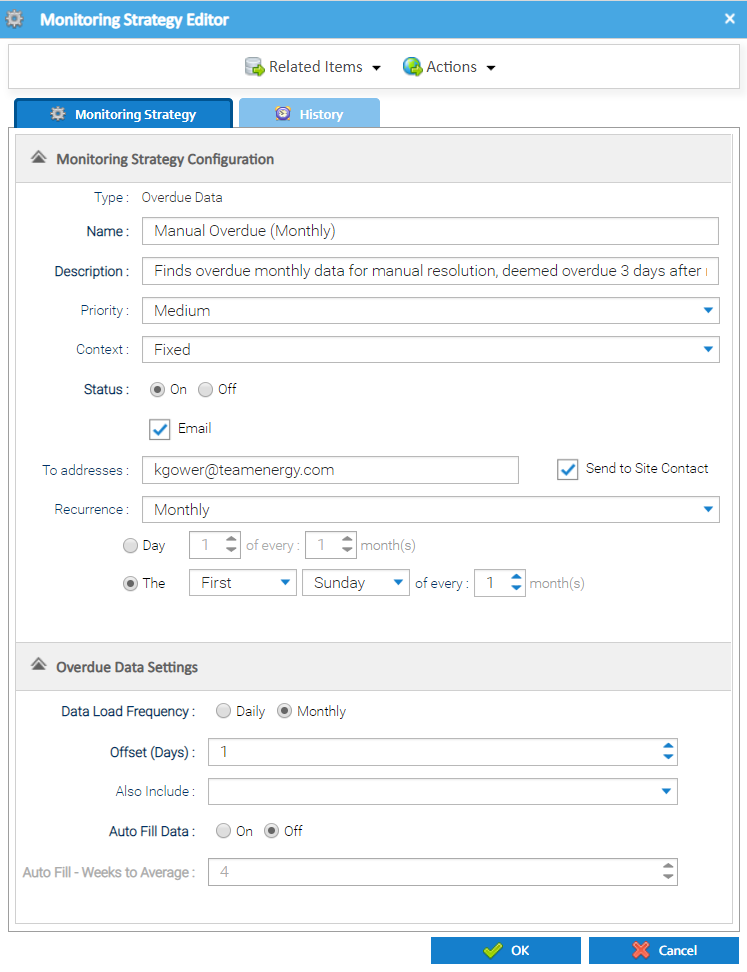Overdue data is defined as interval meter reading data that is now deemed as missing as it has not been received from the date it was last expected. It also highlights where no data at all has been received.
For example:
- a periodic channel which is recording data for every interval on a daily basis. If the data is not received for the day before last, then this would be deemed overdue.
- a periodic channel which is recording data for every interval on a monthly basis. If the data is not received for the previous month at the start of the next month, then this would be deemed overdue.
Creating an Overdue Data Strategy
Overdue Data Configuration
The Monitoring Strategy Editor also contains an Overdue Data Configuration section that allows you to set the specific configuration to use when finding and managing the overdue data.
| Field | Default | Description |
|---|---|---|
| Data Load Frequency | Daily | Specification of the frequency at which data is loaded to the channel. Choose from:
|
| Offset (Days) | 1 | Choose the offset between the end date of the missing data period being checked based on the current date. Examples
Here, if data had been received up to and including 21/07/2019, the data would be deemed overdue from the 24/07/2019
Here, if data had been received up to and including 30/06/2019, the data would be deemed overdue from the 05/08/2019. |
| Also include | All unchecked | Define the combination of data values that should be considered missing data. Options include:
|
| Auto Fill Data | Off | An on/off toggle to determine whether the system should automatically estimate the data that is deemed to be overdue, based on an average from a historical period (specified below). |
| Auto Fill - Weeks to Average | 4 | Specify the number of weeks that should be used as a basis when calculating the data to use for automatically extrapolating historical data. More information about how this feeds into the system processing that it supports when filling the data can be seen here. |
- Click OK to save the Monitoring Strategy
Once the Strategy has been set up, Sigma will review the data each night and create any relevant notifications in the Notifications tab