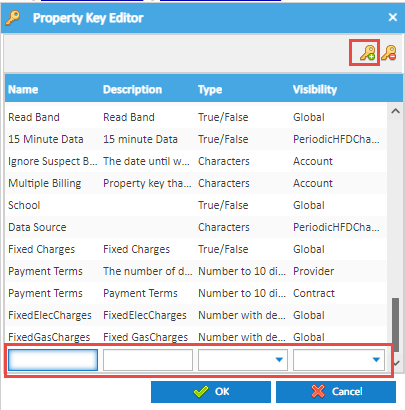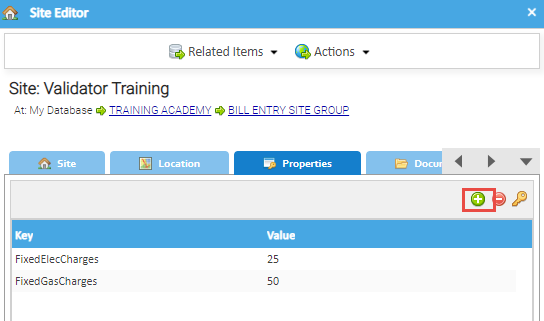Property Keys are used in Searching, Validation and Energy Intelligence.
This section shows how to create them, click here for some example uses of Property Keys.
Property Keys are created in the Property Key tab in an Item, such as Site, Supply Point, Meter, Account etc.

Creating a Property Key type
The Property Key is created in the Properties Tab of the Item. See below for examples:
Creating a Property Key type on different Items
On an Organisation
- Open the Estate Management Activity
- Change the Data Selector to Tree Selector
- Right click on the Organisation > Edit
- Click on
 tab to open the Properties tab in the Item
tab to open the Properties tab in the Item
On a Site
- Open the Estate Management Activity
- Search for the Site in the Data Selector
- Right click on the Site > Edit
- Click on
 tab to open the Properties tab in the Item
tab to open the Properties tab in the Item
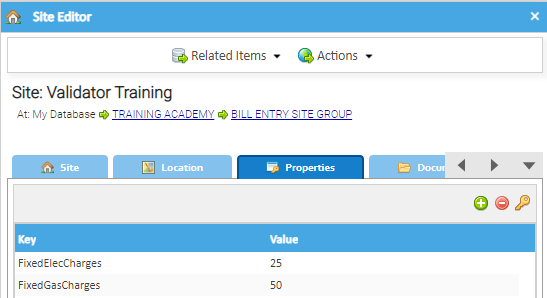
On a Supply Point
- Search for the Site in the Data Selector
- Click on the Supply Point Tab
- Highlight the Supply Point
- Click
 to open the Properties tab in the Item
to open the Properties tab in the Item
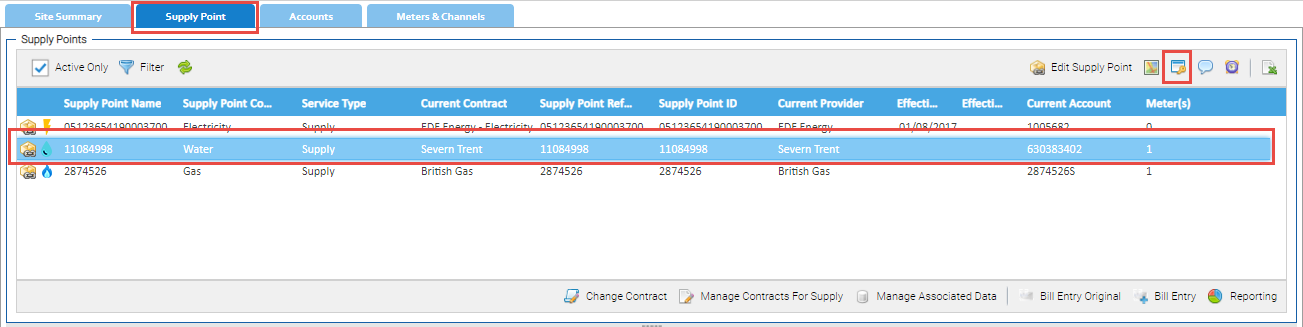
On an Account
- Search for the Site in the Data Selector
- Click on the Accounts Tab
- Highlight the Account
- Click
 to open the Properties tab in the Item
to open the Properties tab in the Item
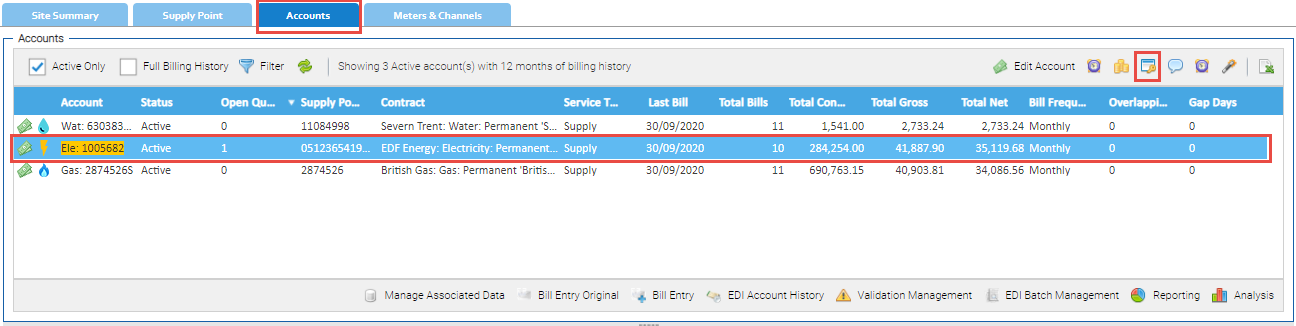
On a Meter (or Channel)
- Search for the Site in the Data Selector
- Click on the Meters & Channels Tab
- Highlight the Meter or Channel
- Click
 to open the Properties tab in the Item
to open the Properties tab in the Item
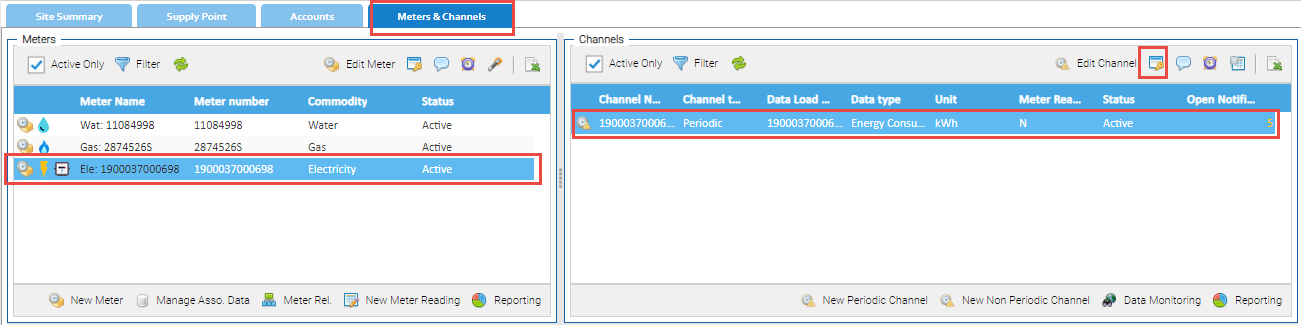
Adding the Property Key type detail
Once you are on the Properties Tab of an Item, you can create the Property Key type
- Click
 to view the list of existing Property Keys types
to view the list of existing Property Keys types - To add a new one to this list:
- Click

- Name - enter a name for the Property Key type
- Description - optional
- Type - choose from:
- True/False
- Number with decimals (any size)
- Number to 10 digits (no decimals)
- Number to 20 digits (no decimals)
- Characters
- Visibility - Choose the Item level you want to see the Property Key type, or choose Global for it to be seen at all levels
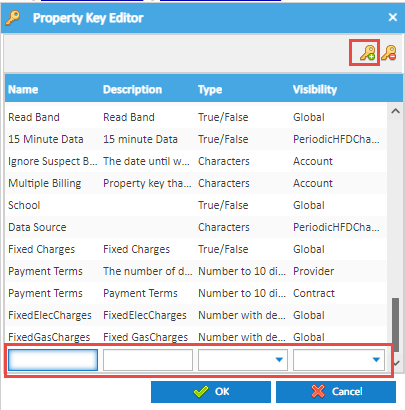
- Click OK to create the Property Key type
Adding a Property Key to an Item(s)
Once you have created the Property Key type it can be added to an individual Item or added to Items in bulk
Adding a Property Key to an Item
Return to the Properties tab (as above)
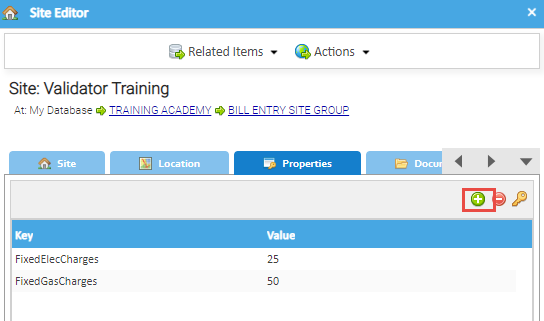
- Click

- Highlight the Property Key from the list
- Click OK to return to the Properties tab on the Editor popup
- Enter in the criteria depending on the Value type chosen (True/False, Number or Character)
- Click OK to save the Property Key to the Item
Adding Property Keys in bulk
If you have a few to add, it can be done in bulk using the Data Edit Spreadsheet Activity.
- Open Data Edit Spreadsheet Activity
- Using the Data Selector, choose the Items you want to add the Property Key to
- Click
 - Choose the Item name from the first Tab
- Choose the Property Key from the Properties Tab
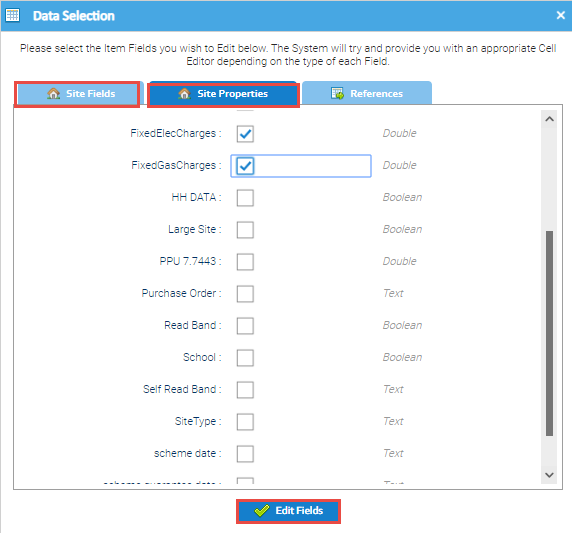
- Click

- Add the Property Key value to all the required Items
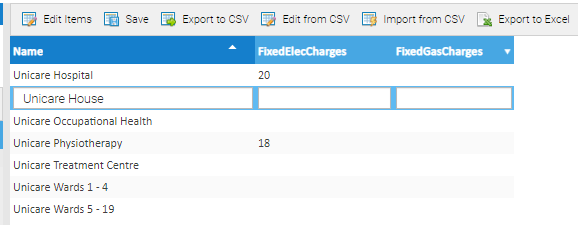 - Click
 to save the Property Key and Value to the selected Items to save the Property Key and Value to the selected Items
|
Example Property Key use
Click here for some example uses of Property Keys, such as
 tab to open the Properties tab in the Item
tab to open the Properties tab in the Item tab to open the Properties tab in the Item
tab to open the Properties tab in the Item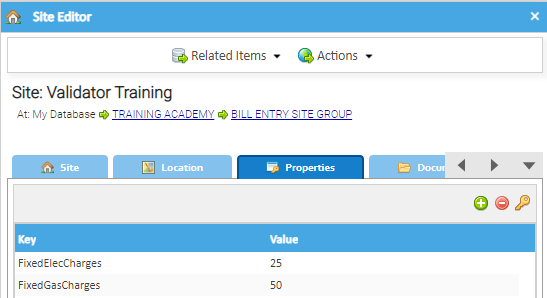
 to open the Properties tab in the Item
to open the Properties tab in the Item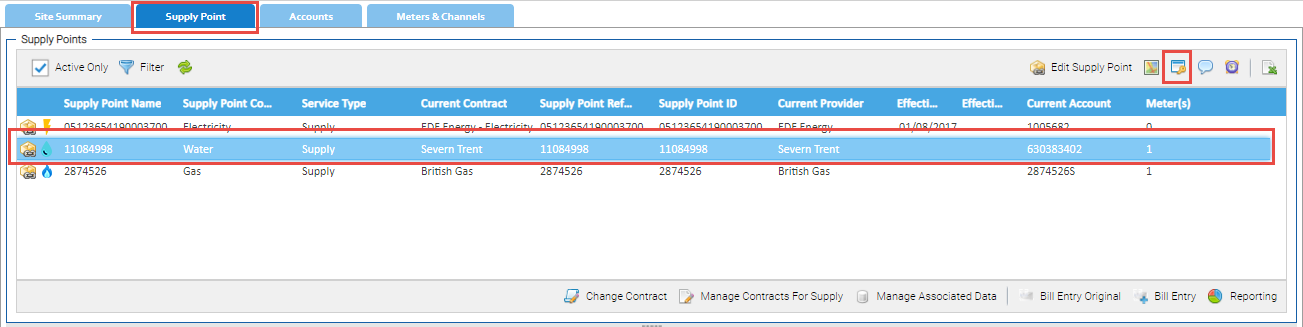
 to open the Properties tab in the Item
to open the Properties tab in the Item 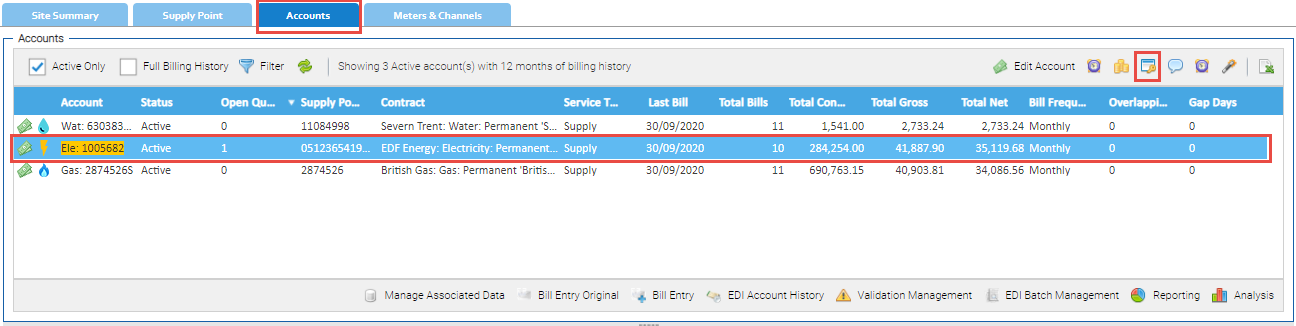
 to open the Properties tab in the Item
to open the Properties tab in the Item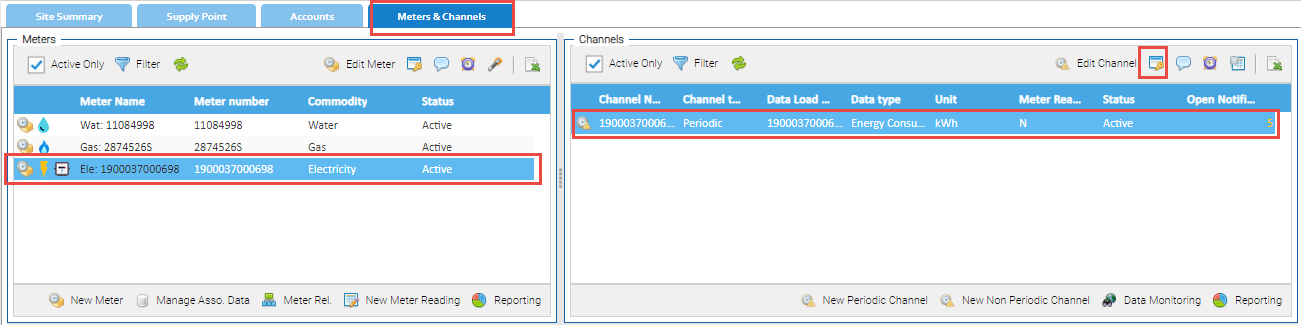
 to view the list of existing Property Keys types
to view the list of existing Property Keys types