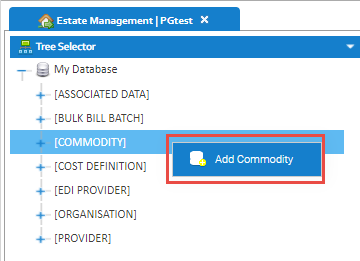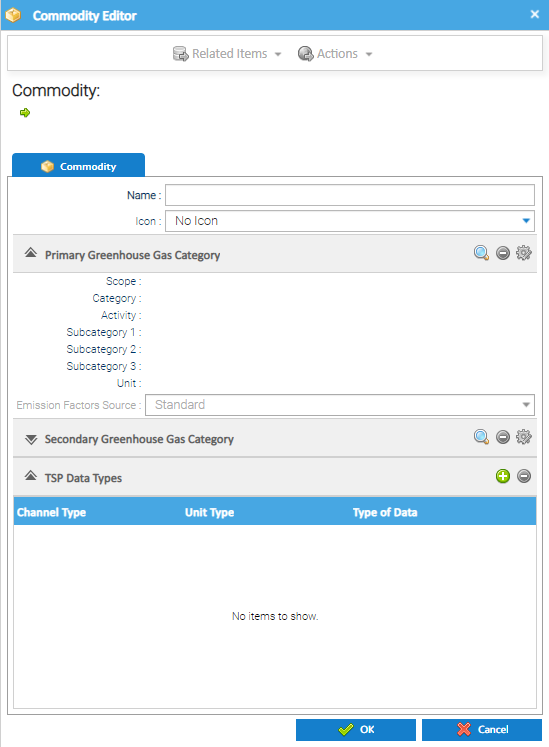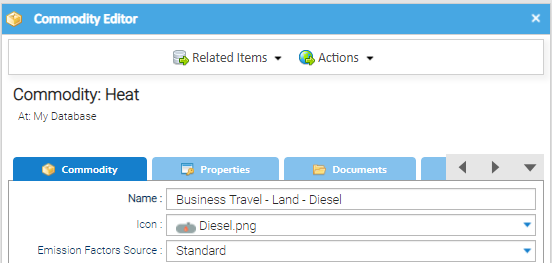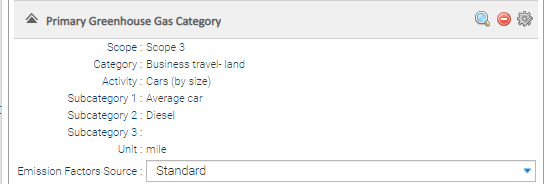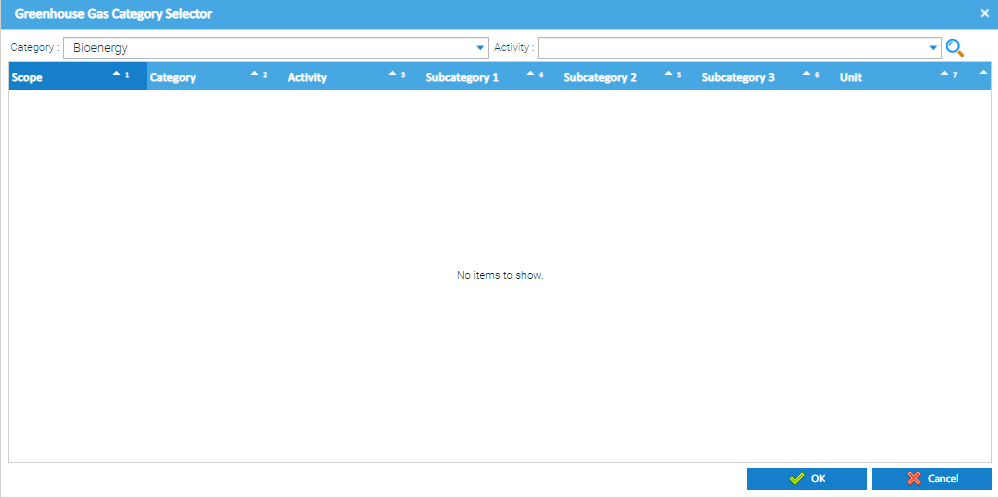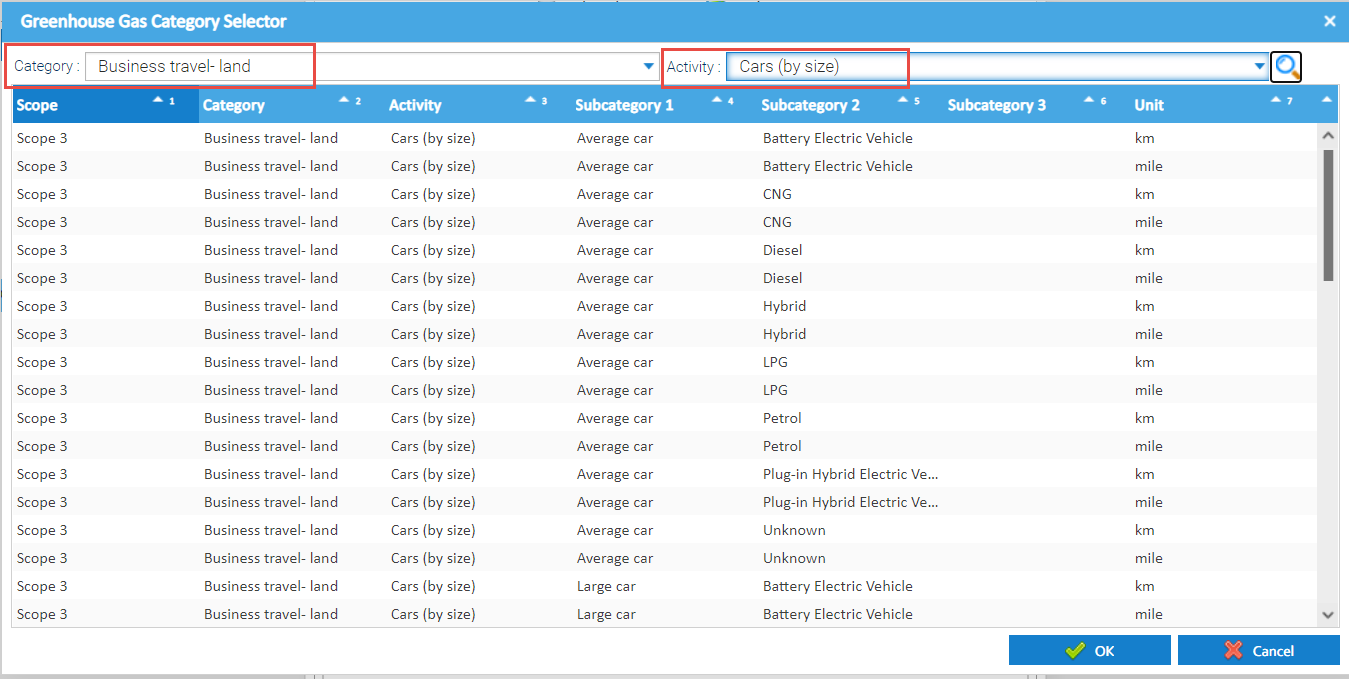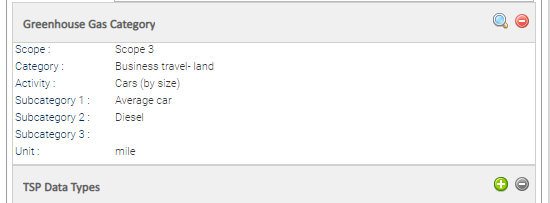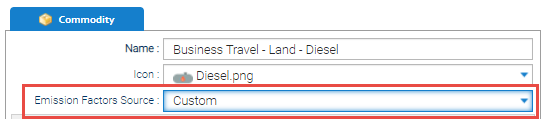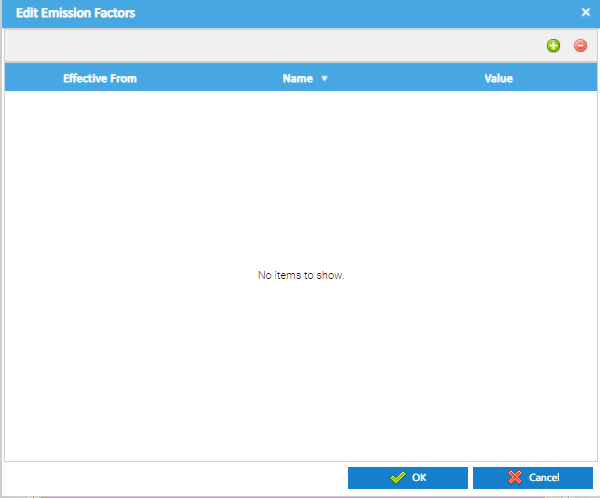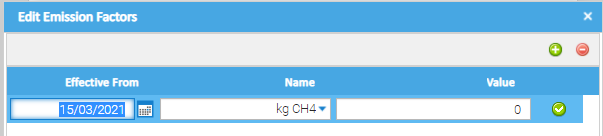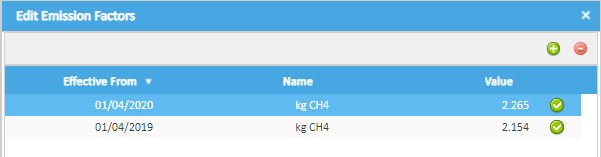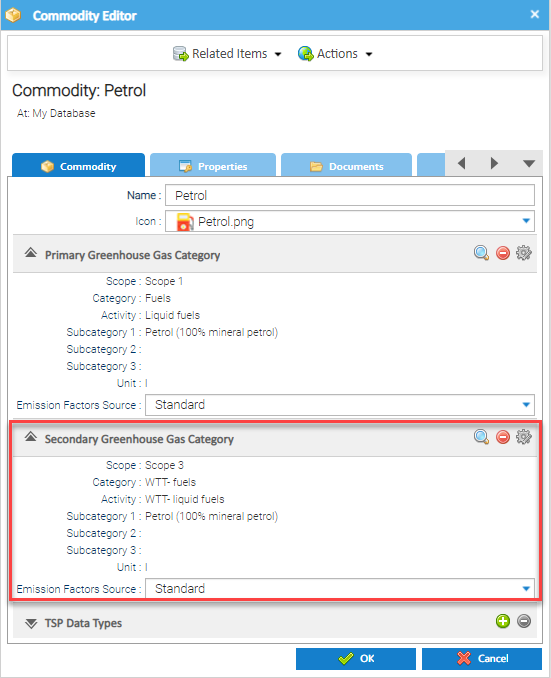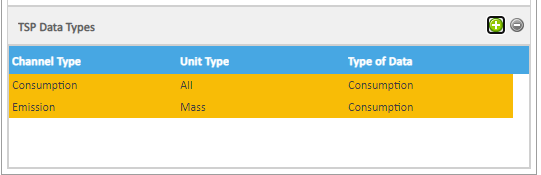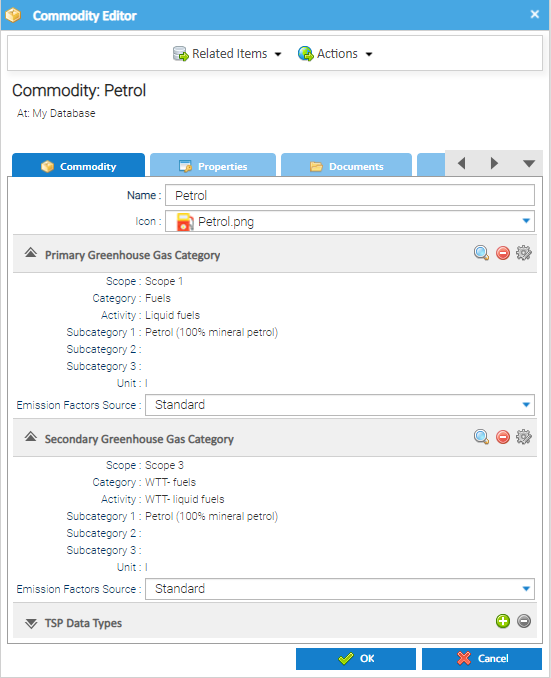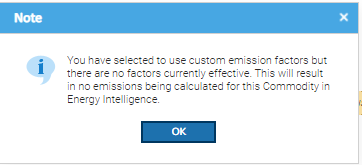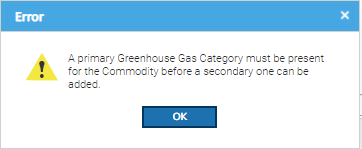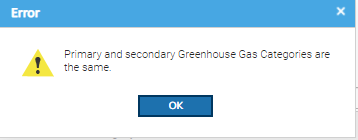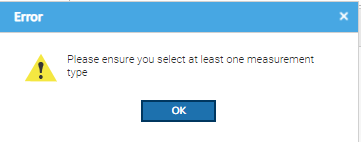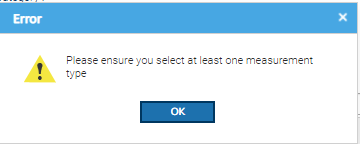Commodities can be created manually, or in bulk (with some assistance from our Support Team).
Click here for more information on how to create Commodities in bulk.

Creating a Commodity
To create a Commodity, open an Activity which has a Data Selector and change to show the Tree Selector
- Open an Activity, for example Estate Management
- Change the Data Selector to Tree Selector
- Right click on COMMODITY
- Click Add Commodity
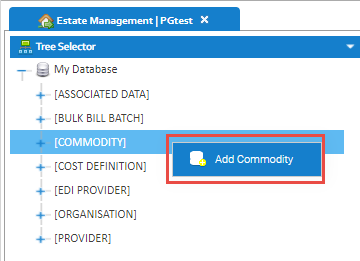
- The Commodity Editor appears:
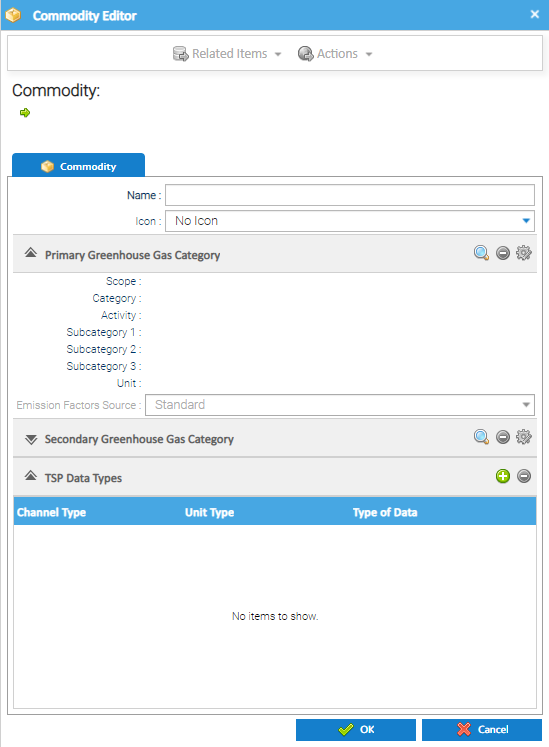
Complete the top section:
- Name - Enter the Name of the Commodity
- If you have more than one set of data for Business Travel, it is best practice to add more detail, for example: Business Travel - Land - Diesel
- You could then have another Commodity called Business Travel - Land - Petrol, if required
- Icon - Choose the Icon for the Commodity (optional)
- Emission Factors Source -
- This will default to Standard, but can be changed later in the set up
- This will use the preset Conversion Factors already in Sigma
- Move to the next section - Greenhouse Gas Category section
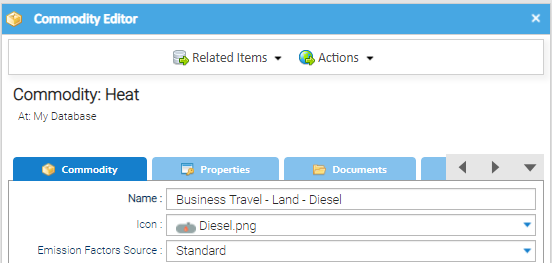
Primary Greenhouse Gas Category section
The Scope, Category, Activity etc can be selected for the Commodity you are creating.
- Click on the Magnifying Glass in the Greenhouse Gas Category section
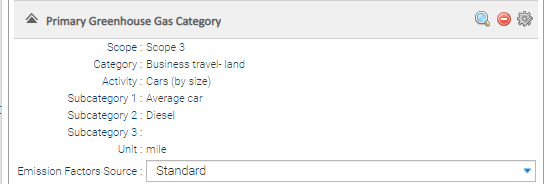
The Greenhouse Gas Category Selector appears:
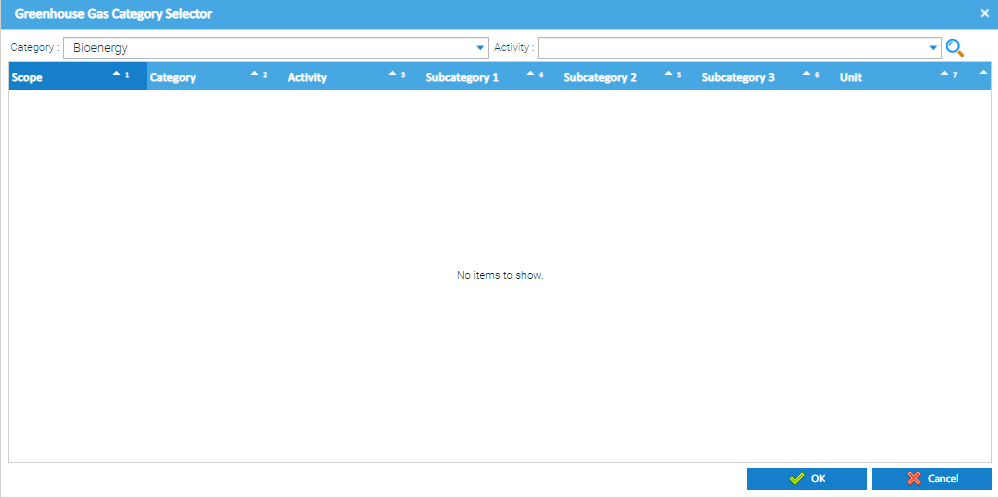
- Choose the Category from the Category dropdown
- Choose the Activity from the Activity dropdown
- Click on the Magnifying Glass to choose the Activities related to the Category
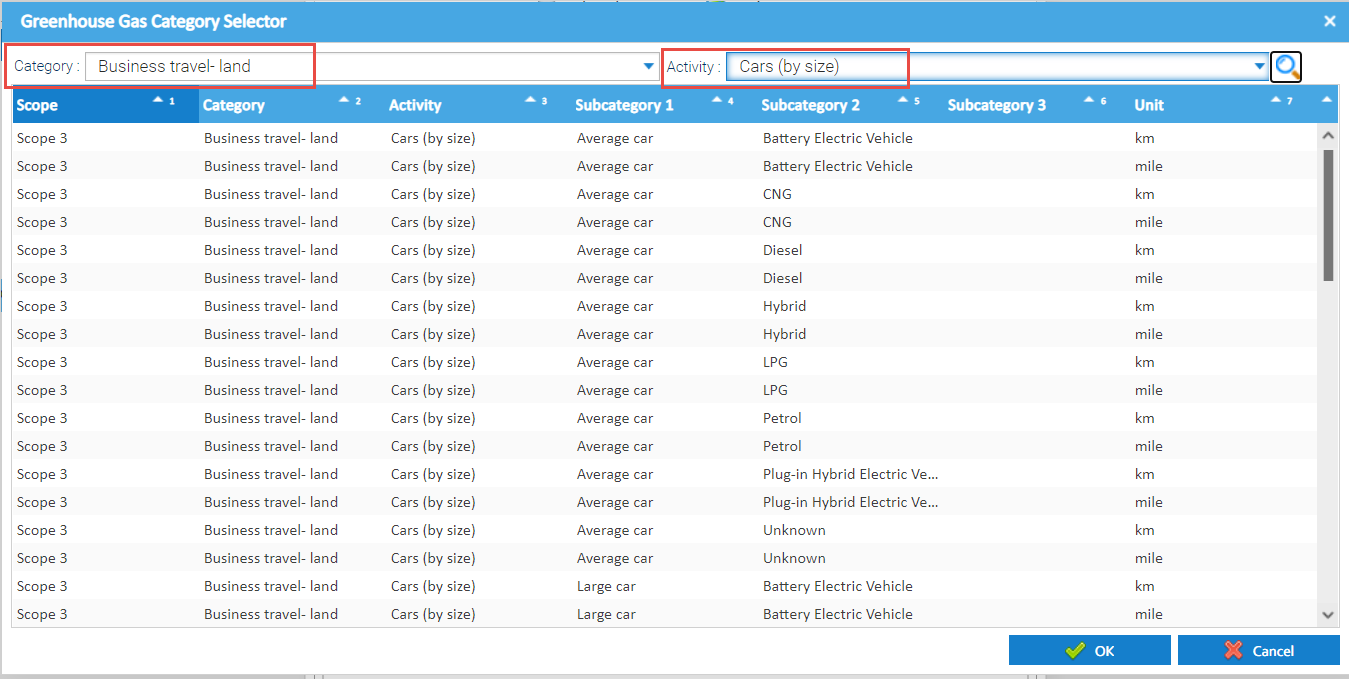
Note: To see all of the Activities and Subcategories for a Category, do not choose an Activity from the dropdown, just click on the Magnifying Glass and they will all be displayed
- Highlight a line
- Click OK to save
The Greenhouse Gas Category section will be updated:
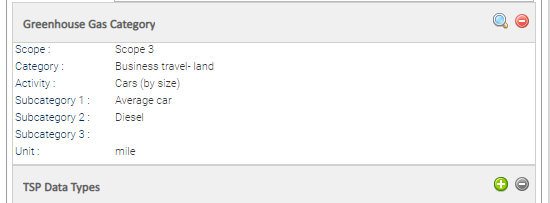
 Custom Emissions
Custom Emissions
This section is relevant if you want to use your own Conversion Factors
- From the top section, change the Emission Factors Source from Standard to Custom
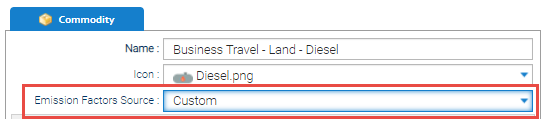
- From the Greenhouse Gas Category section, click Edit Factors

The Edit Emission Factors pop up appears:
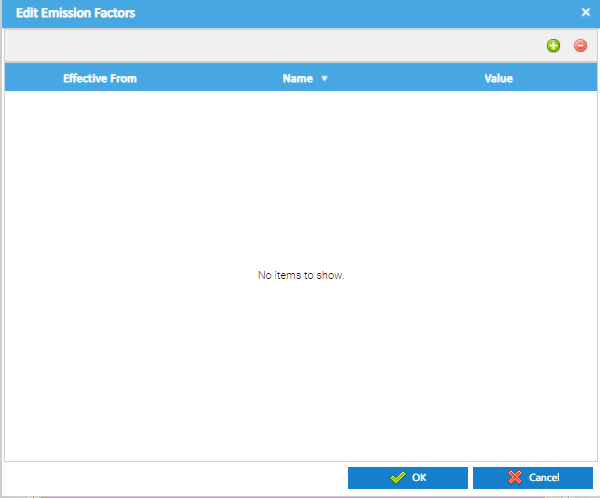
- Click the green + to add a Factor
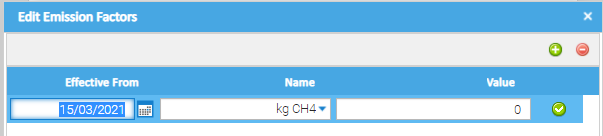
- Change the Effective From date
- Choose the Emission Factor
- Add the Conversion Factor
- Click OK to save if you only want to add one Value, or continue as below
Adding additional Date Ranges
- Click the green + again to add another date range and an additional line shows
- Change the Effective From date
- Choose the Emission Factor
- Add the new Conversion Factor
- Follow the same process for any more that you want to enter
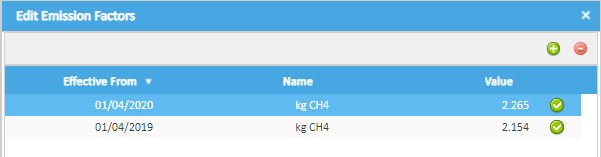
Secondary Greenhouse Gas Category
- The Secondary Greenhouse Gas Category is optional, but is completed in the same way as the Primary Greenhouse Gas Category, but using Categories such as T&D or WTT
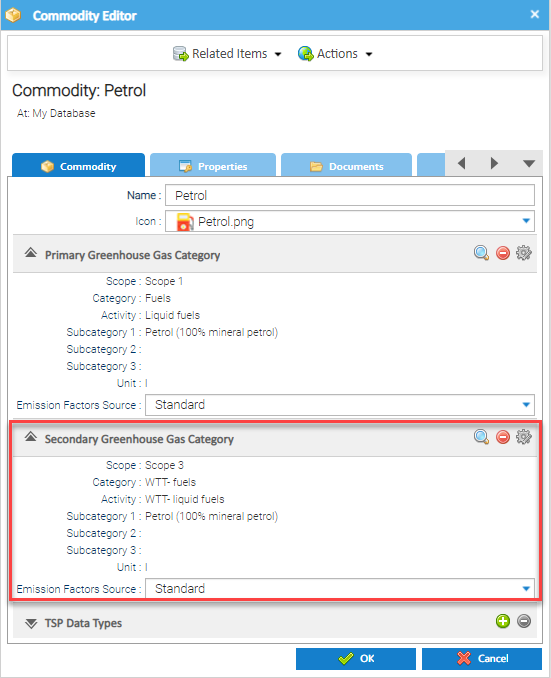
TSP Data Types
The TSP (Time Series Provider) Data Types section needs to be added.
- Click on the green +
- Choose the TSP Data Type
- Choose Consumption
- Click OK
- Click on the green +
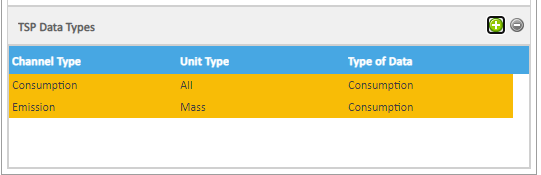
Saving the Commodity
Once you have completed the above with Primary (and Secondary if required):
- Click OK to save the Commodity, including the Standard or Customer Emission Factors Source
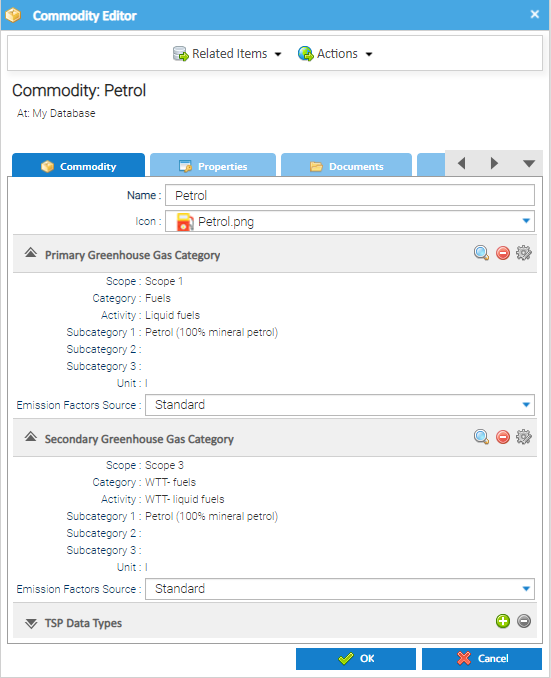
Error Messages
No Custom Emissions Factors added
- If you have chosen Custom as the Emission Factors Source and have not entered any Factors, a warning will appear when you save the Commodity
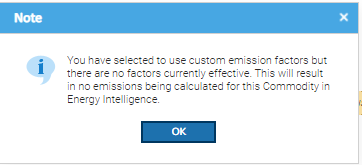
No Primary Greenhouse Gas entered
- If you complete the Secondary GHG section, but not the Primary GHG section, the following prompt appears:
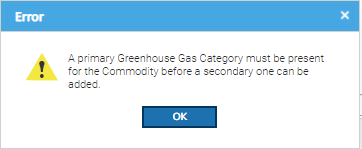
- Enter the details for the Primary GHG section
Primary GHG the same as the Secondary GHG
- If you complete the Secondary GHG section the same as the Primary GHG section, the following prompt appears:
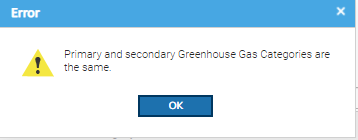
- Amend the data for either the Primary or Secondary factors
Custom Conversion Factors Error Message
- If you click OK to save before adding any Factors, the following prompt appears:
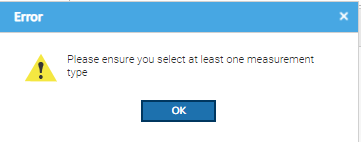
- Click OK and add at least one Conversion Factor, using the Edit Factors option (see above)
No TSP Entered
- If no TSP is entered, the following prompt appears:
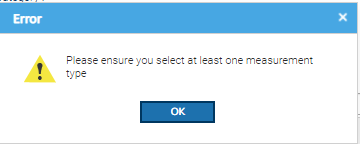
- Enter at least one TSP in the TSP Data Types section (see above for details)
Creating Commodities in bulk
Click here for more details on how to create Commodities in bulk
Creating Consumption Data Channels
The Commodity can now be used when creating a Consumption Data Channel. Click here for more information: Creating Consumption Data Channels.