This section shows how to create and manage Bill Validation.
Validators can be setup to determine the rules that should be applied when a new bill is loaded into the system to check for any potential errors or issues with that bill. The validators will run automatically and the outcome of the validation that has been performed will be visible.
The validation that is performed is entirely configurable and this is managed in the Validator Setup Activity and are used to validate manually entered and electronically loaded (EDI or CSV) Bills. There are various ways to set these up, and this Guide will help you decide what is best for your portfolio.
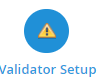
Any existing Validators will show in the top right of the screen

Each validator will show:
Each validator may have variables to control how it looks for potential problems. this may be threshold boundaries to control how sensitive the check should be.

In this specific example, it shows the "GB - totalConsumptionTol.xml" validator which is checking the consumption on the bill being validated is within a tolerance of the previous bill that exists for the same Account.
The Validator is configured with the following:
Bill will pass validation if the Query is less than (£)
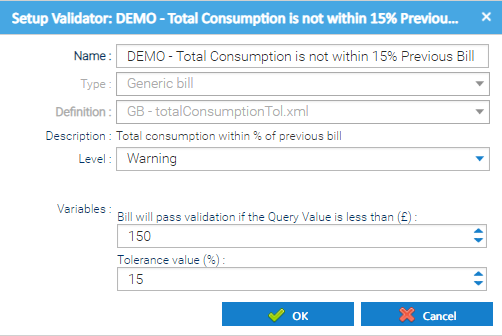
Each Validator will have different variables and more information can be found here for the different validators available.
Any issues setting up a Validator should go to our Support Team support@teamenergy.com
Each Validator is set up uniquely and can be attached to an Account, Site, Site Group or the whole Organisation.
You can view what Items (Site, Account etc) have been associated with a a particular Validator.
Where the Validator is assigned in the hierarchy of the energy estate will determine for which Accounts the Validator will run for. For example, if the Validators is assigned to the Site, it will run for all Accounts that exist beneath that Site or selecting Site Group, it will run for all Accounts that exist beneath that Site Group (which might be across multiple Sites). Alternatively, assigning the Validator to an Account means it will only run for bills entered against that particular Account.
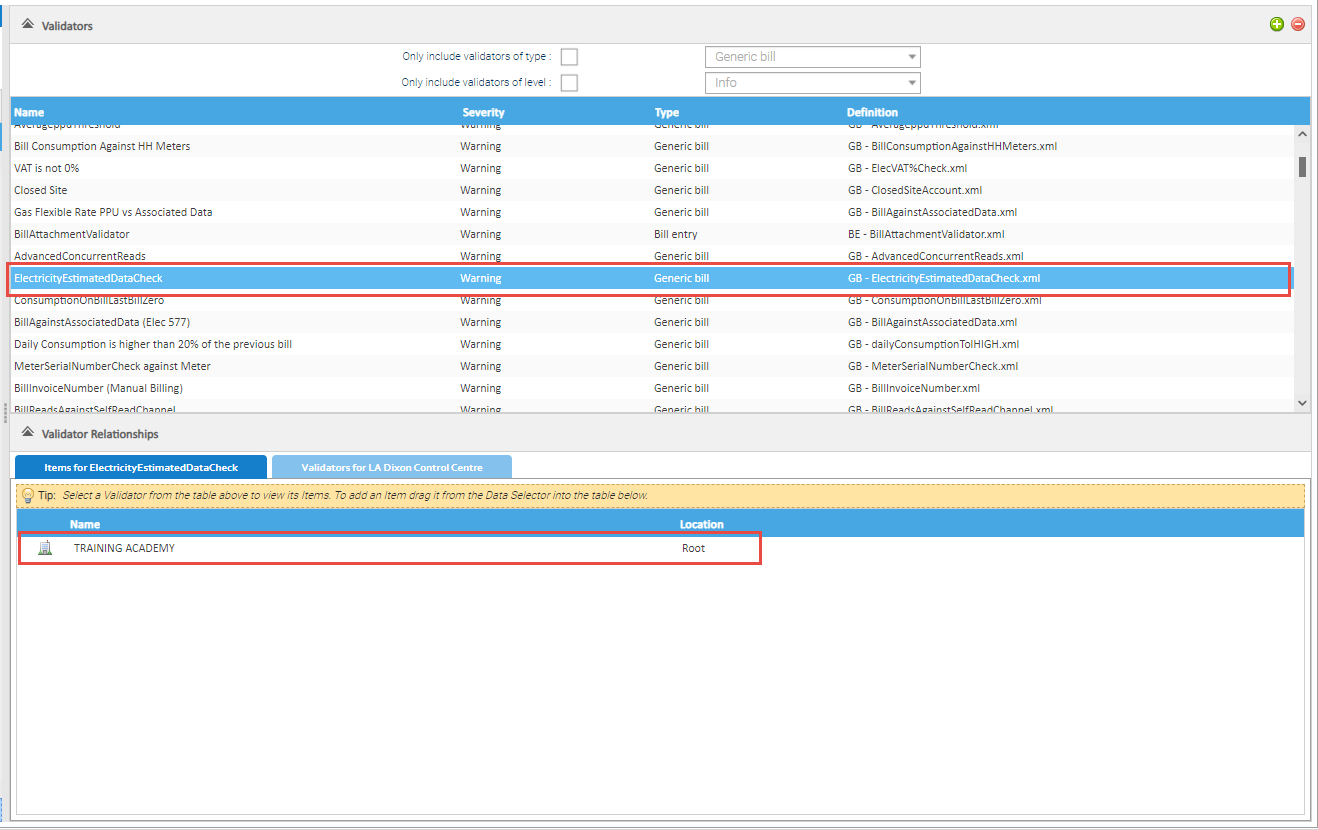
You can view what Validators run for a particular Item.
This is useful to see what validators will actually run for a specific Billing Account, no matter where the validator has been assigned in the estate hierarchy.
It will show all the validators, and at what level they have been setup, along with the navigation path to those items.
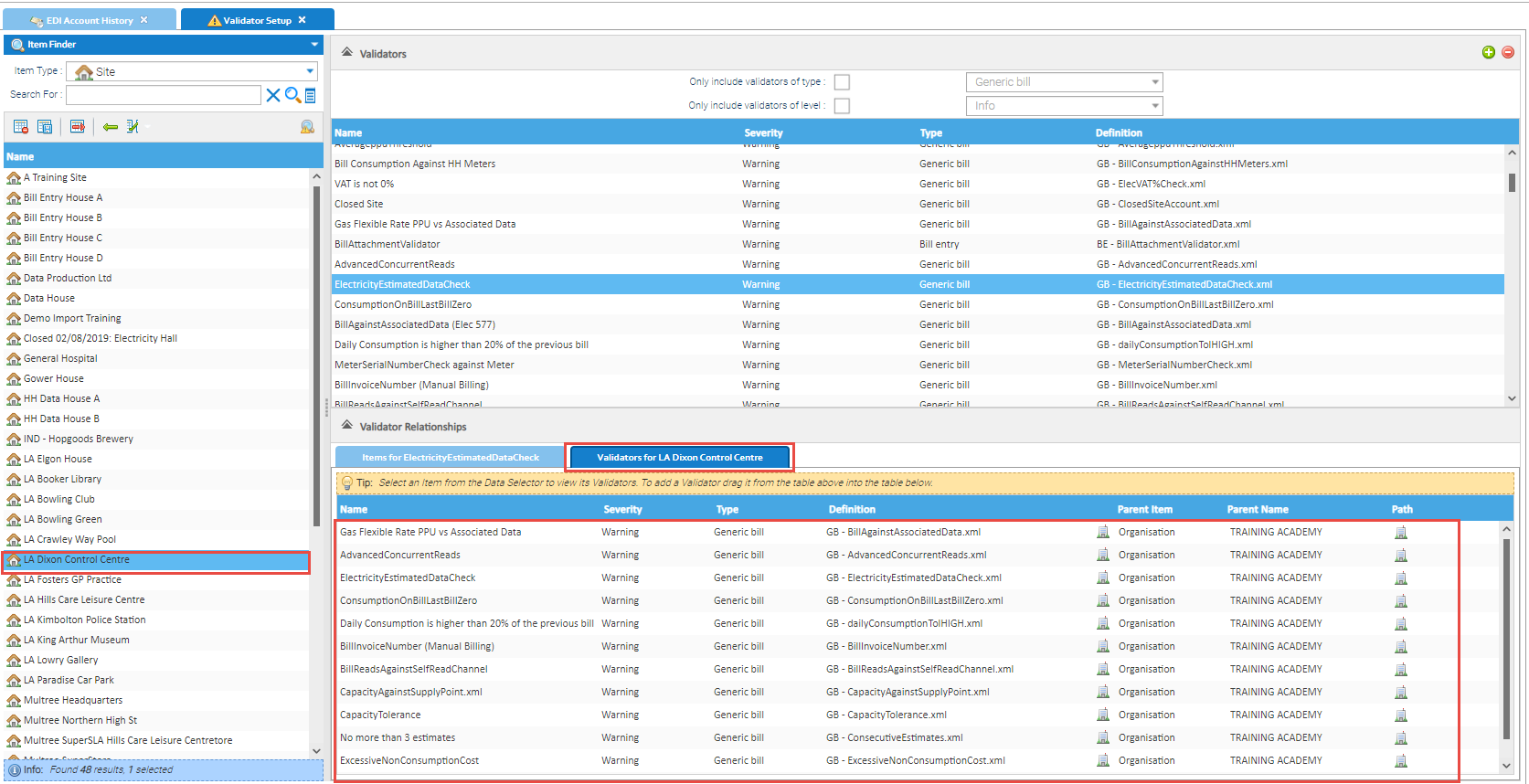
Each Validator is set up uniquely and can be attached to an Account, Site, Site Group or the whole Organisation.
Use the Billing Validators guide to assist you in choosing the correct one(s) for your portfolio. |
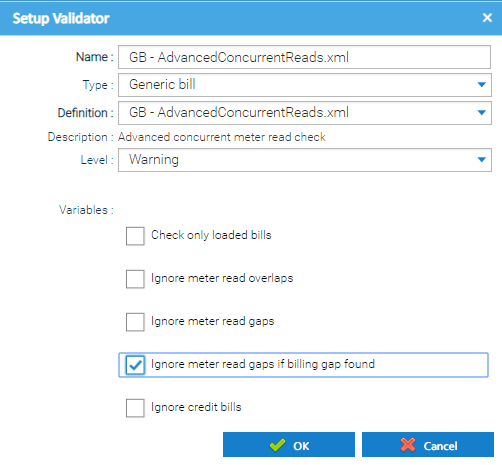
Once you have enabled the configured the Validator, you will need to add the Items you want to associate with it.
The items that are being linked to the validator can be changed be choosing the appropriate Item Type from the Item Finder on the left hand side (i.e. Organisations, Site Group, Site, Account). |
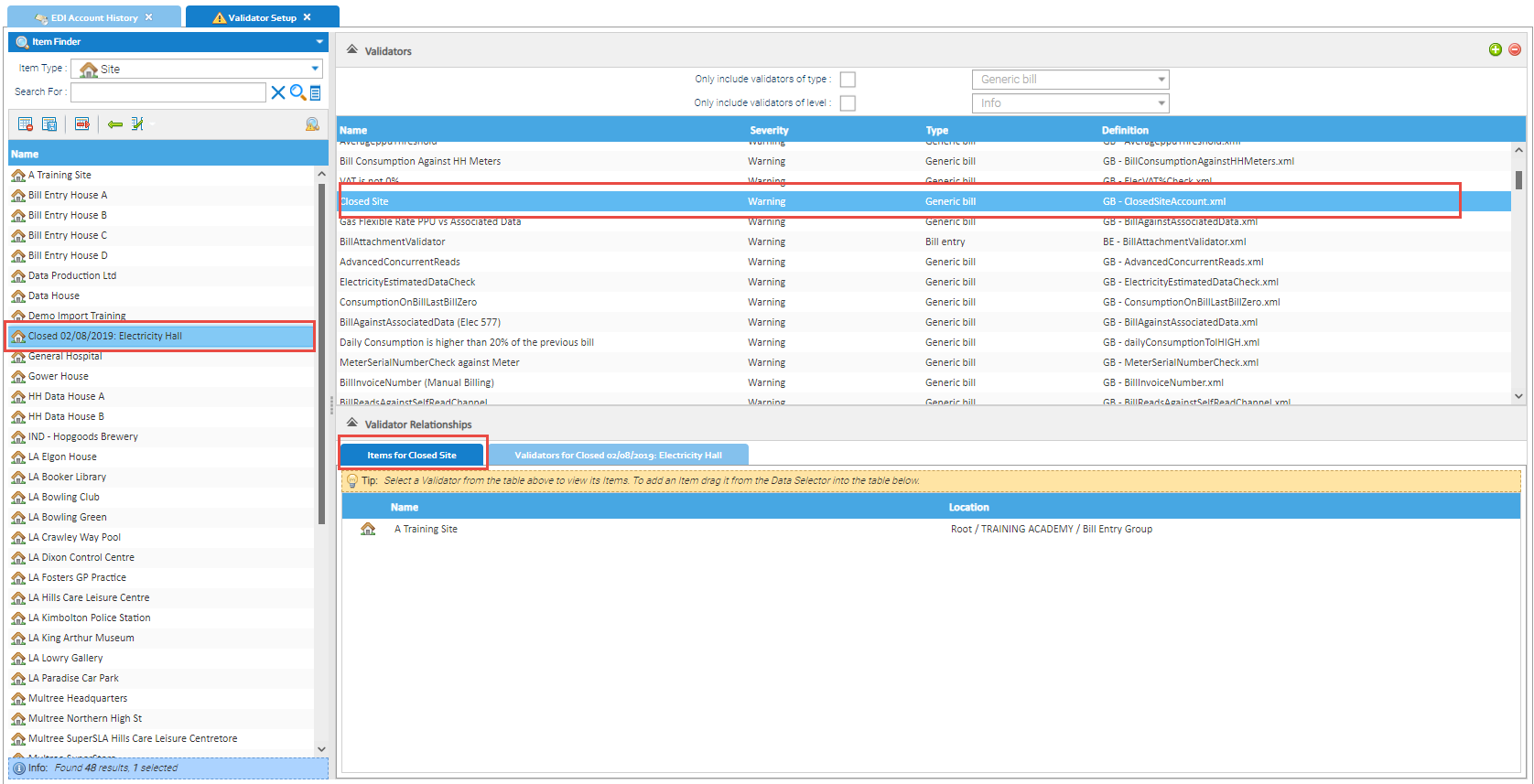

If you no longer need a Validator, it can be deleted.

This will remove the Validator from the list but will not affect any previous validation..