Periodic Data (Half hourly consumption for example) can be imported manually or scheduled into Sigma.
When the data is imported, Sigma will look at the unique ID in the import and match it against the Data Load ID in the Channel. If it cant find it, Sigma will still import the data, but create a new Channel in Unmatched Items.
The Data Load ID is found in the Channel.

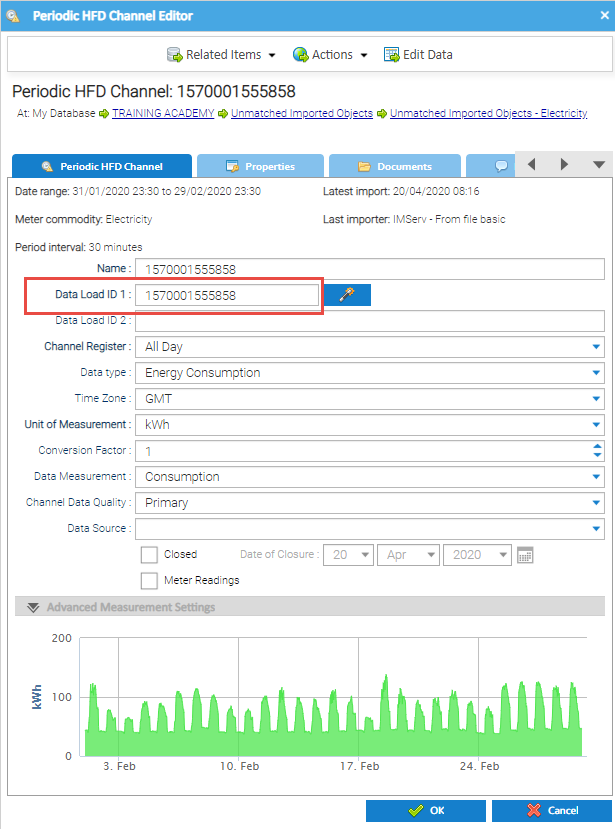
The Data Load ID 1 is generally the Core MPAN, but not necessarily. This will be decided by the source you are getting the data from. See the What will the data look like? section in Manually importing Half Hourly data (periodic data) section for more detail.
From the Tree Selector, open the Organisation folder, and click on Unmatched Imported Objects
This will show any unmatched channels
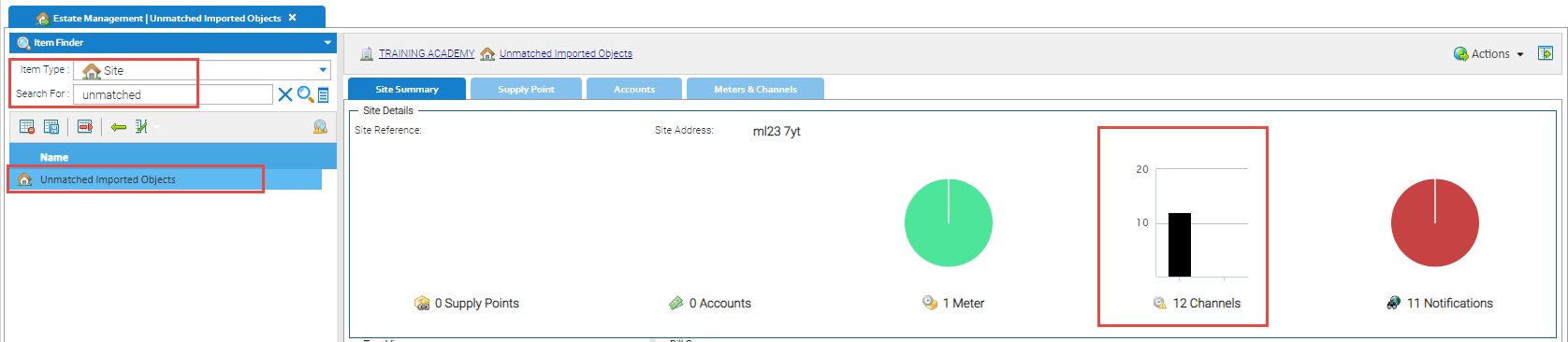
In this example. it shows 12 Periodic Channels that are 'unmatched'
Once you have searched for the unmatched Channels (as above):
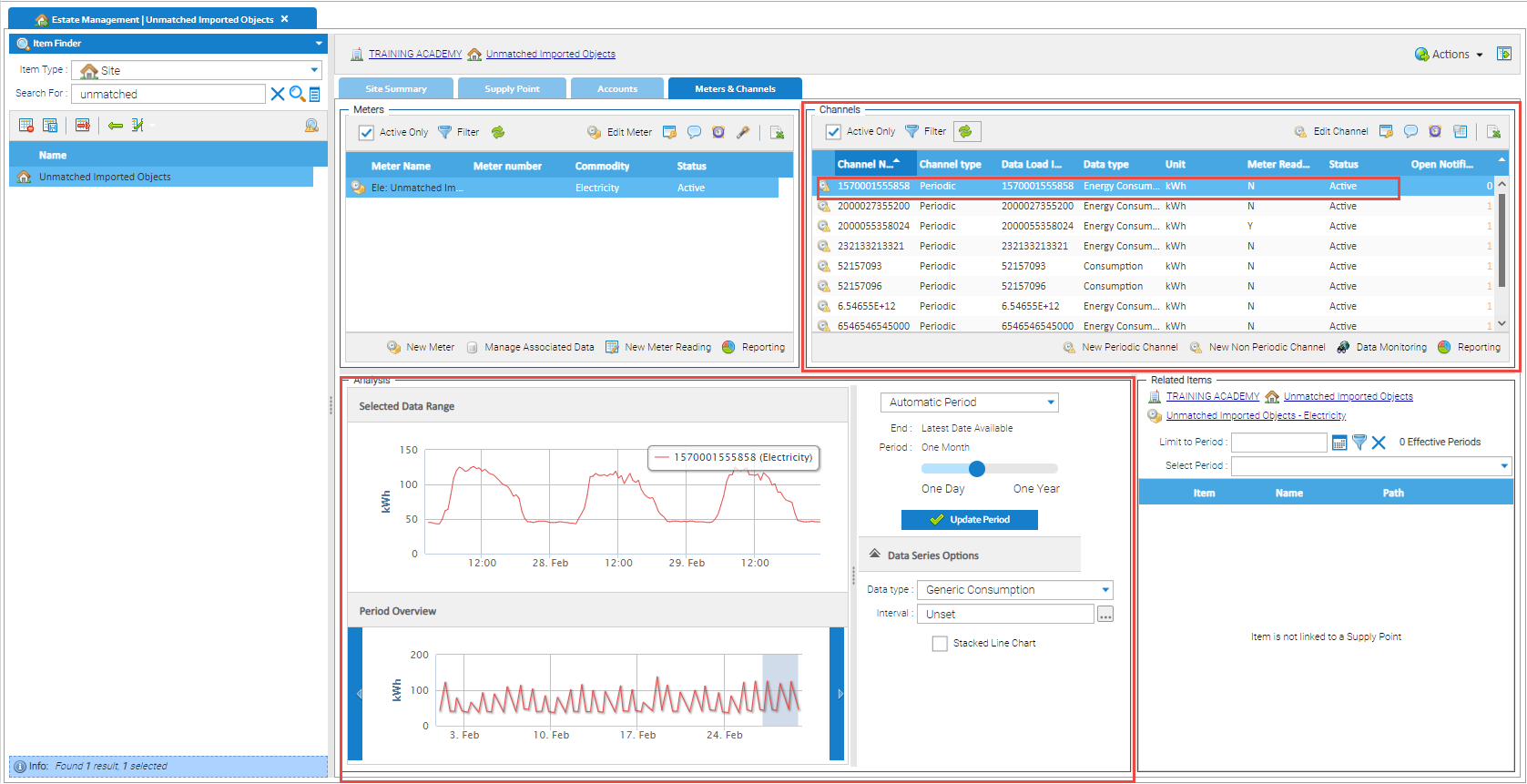
This shows all the Channels that are unmatched (ie, the Data Load ID does match anything already in Sigma).
The first Channel in the list is highlighted, and you can see the data in the Analysis section.
From the Estate Management Activity, Meters & Channels Tab:
 to open the Channel Editor
to open the Channel Editor 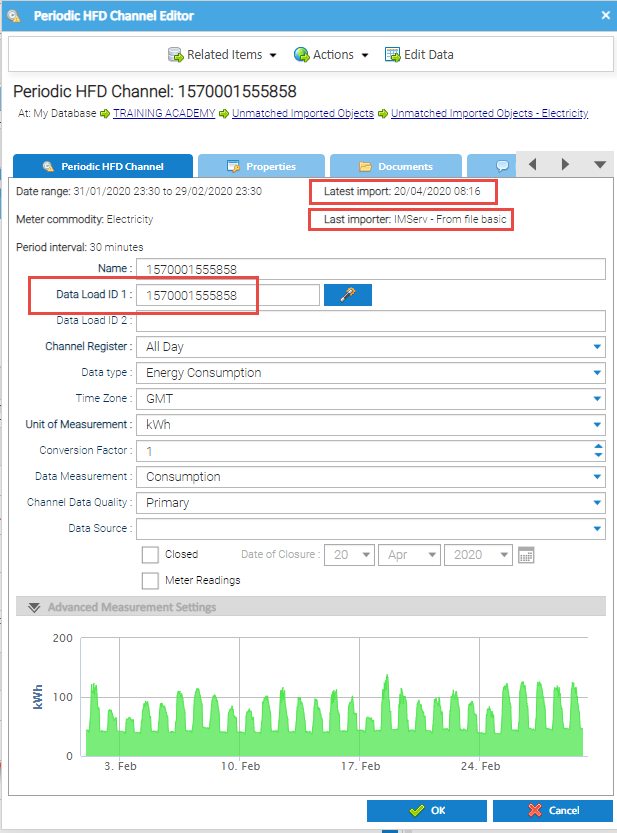
Note: If you are unable to recognise the Data Load ID, you could use the last date/time the data was imported (Latest import) and the importer used (Last importer) to help identify the Channel.
If the Channel is the only Item found, it would indicate that the Data Load ID is not a Supply Point number or Meter Number.
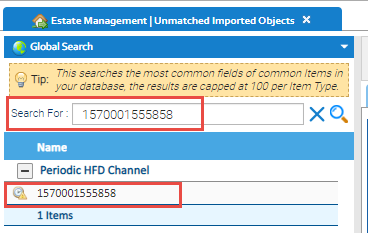
In this instance, you would need to contact your Supplier to find out where the data is for.
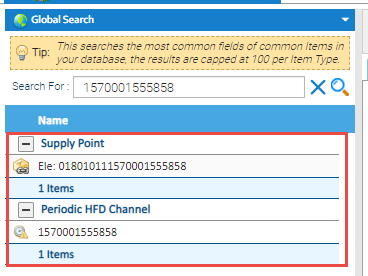
In this instance, the search has found the Periodic Channel (in the Unmatched Imported Objects) and a Supply Point.
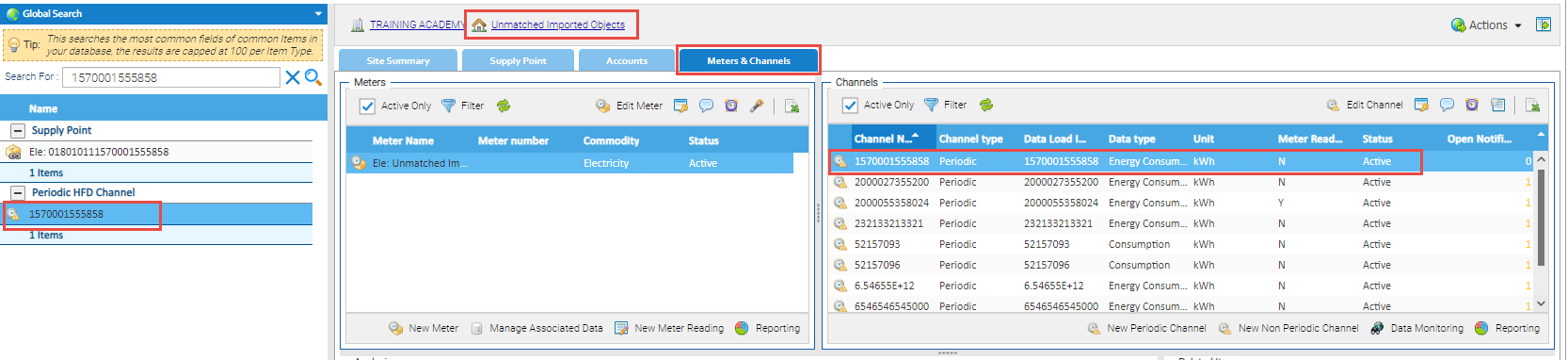
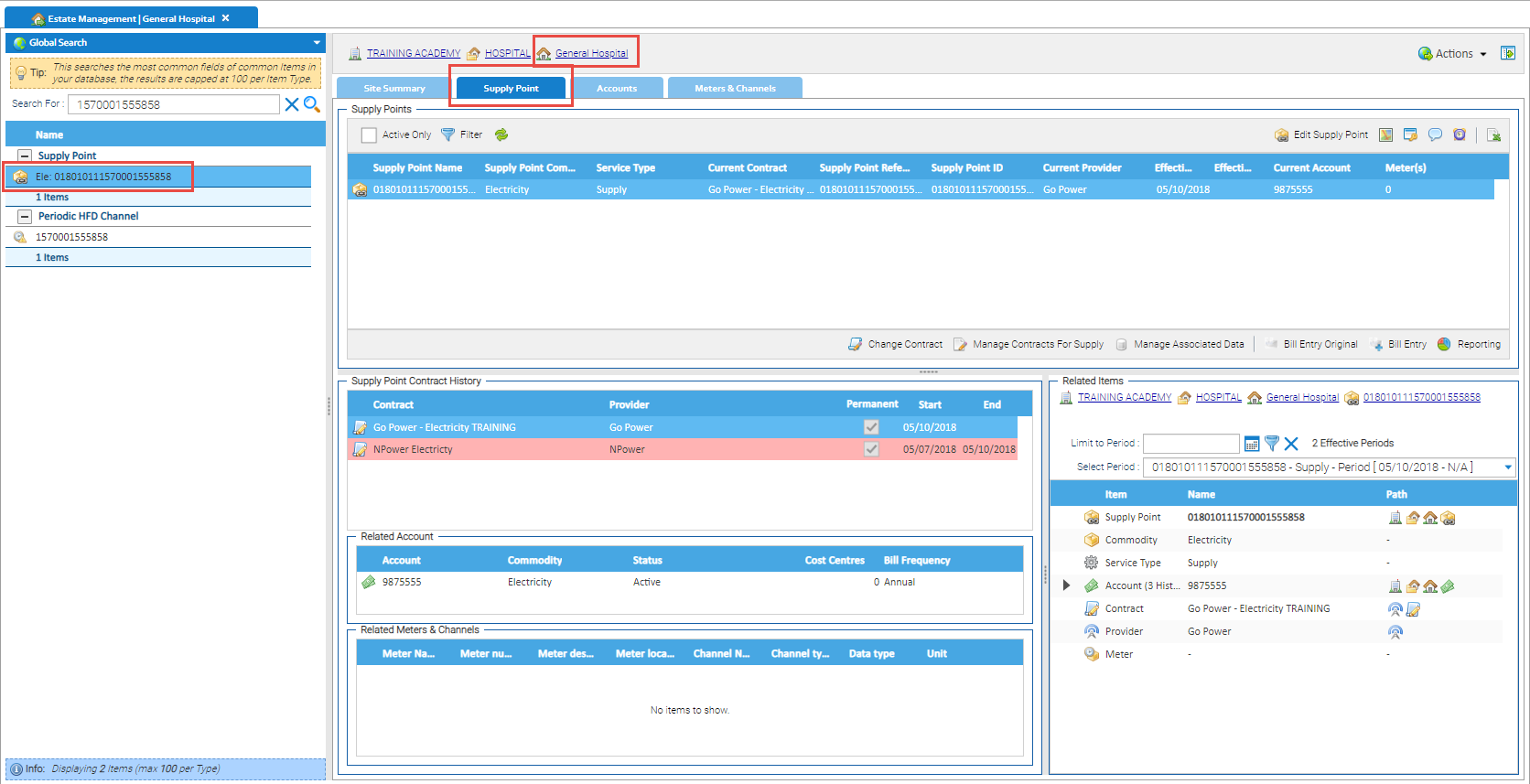
In this instance, the Supply Point is for General Hospital Site (shown at the top of the screen)
To enable you to move the Channel to the correct Site, a Meter will need to be under the Site
Shows a Meter is attached
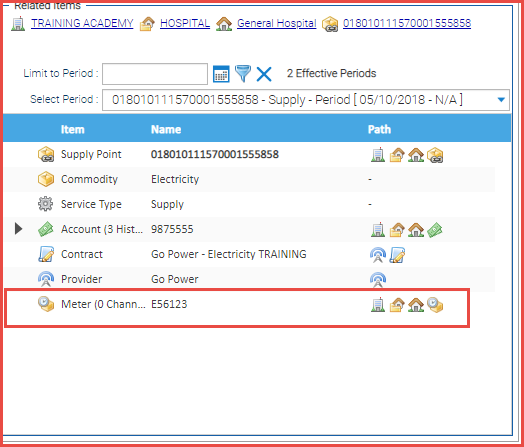
Shows no Meter is attached
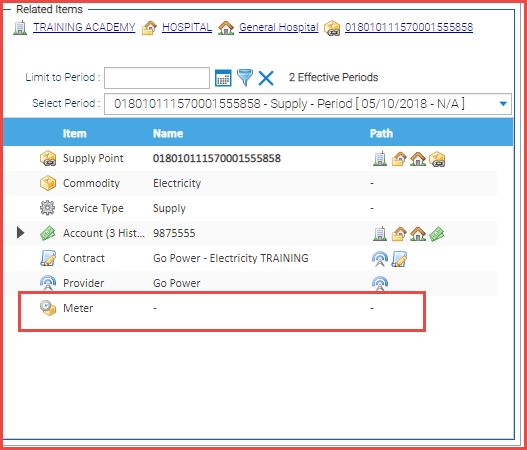
Once you established the Site, and have added a Meter if necessary, the Channel can be moved from the Unmatched Imported Objects to the Site
From the Estate Management Activity:
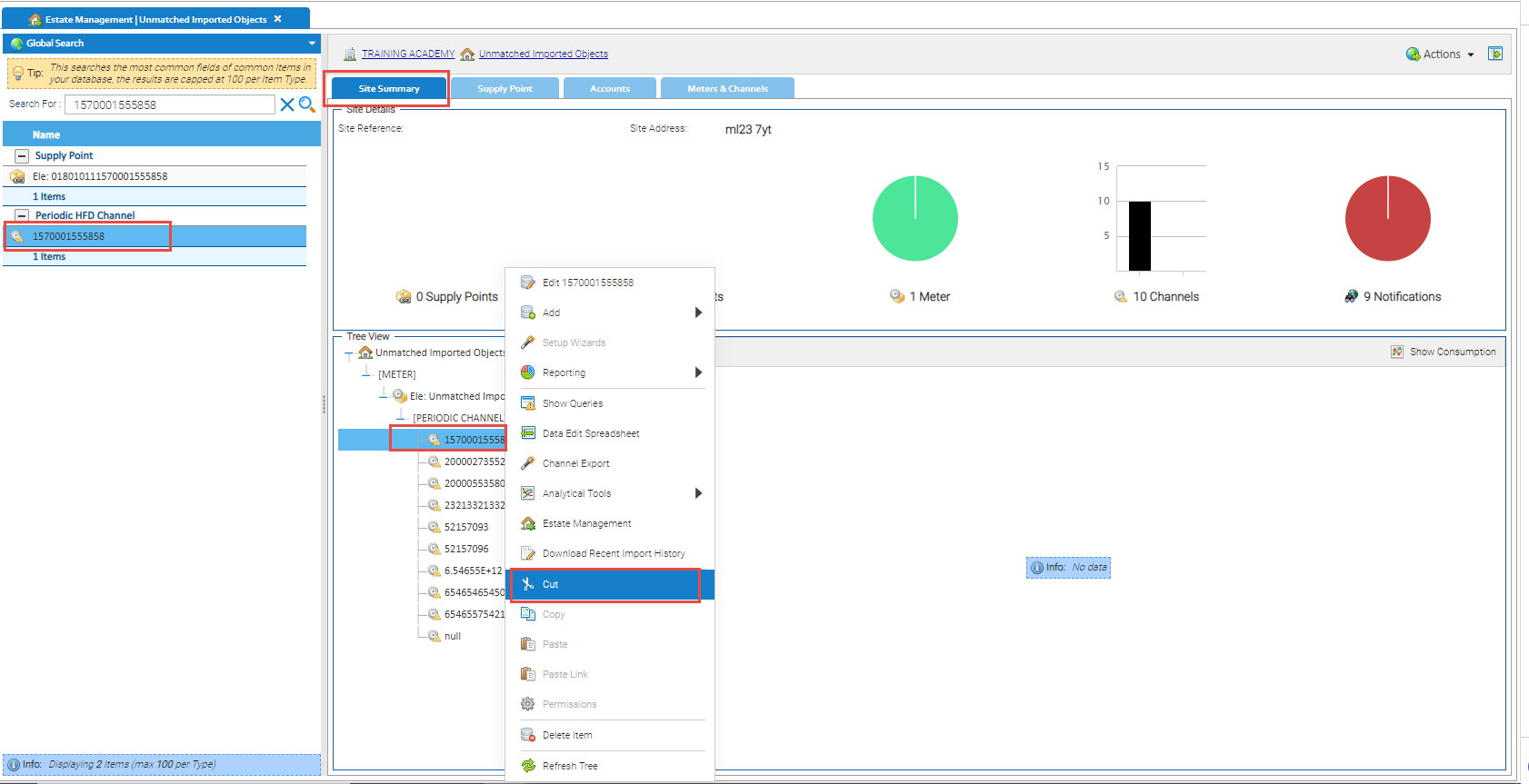
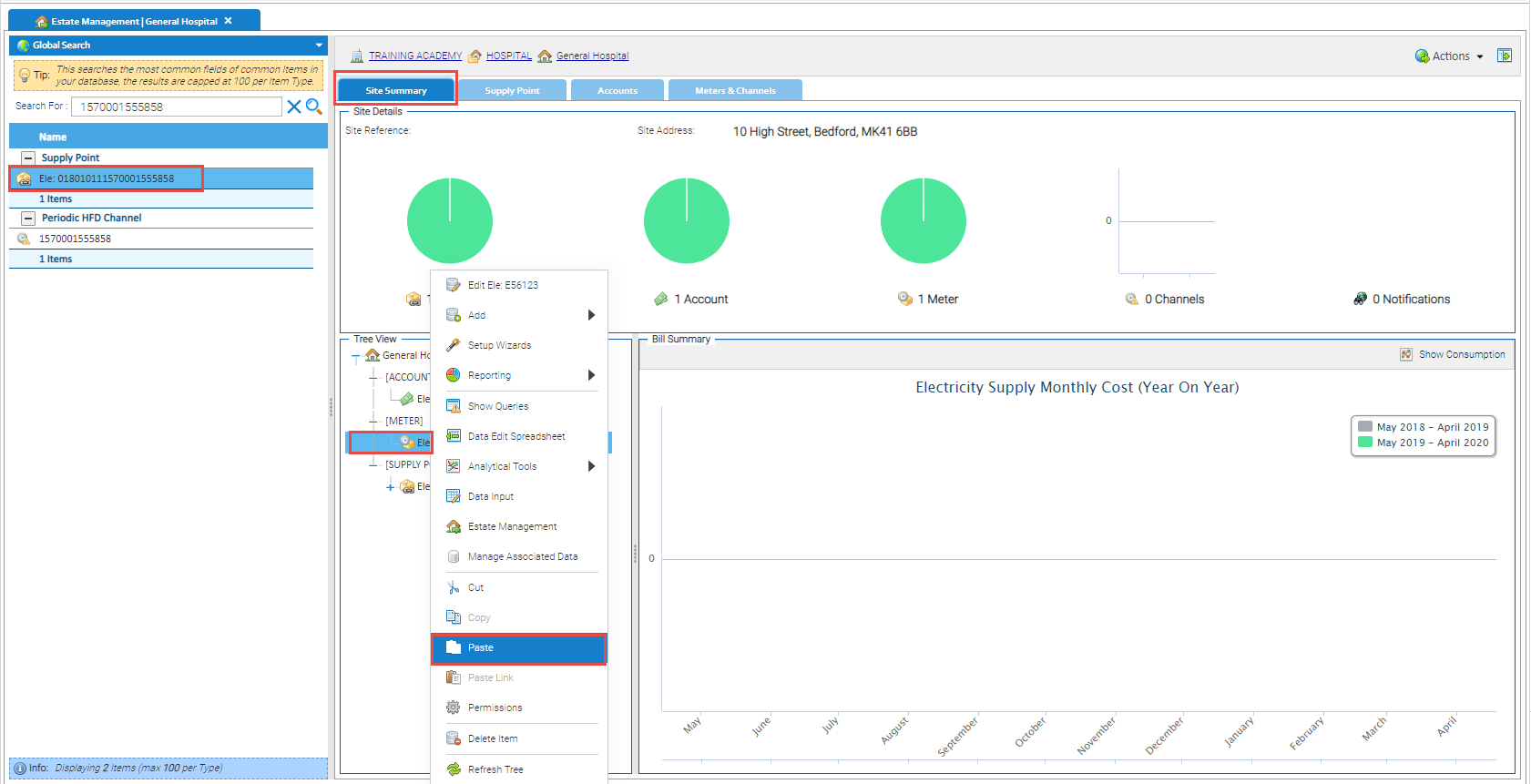
The Channel has now been moved from the Unmatched Imported Objects to the Meter located in the Supply Point, under the Site
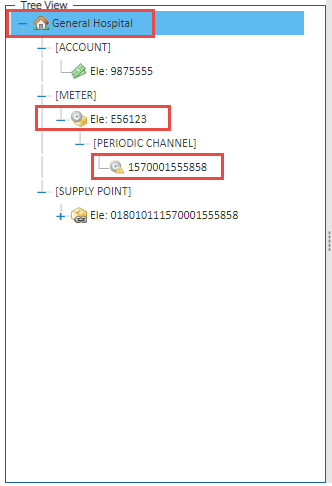
If the Channel is not matched with a Meter and moved to the correct Site, the next time an import is processed, the data will be added to the Channel in the Unmatched Imported Objects.
For example, if you import data for a Channel that doesn't exist, a Channel is created in the Unmatched Imported Objects. If the import is scheduled daily, and you don't notice the Channel, each import will add to the Channel therefore building up more and more data. When the Channel is moved, all of that data will remain in the Channel and move to the new Meter / Site.