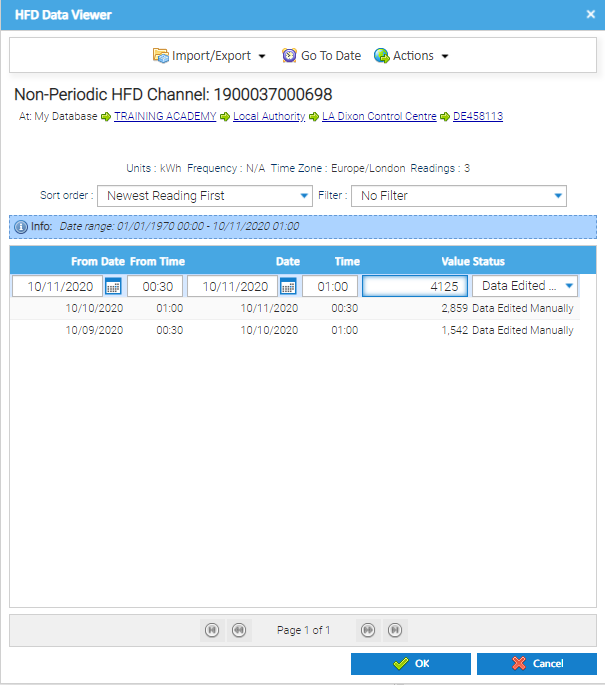There are various ways to enter manual meter readings into Sigma. They can be entered directly into the Channel, through the Data Input Activity.
It is recommended to use the Data Input activity as there is no validation when entering the reading directly into the Channel.
The meter readings are entered in a non-periodic Channel that sits underneath the Meter. These readings can be used to help validate bills and used in reporting consumption on Meters.
This method allows you to add readings to multiple Channels and gives you confidence in the quality of the readings that you adding as there is validation that checks each reading.
If you are in the Estate Management Activity, you can move to the Data Input Activity and retain the Meter details.
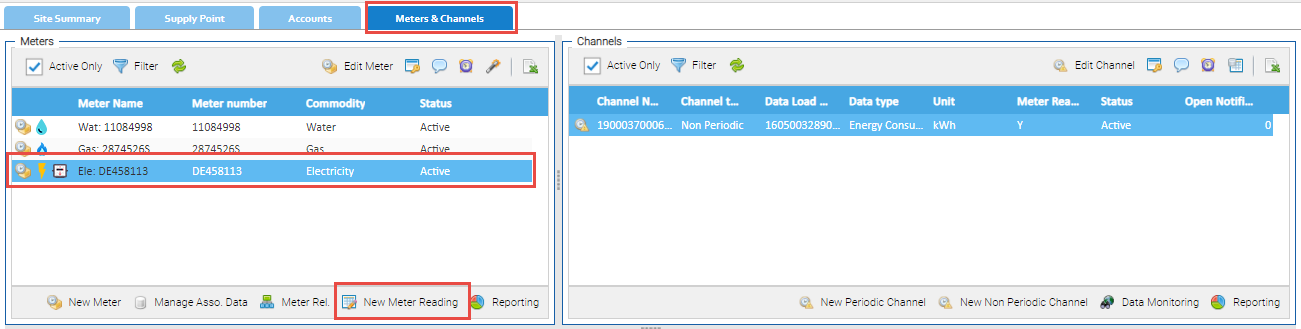
This will open the Data Input Activity and show the Meter you highlighted.

If you want to add more Meters, you will need to see the Data Selector.
Alternatively, open the Data Input Activity separately

The Data Selector will default to Item Finder and Site.
When you choose Sites, the right of the Activity will show any Sites that have Meters with Non-Periodic Channels.
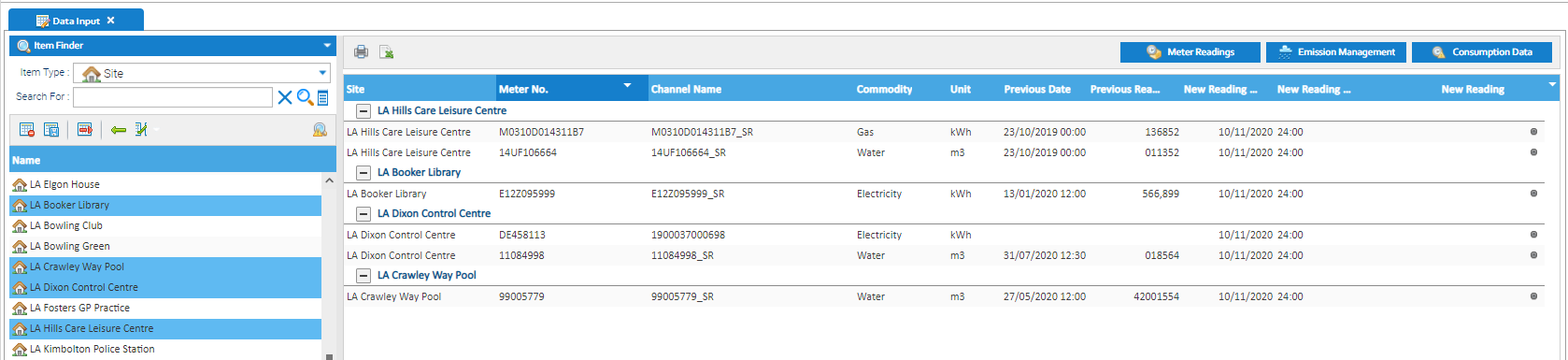
A Stored Search can be created and used in the Data Input Activity. However, it is used in a slightly different way to most Activities:
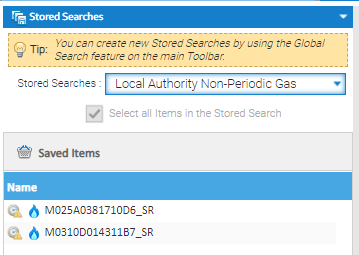
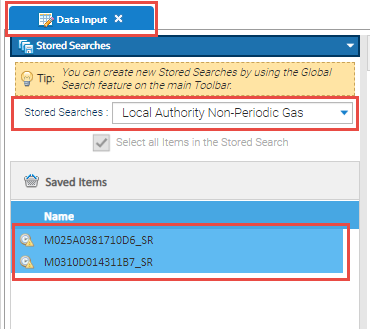
Tip: to highlight all of them, click on any one in the Data Selector, then Control+A on the keyboard
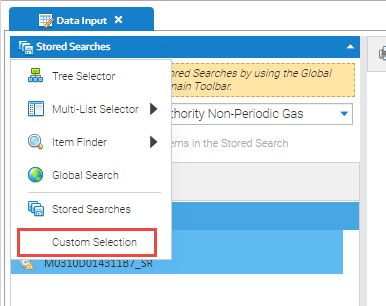
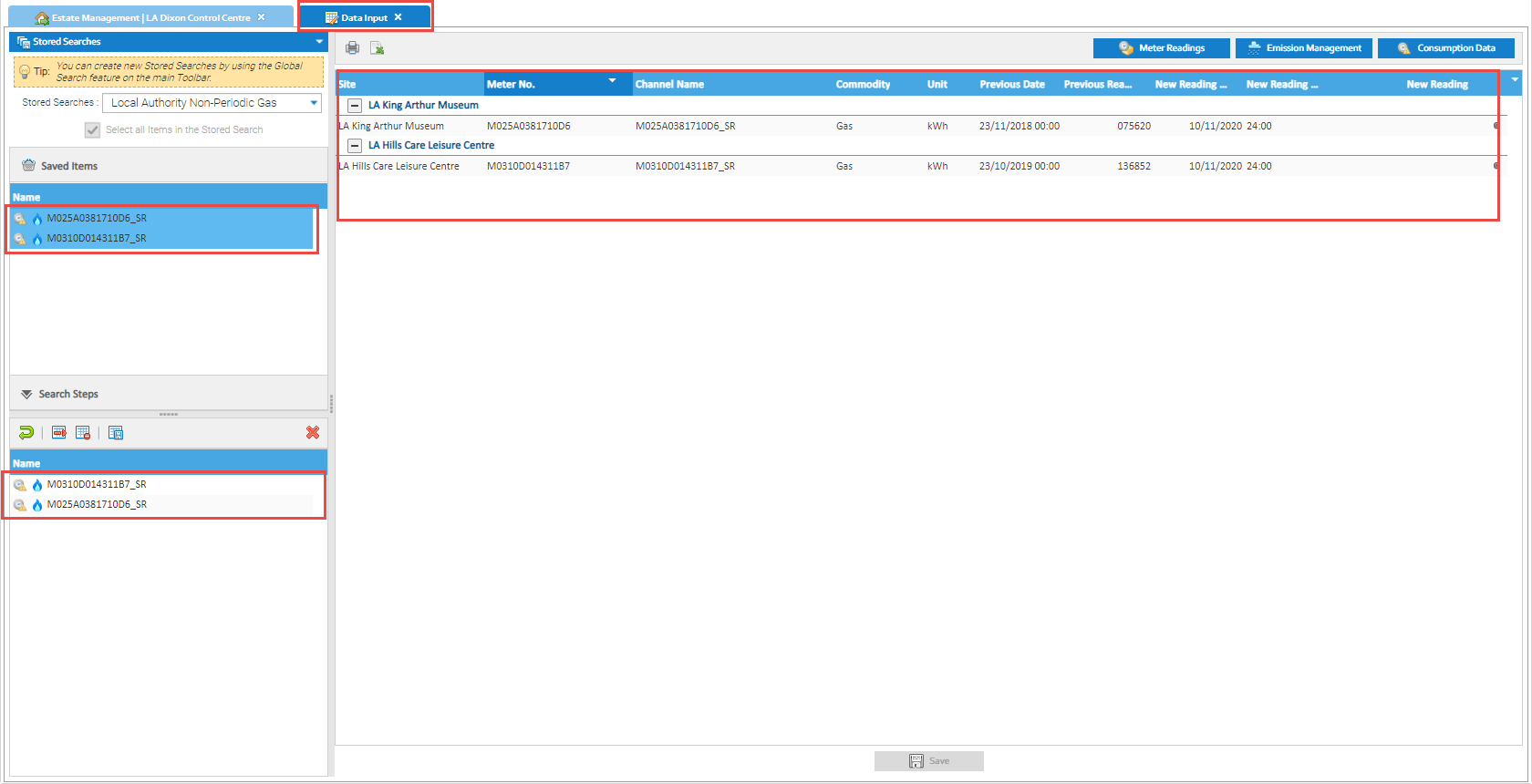
Once you have the Meters in the main part of the screen, you will be able to see the Site, Meter Number, Commodity etc. You can also see the previous Meter Reading, and previous Meter Reading date.
To add new readings:


If the reading fails validation, an exclamation mark will be displayed

If the Reading fails Validation, you can view the reasons why it has failed.

This will show what the reading has passed and failed on
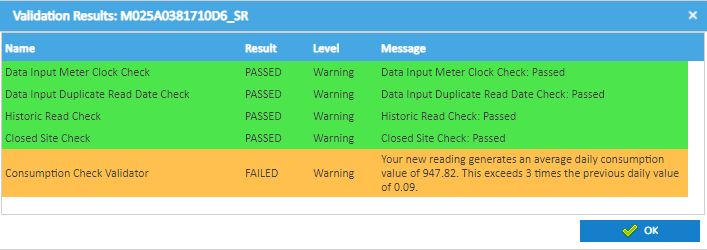
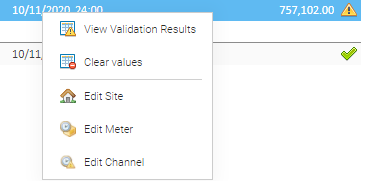
The visible columns can be managed from the Column Selection.
l

Note, you do not have to enter a reading for every line displayed. If you do not have a reading, it can be left blank.
All validator errors will show
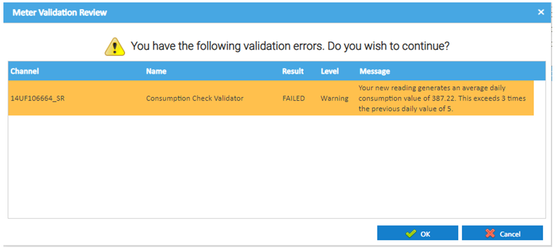
Inactive meters can be added to the table.
There needs to be a Non-periodic Channel set up underneath a Meter for you to be able to manual enter meter readings.
Note: there is no validation when entering meter readings directly into a Channel. It is recommended to use the Data Input Activity to validate the readings entered.
 HFD Viewer
HFD Viewer 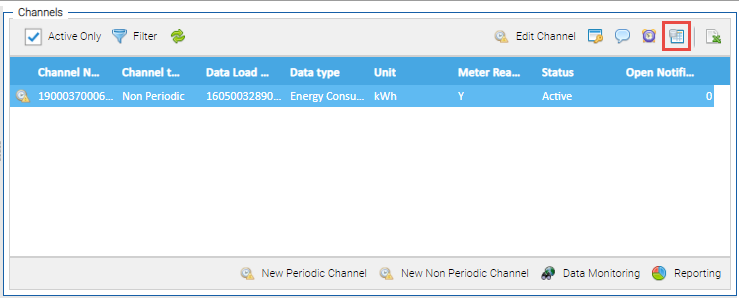
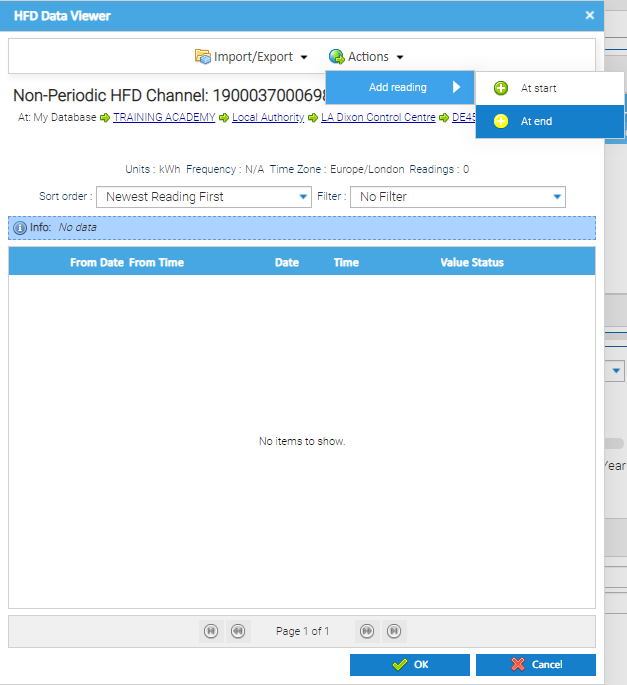
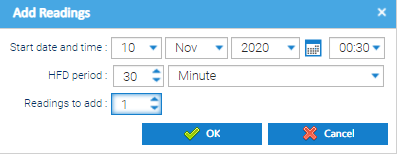
This will update the Data Viewer with the date of the reading