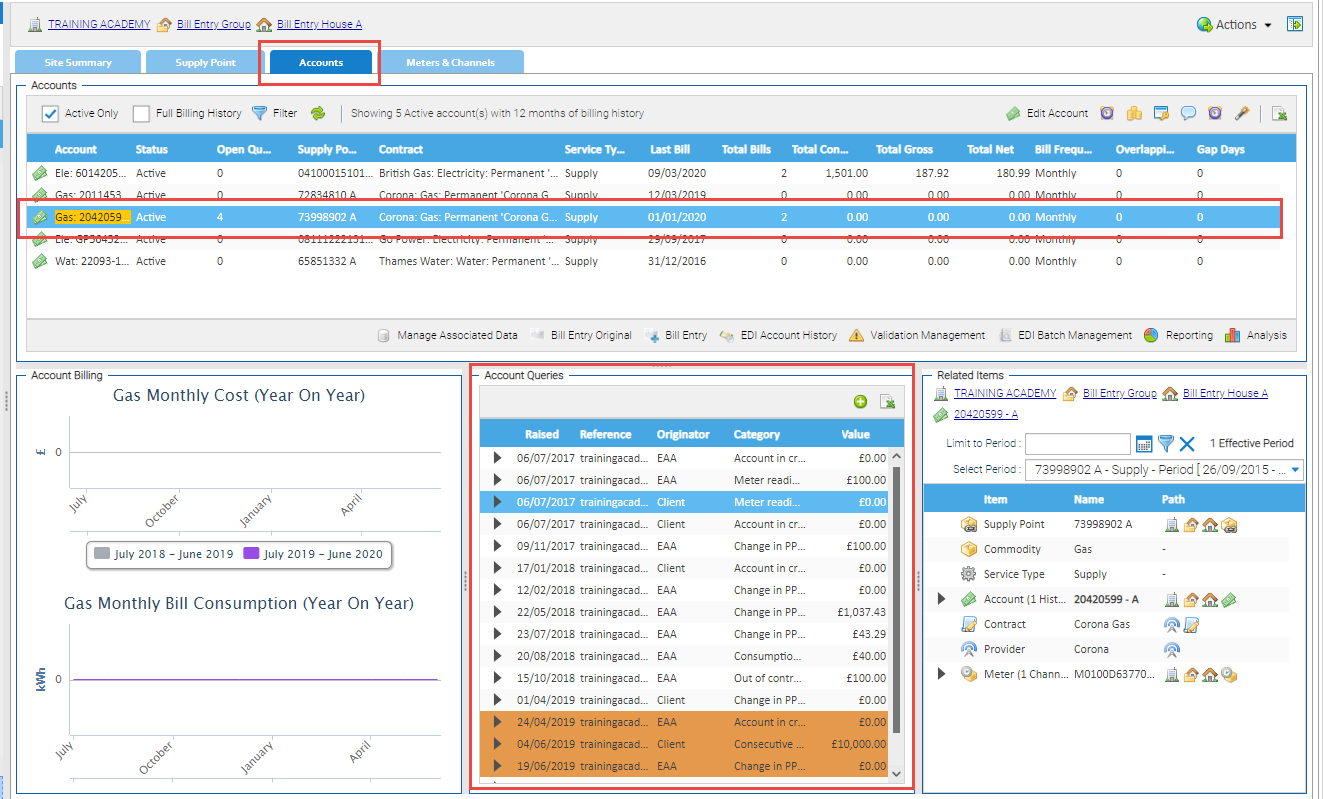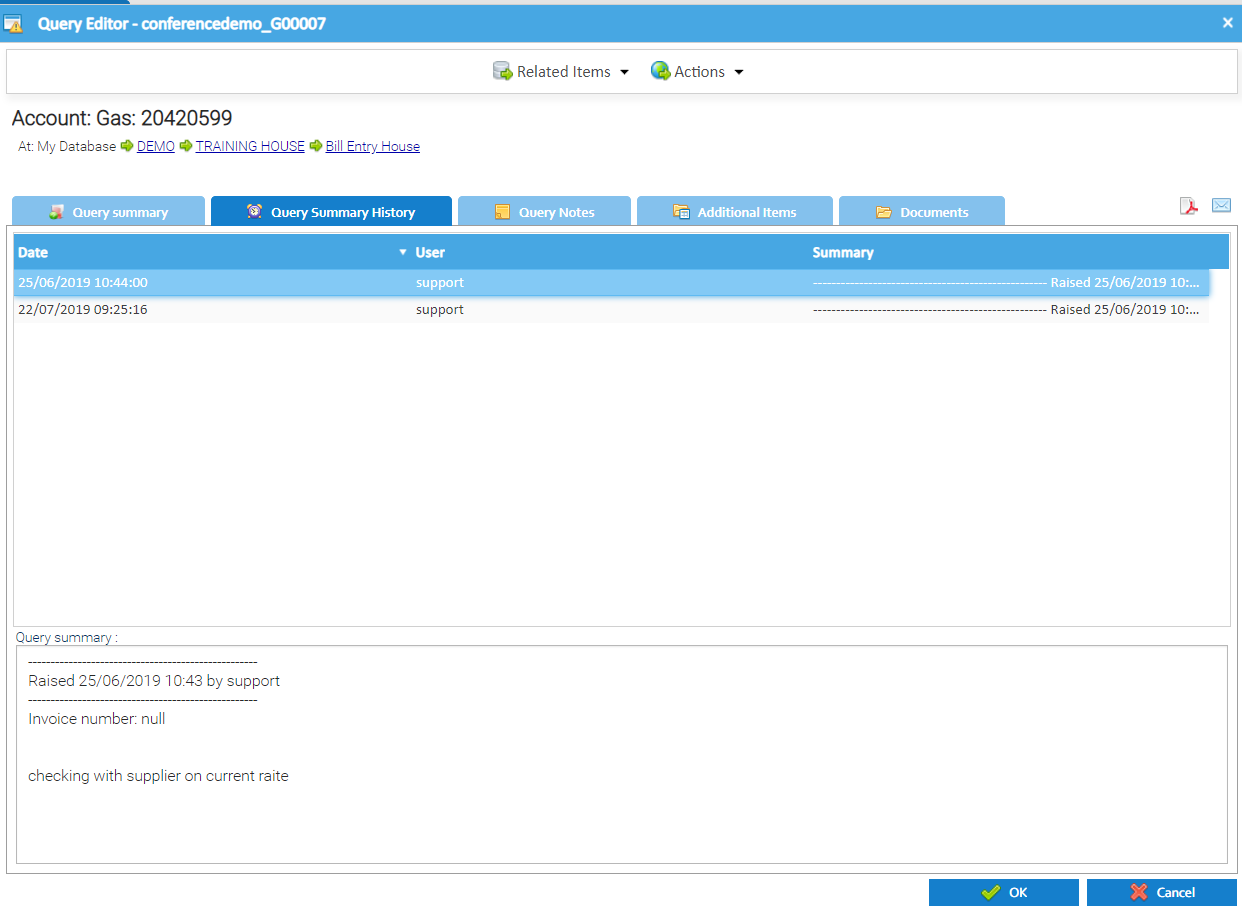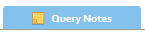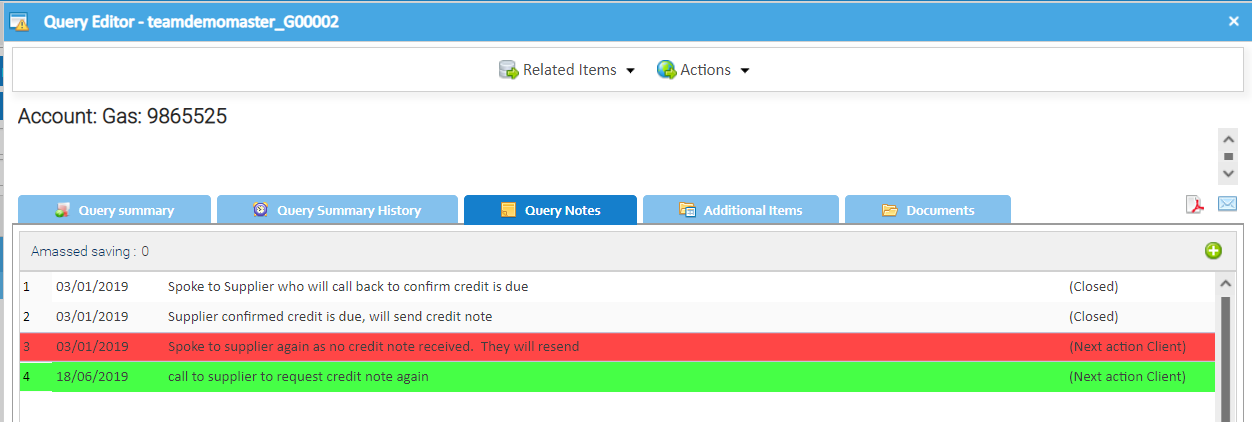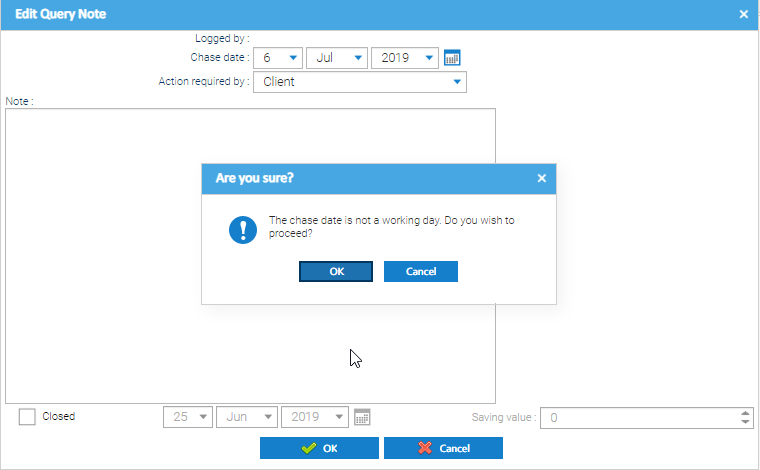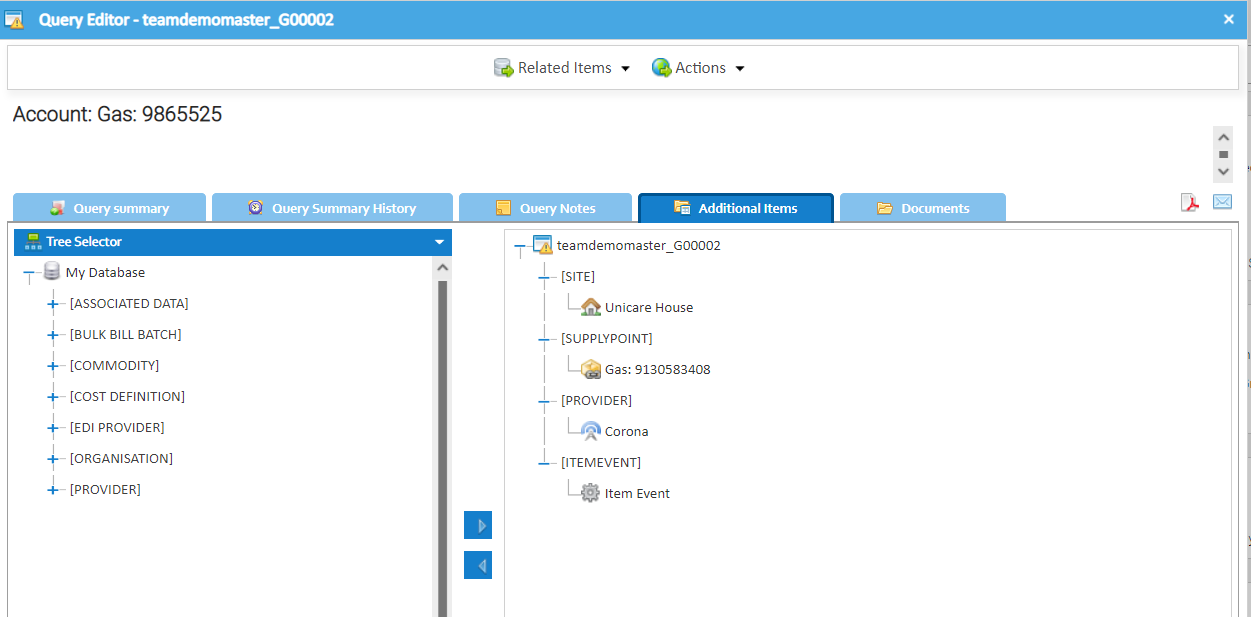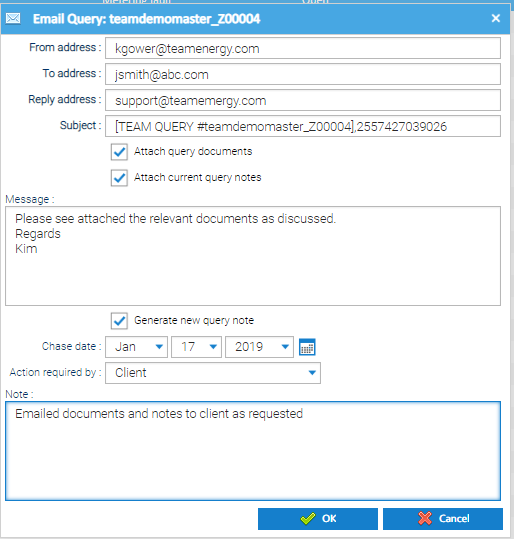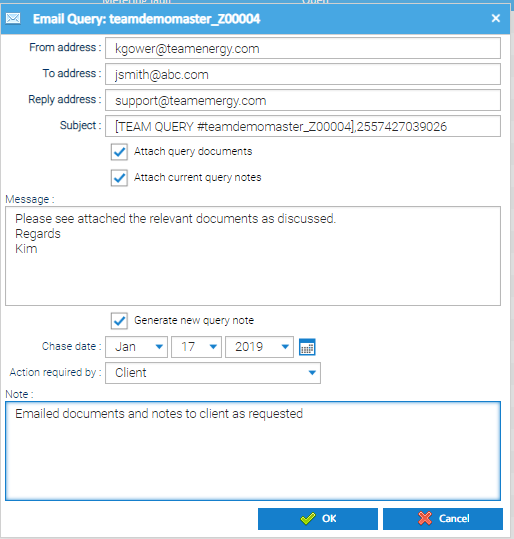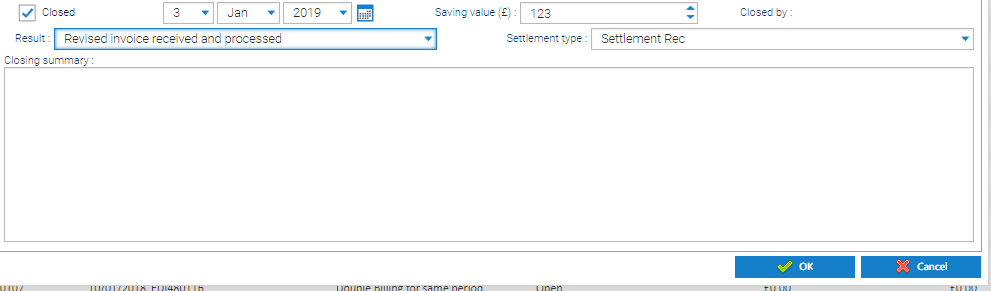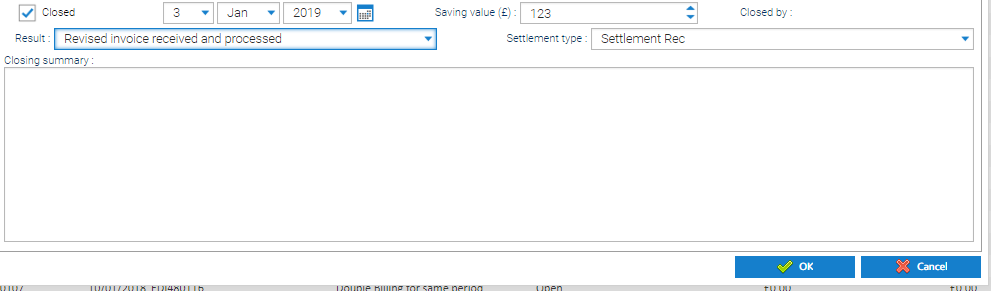Introduction
...
- Highlight the Site, Meter, Account or Supply Point in the Data Selector
- Click on the Accounts Tab
- Highlight the Account
- Double click on the Query from the Account Queries section
To view all the Queries:
...
- Highlight each line to see the details:
Anchor QueryNotes QueryNotes
Query Notes
| QueryNotes | |
| QueryNotes |
...
- From the Query Editor, click on tab
- Any existing notes will show
- Notes in White have been completed
- Notes in Red are overdue
- Notes in Green are current
...
Note: If you have chosen a date that is not a week day, Sigma will show the following pop up:
- To keep the date; click OK
- To choose a week day, click Cancel
...
- Double click on the line to open
- Make the changes and click on OK
...
Note: This will not close the Query, it will close just the note
Additional Items
Additional items show all of the database Items relating to your query – such as Site, Supply Point and Provider.
...
This provides a quick overview of relevant parts of the database.
Documents
Documents can be attached to the query. This could be scanned copy of letters or a picture of a meter reading etc.
...
The file will now be attached to the Query
Query Summary Report
You can download a copy of the Query
...
The download is a zip file that can either be opened or saved. It shows all of the query details and any associated documents.
Emailing a Query
- Click from the Query to email it to a recipient
...
- Click OK to send
Closing the Query
...
- Closed Box – ticket to close query
- Date – defaults to today's date, but can be amended
- Saving Value – enter a cost value of the savings made
- Closed By – defaults to the user closing the query
- Result – Choose the type of outcome from the dropdown
- Settlement Type – choose the closing method from the dropdown